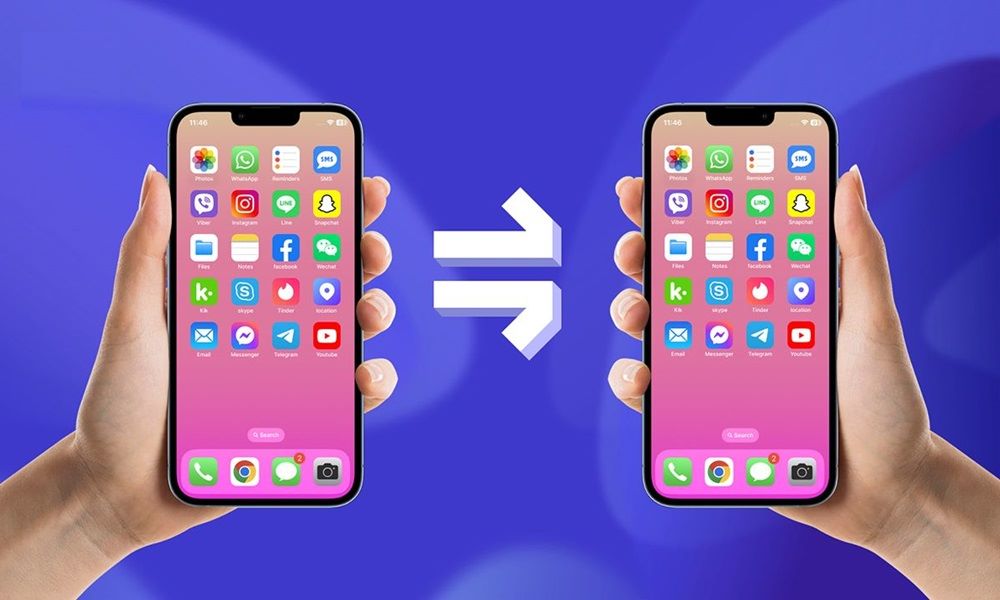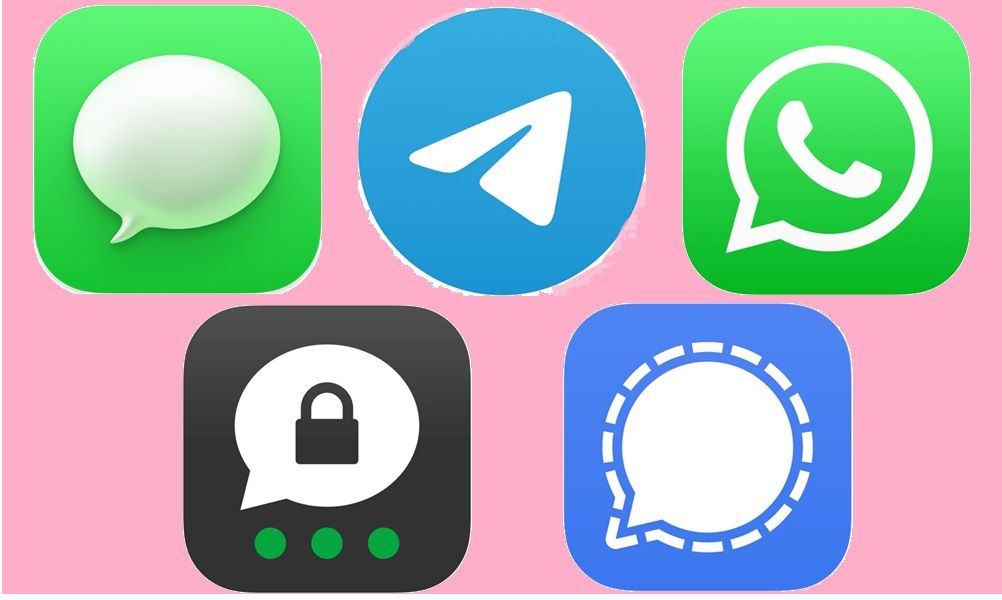How to Clone Android Phone: Top 5 Methods

Whether you're upgrading to a new phone, helping a family member set up their device, or monitoring for safety reasons, cloning an Android phone is much easier than you might think.
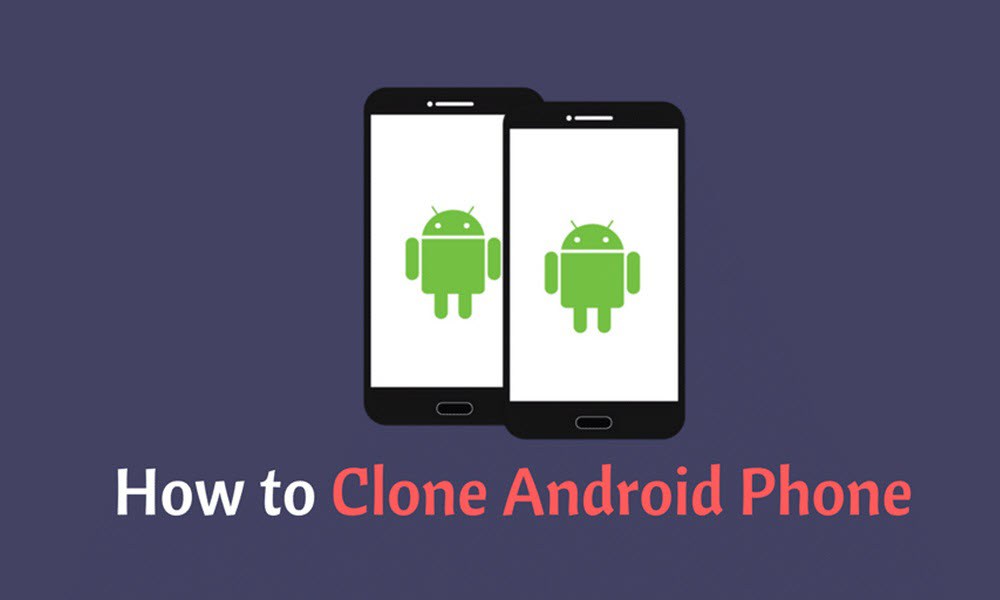
There are several practical and effective methods available today. In this guide, we'll walk you through 5 reliable ways to clone your Android phone.
Is It Legal to Clone an Android Phone?
Cloning an Android phone is legal if you own the device or have the user's consent. It's often allowed for parents to monitor children, employers to manage company phones, or users to transfer data.
However, cloning someone's phone without permission can violate privacy laws and may be considered illegal in many regions. Always check yourlocal laws before proceeding.
When Should You Clone an Android Phone?
Cloning an Android phone is useful in several situations. You may want to do it when:
- You're upgrading to a new phone and want to copy everything seamlessly
- You need to monitor your child's or employee's digital activity
- You want a full backup to protect data in case of theft, damage, or loss
Cloning offers convenience, security, and peace of mind.
Let's explore how to clone an Android phone in 5 simple ways.
5 Smart Ways to Clone an Android Phone
Cloning an Android phone can be quick and hassle-free with the right method. Below are 5 smart and effective ways to clone an Android phone, each designed to match different needs, from beginners to tech-savvy users.
1. Use SafeMyKid - The Best Way to Clone Android Phone

The most effective way to clone an Android phone, especially for parental control or monitoring is with SafeMyKid. It operates silently in the background, mirroring data like messages, call logs, GPS, and app activity to a secure dashboard.
Whether you're a parent ensuring your child's safety or someone needing reliable phone cloning without detection, SafeMyKid delivers seamless results without requiring rooting or a complex setup.
Why Use SafeMyKid to Clone an Android Phone?
If you're looking for a reliable and discreet way to replicate data from one Android device to another, SafeMyKid offers a secure and user-friendly solution. This app makes cloning simple and invisible.
Key features of SafeMyKid for Android cloning include:
- Real-Time Data Sync: Instantly mirrors text messages, call logs, GPS locations, app usage, and browsing history
- Stealth Mode: Operates completely hidden on the target device, no icons, no alerts
- Cloud Dashboard: View all cloned data remotely from any web browser
- No Root Required: Easy setup on Android devices without modifying system files
- Multimedia Access: Clone and access photos, videos, and screen activity in real time
- Clone App Data: Clone and track WhatsApp, Messenger, Instagram, Snapchat, and more from one panel
SafeMyKid goes beyond basic phone cloning, it offers a full digital mirror of the target device, making it a smart choice for anyone who values precision and privacy.
How to Clone an Android Phone Using SafeMyKid
If you're ready to replicate a phone's data without being detected, SafeMyKid provides a fast and secure solution. It's especially helpful for parents, employers, or anyone who needs full access to a device's content remotely.
Step 1. Sign up for a SafeMyKid Account
Visit the official SafeMyKid website and create an account.

Step 2. Install The App on The Target Android Phone
Follow the setup guide provided. The app will install silently and automatically switch to stealth mode, with no icon or trace left behind.
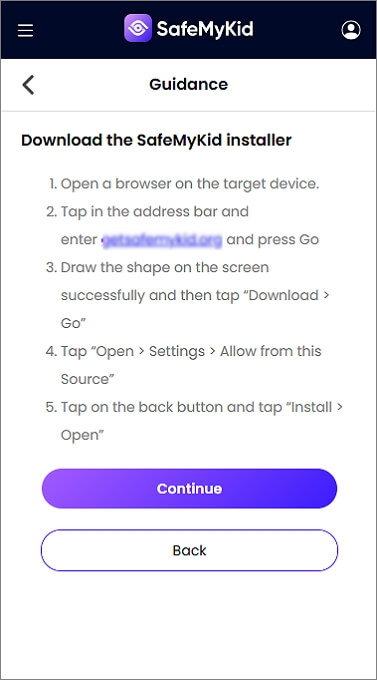
Step 3. Clone Android Phone
You'll now have access to a full clone of the target phone, including messages, call history, social media activity, photos, videos, GPS locations, and more.
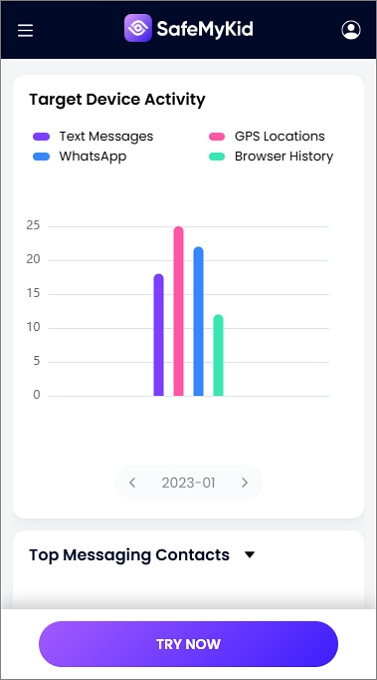
If you've ever wondered how to clone an Android phone remotely, SafeMyKid is your best bet. It's not only secure but also undetectable, and it's perfect for concerned parents.
2. Google Backup & Restore (The Official Method)
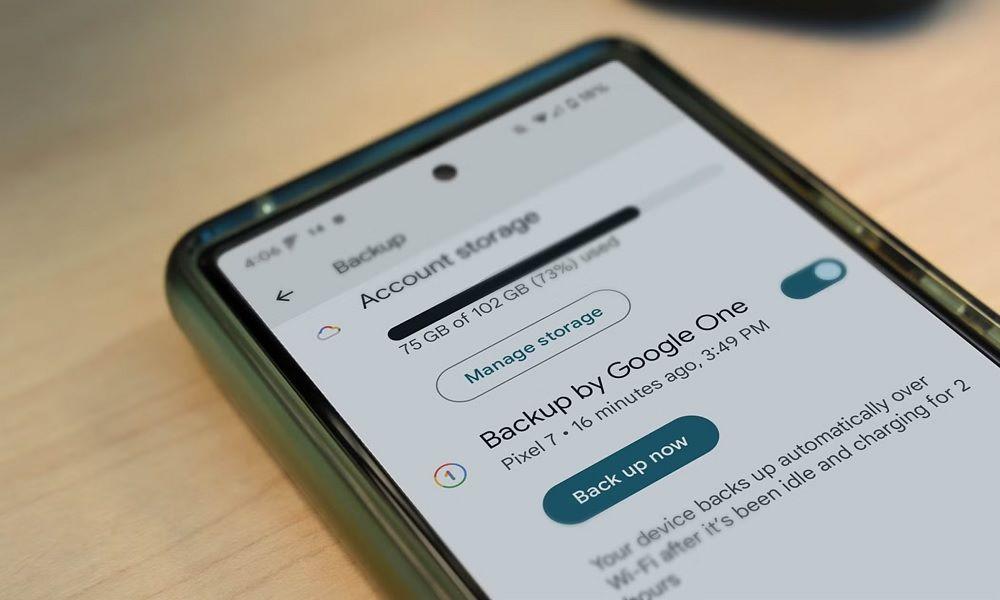
The most common and official way to clone a phone with Android is via Google's built-in backup tools. Google's built-in backup system is one of the most trusted and widely used methods to clone data on Android devices.
It saves key data like SMS, call logs, app lists, settings, and Wi-Fi passwords to your Google account. Ideal for those switching devices rather than monitoring.
Steps:
- Enable Backup: Settings > Google > Backup
- On the new phone, sign in with the same Google account
- Choose "Restore" during initial setup
Pros:
- Completely free and built-in
- Syncs data like apps, contacts, and SMS automatically
Cons:
- Only works during the initial setup of the new phone
- Doesn't restore 3rd-party app data or media files unless synced
3. Huawei Phone Clone App
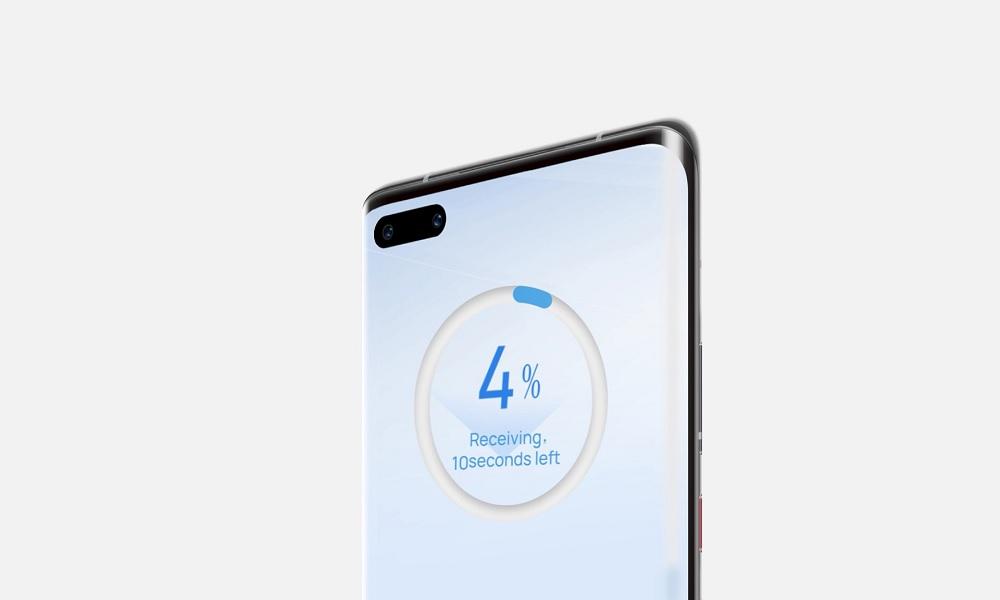
Huawei's Phone Clone app works seamlessly, even with non-Huawei phones. It allows fast wireless data transfer between Android devices, including call logs, SMS, apps, media, and settings.
It uses a simple QR code connection over Wi-Fi to begin the transfer, making it efficient for cloning one phone to another when both are physically available.
How to Clone Android Phone to New Phone:
- Install the Phone Clone app on both devices
- Scan the QR code to link them
- Select the data to transfer and start the process
Pros:
- Fast and wireless
- Simple interface with no account setup needed
Cons:
- Requires both devices in hand
- Limited to similar platforms, no cross-OS cloning
4. Tap & Go (NFC Transfer)

Tap & Go is a feature to clone an Android phone that uses NFC to transfer data between Android phones when placed side-by-side.
Available during the setup phase, it allows for a quick transfer of Google account data, apps, and settings, but doesn't offer remote use or post-setup transfers.
Steps:
- Enable NFC on both phones
- Hold them together during the setup
- Select Tap & Go and follow the prompt
Pros:
- Fast and simple during phone setup
- Doesn't require an internet connection
Cons:
- Only available at setup, can't use it later
- Requires both phones in hand and NFC compatibility
5. Bluetooth File Transfer

Bluetooth is an old-school but functional Android phone clone method to move limited data between two phones.
You can send contacts, media files, and documents using Bluetooth, but it's not suited for full cloning or app-level data transfer. It's most useful in emergency cases or when no Wi-Fi or USB is available.
You Can Transfer:
- Contacts, photos, audio, and small files
- PDFs, videos, and shared documents
Pros:
- No internet required
- Easy to use without additional apps
Cons:
- Very slow for large data transfers
- Doesn't transfer apps, messages, or system data
Can You Clone an Android Phone to an iPhone?

Yes, but only partially. You can use the Move to iOS app to clone an Android phone to an iPhone during setup.
What's transferred:
- Contacts
- Photos
- Messages
- Google account info
What's not transferred:
- Apps
- Settings
- App-specific data
This is useful if you're switching from an Android phone clone to an iOS one, but it's not a full clone.
FAQs on How to Clone Android Phone
Before we wrap up, here are some frequently asked questions that dive deeper into specific concerns about how to clone Android phone safely and effectively. These answers will help clarify any remaining doubts and provide extra tips for a smooth cloning process.
1. What's the difference between cloning and syncing an Android phone?
Cloning an Android phone means creating a complete duplicate, including apps, call history, messages, and settings. Syncing, on the other hand, typically refers to backing up or updating certain data like contacts, calendars, or photos via cloud services.
2. Can I clone my Android phone to a tablet instead of another phone?
Yes, you can clone Android phones to tablets, but results vary based on device compatibility and the method used. Apps like SafeMyKid or Phone Clone may allow partial or full transfers depending on whether the tablet supports Android phone functionalities like SMS or call logs.
3. How do I ensure my data is secure during the phone cloning process?
To keep your data safe, only use trusted phone cloning software and transfer over encrypted or secure Wi-Fi connections. Avoid public networks and make sure both devices have up-to-date security patches.
If you're using tools like SafeMyKid, ensure you're downloading it from the official site or appstore to avoid fake clones or malware.
4. Is there a way to clone just WhatsApp or specific apps from my Android phone?
Yes, some third-party tools allow app-specific cloning, such as cloning WhatsApp from an Android phone to another device. However, these usually require root access or specialized software.
Apps like SafeMyKid can monitor app data, but full cloning of apps like WhatsApp often requires both phones to be set up with chat backups or use specific app data transfer methods.
5. Can I use Bluetooth tethering to clone my Android phone?
No, Bluetooth tethering is designed for sharing internet access, not for cloning. If you want to transfer data from Android to another device, you'll need to use file transfer over Bluetooth manually or rely on a proper clone Android app designed for the task.
6. Does cloning an Android phone also copy SIM card information?
No, cloning an Android phone does not copy SIM card data like your mobile number or carrier info. Cloning copies the phone's internal storage and cloud-linked content.
To use the same number on another device, you'll need to transfer the physical SIM or contact your carrier for a SIM clone (if supported).
7. Can I use a USB cable to clone an Android phone without the internet?
Yes, with the right software, you can clone an Android phone via USB cable without needing internet access. Apps like Dr.Fone and MobileTrans let you transfer data between two phones using a computer and USB cables.
8. How do I clone an Android phone without factory resetting the new device?
To clone an Android phone without a factory reset, avoid methods that require a fresh setup, like Google's Tap & Go. Instead, use SafeMyKid, which can transfer data to an existing phone without erasing it. Always check if the new device has enough space to receive the data.
Conclusion
So, how do you clone Android phones? Now you've seen 5 reliable methods that cover everything from using Google's official tools to third-party apps like SafeMyKid, which offers full control and monitoring features.
Whether you're setting up a new phone, transferring data to a different device, or simply backing up important information, there's a method that fits your specific needs.