Find IMEI: Top 8 Easy Ways to Find Your IMEI Number

Knowing your phone's IMEI can come in handy, whether your device is lost, stolen, or just needs troubleshooting. It's like a digital fingerprint for your phone.
In this guide, you'll learn how to find IMEI on various devices, with 8 practical methods you can try today.

What Is an IMEI and Why Is It Important?
The IMEI (International Mobile Equipment Identity) is a unique 15-digit number that identifies mobile devices worldwide.
It serves as a fingerprint for your phone, distinguishing it from all other devices. This number is critical for several reasons, especially when it comes to the safety and security of your device.
The IMEI is used for:
- Tracking Stolen Phones: If your phone is lost or stolen, the IMEI number can help authorities track it or block its use on cellular networks.
- Warranty & Support: Manufacturers use the IMEI to verify your device's warranty status, ensuring you receive support or repairs when needed.
- Troubleshooting: Cellular carriers use the IMEI to diagnose network issues or identify specific devices, ensuring compatibility with their services.
Without it, locating or securing your device becomes extremely difficult. So knowing where to find the IMEI number is a must.
7 Easy Ways to Find Your IMEI Number
Before you can track or secure your phone using its IMEI number, you need to know where to find it. Fortunately, there are several simple methods to locate your IMEI, whether you're using an Android or iPhone. Here are 7 reliable ways to find your IMEI number:
1. The Best Way to Find IMEI: Use SafeMyKid

Before we dive into official and manual methods, here's the simplest and most effective tool to locate your IMEI remotely—— SafeMyKid.
SafeMyKid is a parental monitoring and device management tool that can show you your phone's IMEI number in seconds——especially useful if your phone is lost or unavailable.
Why SafeMyKid Is The Best Choice to Find IMEI Number
When it comes to tracking your device and ensuring its safety, SafeMyKid is a standout option for locating your IMEI number. Here's why:
- Instant IMEI Access: SafeMyKid allows you to find your device's IMEI instantly, even if the phone isn't in your immediate possession, ensuring you're always prepared in case of theft or loss.
- Works for Both iPhone and Android: Whether you're using an iPhone or an Android device, SafeMyKid provides seamless access to your IMEI number, offering a versatile solution for all types of smartphones.
- Real-Time Location Tracking: Beyond finding the IMEI, SafeMyKid offers live tracking of your device's location, so you can easily monitor it in case it's lost or stolen.
- Stealth Mode: SafeMyKid runs in the background without affecting the user's experience, so it doesn't draw attention, making it a discreet yet effective tool for tracking and managing devices.
- Geofencing Alerts: Set geographical boundaries and receive notifications whenever the device enters or exits a designated area. This feature is helpful for ensuring the safety of your loved ones or employees.
- Browsing History and App Monitoring: Keep tabs on your child's or employee's online activity by reviewing browsing history, app usage, and installed apps. This feature adds an additional layer of safety for families or businesses.
With these comprehensive features, SafeMyKid provides much more than just IMEI tracking——it's a robust tool for overall device security and monitoring.
How to Find IMEI Using SafeMyKid
If you've misplaced your phone or need to access the IMEI remotely, SafeMyKid makes it quick and hassle-free. Whether you're using an Android or iPhone, this tool gives you instant access to your device's IMEI along with other helpful tracking features.
How to Find IMEI on Android
Step 1. Sign up
Create an account on the official SafeMyKid website.

Step 2. Install SafeMyKid App
Download and install the SafeMyKid app on the target Android device.
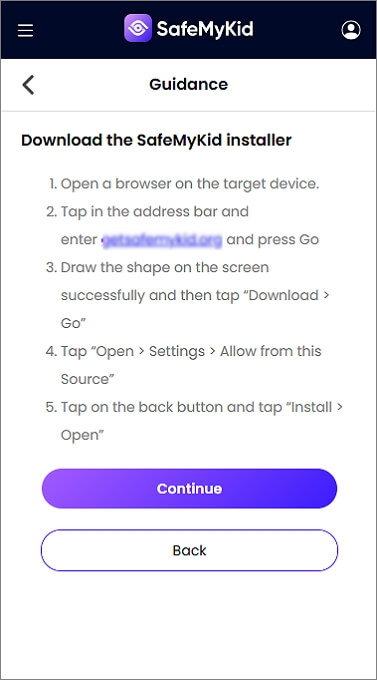
Step 3. Find IMEI on Android
Log in to your dashboard to instantly see the IMEI number and other device details.
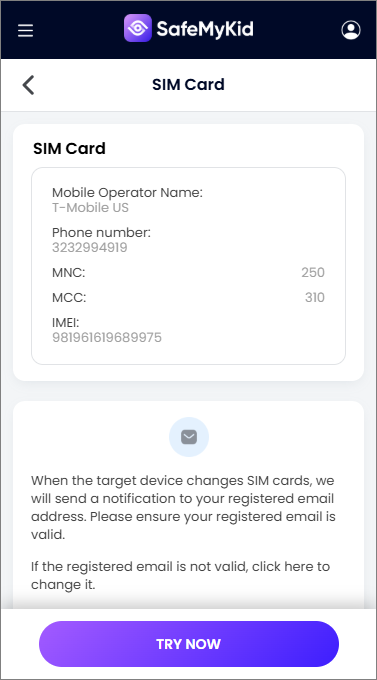
How to Find IMEI on iPhone
Step 1. Sign up for a SafeMyKid Account
Register on SafeMyKid using your email address.

Step 2. Input iCloud Credentials
Enter the target device's iCloud login information.

Step 3. Find IMEI on iPhone
Once connected, the IMEI number will be displayed on your SafeMyKid dashboard.
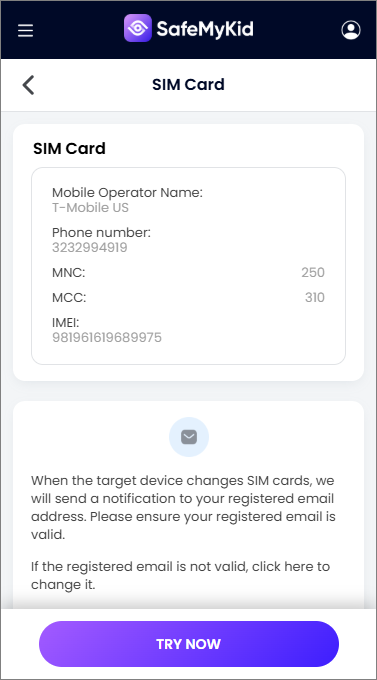
SafeMyKid is fast, secure, and doesn't require advanced skills. While a few apps claim to offer IMEI tracking, most don't work remotely or require rooting/jailbreaking. That's why SafeMyKid stands out.
2. Dial #06# to Display The IMEI
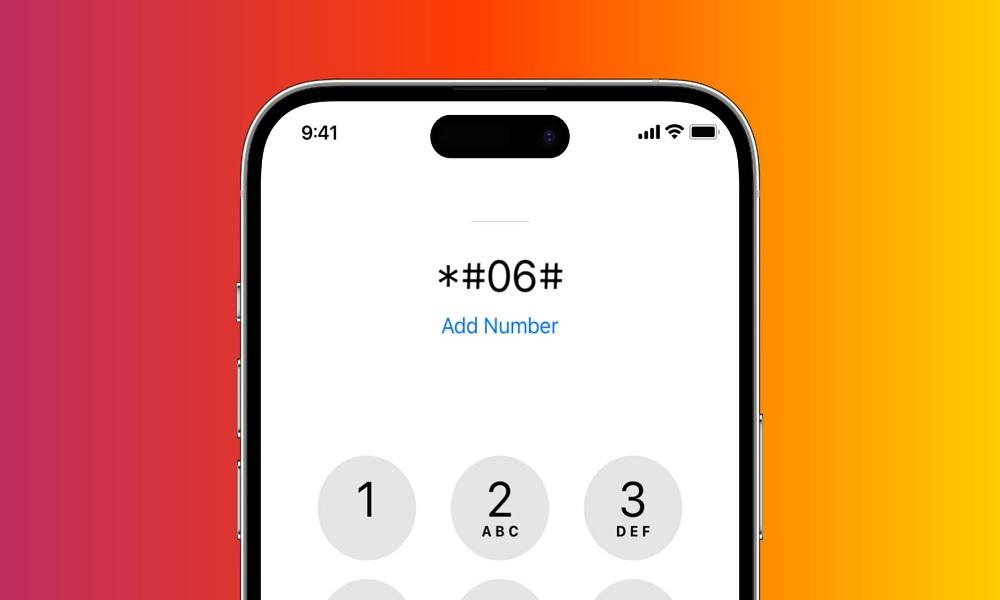
This is one of the quickest ways to find your IMEI number. Simply open your phone's dialer and type *#06#. Your IMEI will immediately appear on the screen——no apps or settings are needed.
It's a universal code that works on nearly all Android and iPhone models. This method is perfect for people asking "Where do I find the IMEI number?" and need it fast.
Pros:
- Fast and works instantly.
- No internet or app is required.
- Works across nearly all devices.
Cons:
- Won't work if the screen or phone is damaged.
- Doesn't provide IMEI history or past devices.
It's perfect if you're wondering where to find an IMEI number or need a fast solution without going into settings.
3. Check The Phone's Body or Tray

Many phones have the IMEI number printed on the physical body. You can often find it on the SIM card tray, the back of the device, or under the battery (for older models). This method is helpful when your phone is dead, broken, or the screen is inaccessible.
Pros:
- Doesn't require the phone to be powered on.
- Physical proof of IMEI is useful for claims.
Cons:
- Not available on all newer phones.
- Text may wear off over time or be hard to see.
4. Find IMEI Using The Original Box

If you still have the original packaging of your phone, check for a white label with barcodes. It usually includes the IMEI number, especially for iPhones and Androids. This option is excellent if your phone is lost, stolen, or destroyed.
Pros:
- Easy to access if the phone is missing.
- Official source of IMEI from the manufacturer.
Cons:
- Only works if you've kept the box.
- Not helpful for second-hand buyers without original packaging.
5. Use Your Apple or Google Account
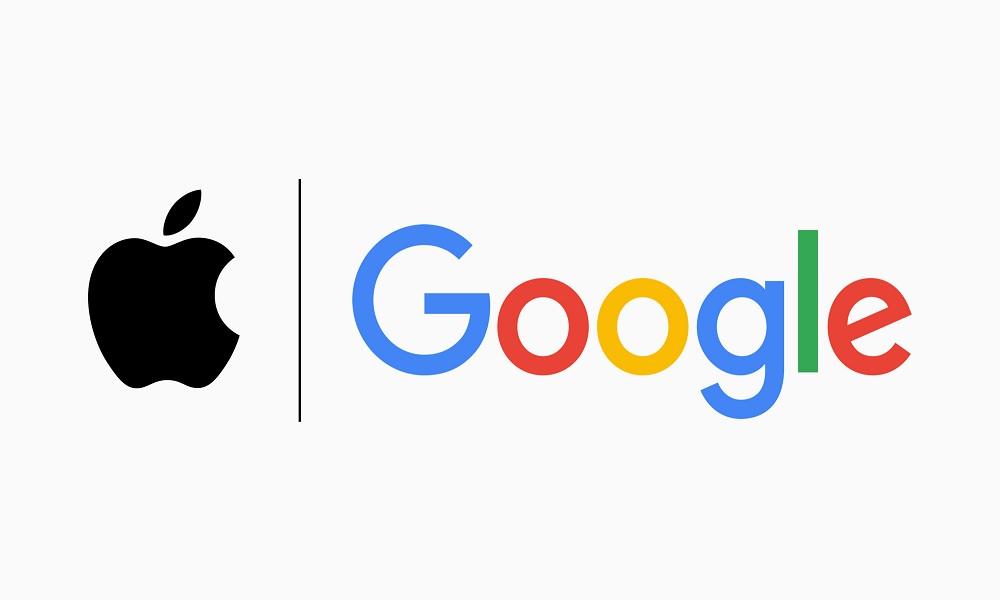
You can view the IMEI number through your Apple ID or Google account dashboard. For iPhones or iPads, sign into appleid.apple.com, scroll to "Devices", and select yours.
For Android, visit Google Find My Device, sign in, and some devices display the IMEI under "Device Details".
Pros:
- Works remotely if the device is lost.
- Doesn't require the phone in hand.
Cons:
- Some Android devices don't show IMEI online.
- Requires account access and internet connection.
6. Check Carrier Apps or Accounts
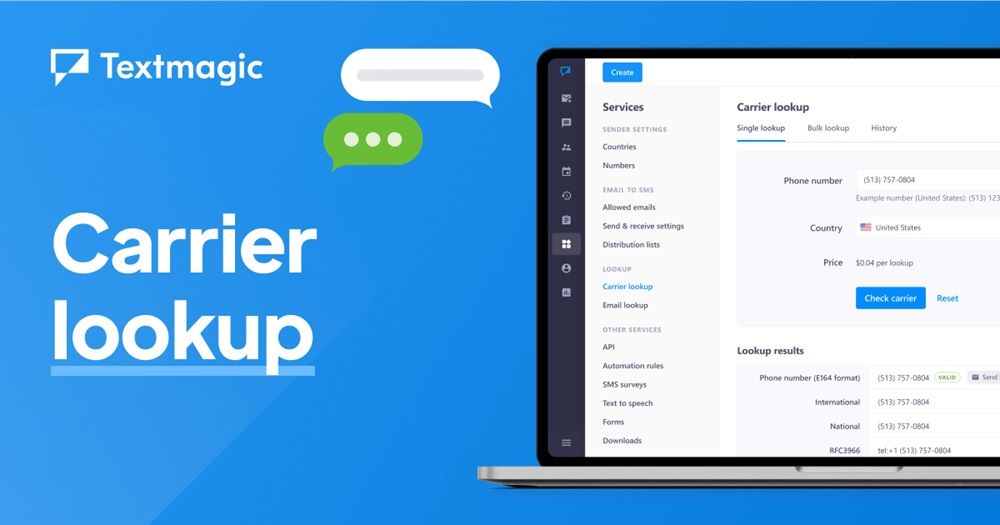
Many mobile carriers list your IMEI on your user dashboard or in the official app. Just log into your account, go to "My Devices" or "Device Info", and you'll likely find the IMEI listed. Great for recovering your IMEI from older devices.
Pros:
- Works for lost or replaced phones.
- No need to touch the actual device.
Cons:
- Only works if the device is registered with the carrier.
- Some carriers hide technical details in hard-to-find menus.
7. Use iTunes or Finder (Mac)
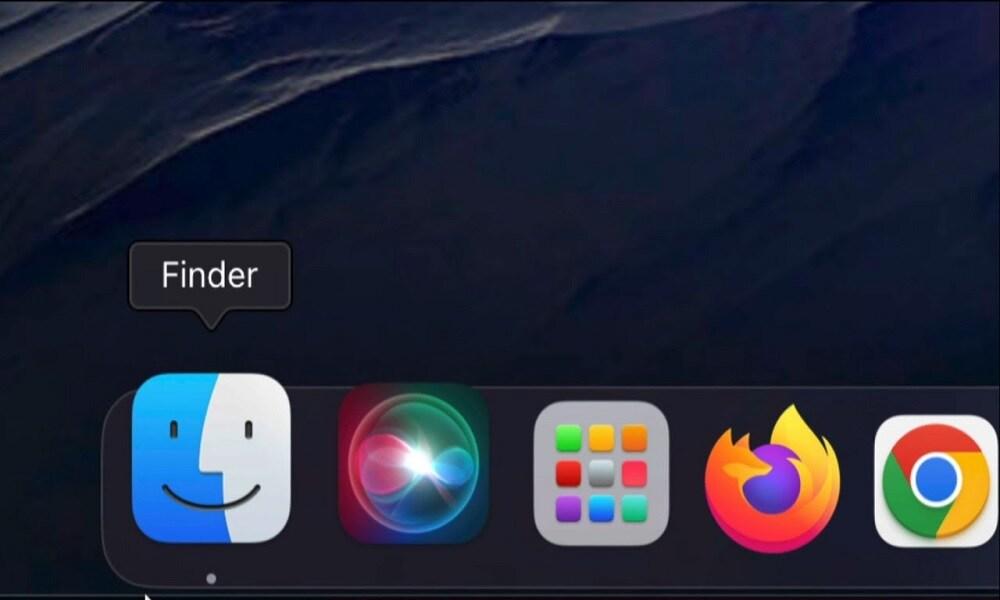
If you've ever connected your iPhone or iPad to iTunes or Finder, you can also find the IMEI number there.
Plugging your device into a PC or Mac lets you view the IMEI through iTunes (Windows) or Finder (MacOS). Just connect your device, select it, and check the Summary tab for IMEI.
Pros:
- Works even if the phone screen is broken.
- Safe and direct from Apple's software.
Cons:
- Requires a computer and USB cable.
- Only works for Apple devices.
Official Method to Find IMEI Number: Pros and Cons
Most smartphones today make it easy to find your IMEI number directly through the settings menu. Whether you're using an Android or an iPhone, you can usually locate the IMEI by navigating to Settings > About PhoneorSettings > General > About.
This official method is simple, doesn't require any codes or external tools, and ensures you're getting the correct IMEI straight from the system.
It's especially useful if you want to verify your IMEI for warranty, insurance, or reporting a stolen device. Always make a note of it or take a screenshot for future reference.
Pros:
- Built-in method
- No internet required
- Works on nearly all smartphones
Cons:
- Doesn't work if your phone is lost or dead
- Requires navigation through settings
Frequently Asked Questions (FAQs) about Finding IMEI Number
Have questions about how to find IMEI on different devices or platforms? Below are some of the most frequently asked questions to help you clear up any remaining doubts.
1. Where Do I Find IMEI Number If My Phone Is Switched Off?
If your phone is off or lost, you can find IMEI number on the original box, receipt, or through your carrier's account page. If you use Android and have synced your Google account, visit Google Find My Device, log in, and the IMEI may be listed under device info.
iPhone users can check their Apple ID account page (appleid.apple.com), where the device IMEI is usually shown under their profile.
2. How to Find IMEI on AT&T Website?
To find IMEI on the AT&T website, log into your AT&T account, select "My devices", choose the device you're looking for, and the IMEI number will be listed in the device details. This is a convenient method if you don't have physical access to your phone.
3. Can I Find IMEI on the AT&T App?
Yes, you can! Here's how to find IMEI on the AT&T app:
- Open the myAT&T app.
- Go to "My Device".
- Tap on your device, and scroll down to view your IMEI number.
This is especially helpful for users managing multiple devices under one plan.
4. How to Find IMEI on Apple Watch?
To find IMEI on Apple Watch, go to:
Settings > General > About —— Scroll down until you see the IMEI.
You can also check the back of your watch case (only for GPS + Cellular models) or use the Watch app on your iPhone.
5. How to Find IMEI on iPad?
Just like iPhones, you can find IMEI on iPad by going to:
Settings > General > About —— Here you'll find your device's IMEI number if it's a cellular model.
Alternatively, check the SIM tray for a printed IMEI on older models.
6. Where Can I Find the IMEI Number Without the Phone?
If you're wondering how to find an IMEI number without a phone, try one of these:
- Retail box: Usually printed on a sticker outside
- Carrier account: Log in to your mobile provider's account dashboard
- Google/Apple ID account: View synced devices and their IMEI
This is useful in theft or loss situations.
7. Where to Find IMEI Number on iPhone Packaging?
The IMEI number is typically printed on the side of the iPhone's original box, near the barcodes and serial numbers. If you still have the box, it's one of the quickest ways to retrieve it without unlocking your phone.
8. How to Find IMEI on Samsung Using Dialer?
Here's how to find IMEI on Samsung:
- Open the Phone app
- Dial *#06#
- Your IMEI number will instantly pop up
This trick works on most Samsung models and is a universal Android method.
Conclusion
Knowing how to find an IMEI number is crucial——especially if your phone is ever lost or stolen. You've now got 8 practical methods, from built-in settings to the easy-to-use SafeMyKid app.
If you want speed, remote access, and extra safety, go with SafeMyKid. It's simply the smartest way to find IMEI on any device.




