Remote Access to Android Phone: 7 Proven Methods

Ever wondered if you can control your Android phone from afar? Whether it's for assisting a family member, managing your child's device, or accessing your own phone remotely.
In this guide, we'll explore 7 secure methods for remote access to Android phones. We'll also discuss when it's apt to use such tools and how to protect your device from unauthorized access.

Is It Possible to Get Remotely Access Android Phone
Yes, it is possible to remotely access an Android phone, but only after installing a third-party monitoring or remote access app on the target device.
Current technology does not allow full, unauthorized remote control of Android devices due to Android's built-in privacy and security restrictions. Therefore, initial physical access is typically required to set up such tools.
These apps work by granting necessary permissions (such as screen access, file browsing, GPS tracking, etc.) and then running discreetly in the background. After setup, you can monitor or manage the Android device remotely from a web dashboard or another device.
7 Secure Methods for Remote Access to Android Phone
Remote access to an Android phone can be extremely valuable when used appropriately, whether for personal convenience, parental monitoring, or offering support to others.
With the right tools and practices, it's possible to maintain full control of your device. Let's delve into seven reliable methods to achieve remote access to an Android phone:
1. SafeMyKid - Best Way to Remote Access an Android Phone

SafeMyKid is the top solution if you're looking for full remote access to Android phone, especially for parents or guardians who need control and safety in one app. It offers a secure way to monitor, manage, and access Android devices remotely.
From website and app blocking to real-time location tracking, SafeMyKid provides comprehensive control over the device, helping ensure your target's online safety and promoting healthy digital habits.
Key Features of SafeMyKid to Get Remote Access to Android Phone
SafeMyKid stands out because it offers not just monitoring, but full control over essential areas of the Android phone's operation. Whether you're a concerned parent or a guardian, SafeMyKid ensures that you can stay informed and in control, no matter where you are.
Here are some of the most powerful features that enable remote access:
- Real-time Location Tracking: Instantly view the exact GPS location of the Android device at any time, and even get alerts for specific zones through geofencing.
- Remote Screenshots and Screen Monitoring: Capture screenshots remotely and view what's happening on the device screen in real-time for better oversight.
- Call, Text, and App Usage Tracking: Access detailed logs of calls made and received, SMS messages, and how much time is spent on each app.
- Easy Dashboard from Any Browser or PC: Login from any web browser to a user-friendly dashboard where you can view data, apply restrictions, and update settings.
- Stealth Mode Operation: Runs silently in the background without notification, making it tamper-proof and invisible to the user.
- Parental Controls & Content Filters: Remotely block inappropriate websites, filter app access, and restrict screen time to maintain healthy digital habits.
How to Use SafeMyKid to Get Remote Access to Android Phone
Getting started with remote access might sound technical, but SafeMyKid makes the process simple. The setup requires only a few steps, and once it's complete, you'll have full control over the Android device from anywhere. Here's how to get remote access quickly and securely:
Step 1. Create an Account
Go to SafeMyKid's website and sign up.

Step 2. Install The SafeMyKid App
On the Android phone, you wish to monitor, download, and install the SafeMyKid app. Follow the on-screen setup instructions to grant the necessary permissions
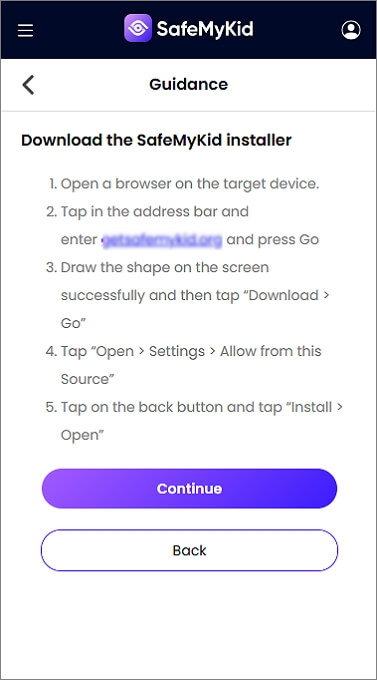
Step 3. Get Remote Access to Android Phone
Log in to your SafeMyKid dashboard from any browser. From there, you can monitor activity, block apps or websites, view locations, and take screenshots.
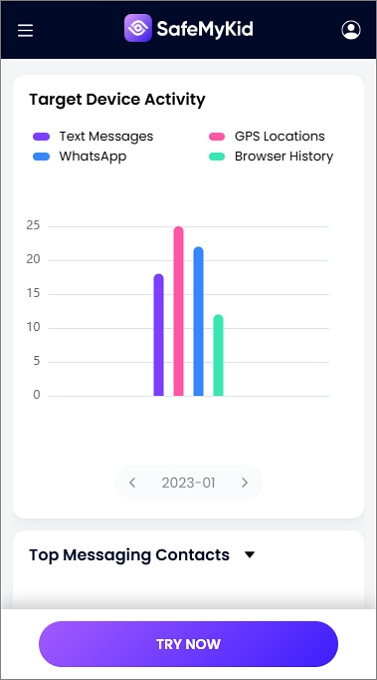
If you're serious about maintaining privacy, enforcing parental controls, or keeping track of your own device remotely, SafeMyKid is hands-down the most reliable app to remote access an Android phone.
2. TeamViewer QuickSupport
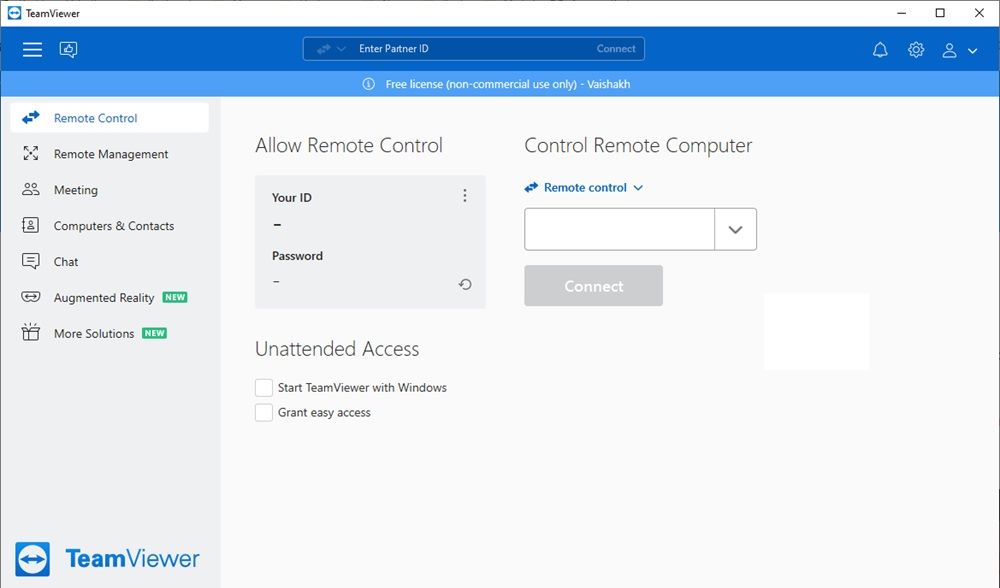
TeamViewer QuickSupport is a trimmed-down client that turns any Android phone into a support target. A technician (or helpful friend) enters the session ID, and within seconds can swipe, type, install APKs, or pull diagnostic logs as if holding the device.
Unattended access is available on some manufacturers (Samsung Knox, Huawei, Sony), making it invaluable for company fleets or kiosks that need 24/7 oversight without anyone on-site.
Pros:
- Enterprise-level encryption and granular permission prompts protect sensitive data.
- Works on virtually any desktop OS, plus ChromeOS and Raspberry Pi.
Cons:
- Each session requires a new ID unless unattended access is pre-configured.
- Commercial use triggers licensing fees; free mode is only for personal support.
3. AnyViewer - Remote Desktop Tool
AnyViewer focuses on straightforward, one-click remote sessions that work across Android, Windows, and iOS. After pairing devices, you can view the phone's screen, tap through menus with a touch-friendly overlay, and copy small files back and forth.
Because it leverages AES-256 encryption and two-factor authentication, sessions are private and safe even over public networks. AnyViewer is especially handy when you need to demo an Android app live on a PC during a meeting or assist a relative from thousands of miles away.
Pros:
- A cross-platformclient means you can start a session from nearly any modern device.
- Touchscreen-optimized controls feel natural on tablets and convertibles.
Cons:
- The featureset skews toward tech support; and lacks stealth or parental-control functions.
- Free plan limits simultaneous connections and may throttle bandwidth on long sessions.
4. Microsoft Phone Link - Official but Limited
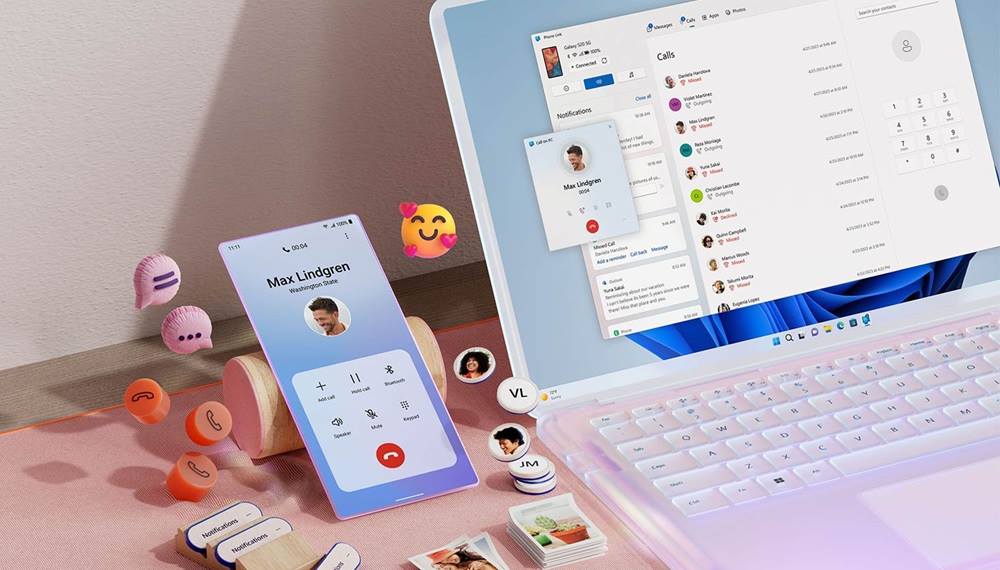
Phone Link (formerly "Your Phone") is Microsoft's own bridge between Windows 10/11 PCs and Android devices.
After pairing via Bluetooth and Wi-Fi, you can read and send SMS messages, answer voice calls on your laptop's headset, drag recent photos into Office documents, and view phone notifications in the Action Center.
Flagship Samsung and Honor models even allow remote screen interaction, but other brands are restricted to basic mirroring.
Pros:
- Deep Windows integration: launches at startup, respects Focus Assist, and stores images in the Photos app automatically.
- Completely free, maintained by Microsoft, with no ads or data caps.
Cons:
- No true remote control on most Android phones——only screen mirroring and content sync.
- Unsupported on macOS or iOS, so you must be within Microsoft's ecosystem.
5. Splashtop SOS or Streamer
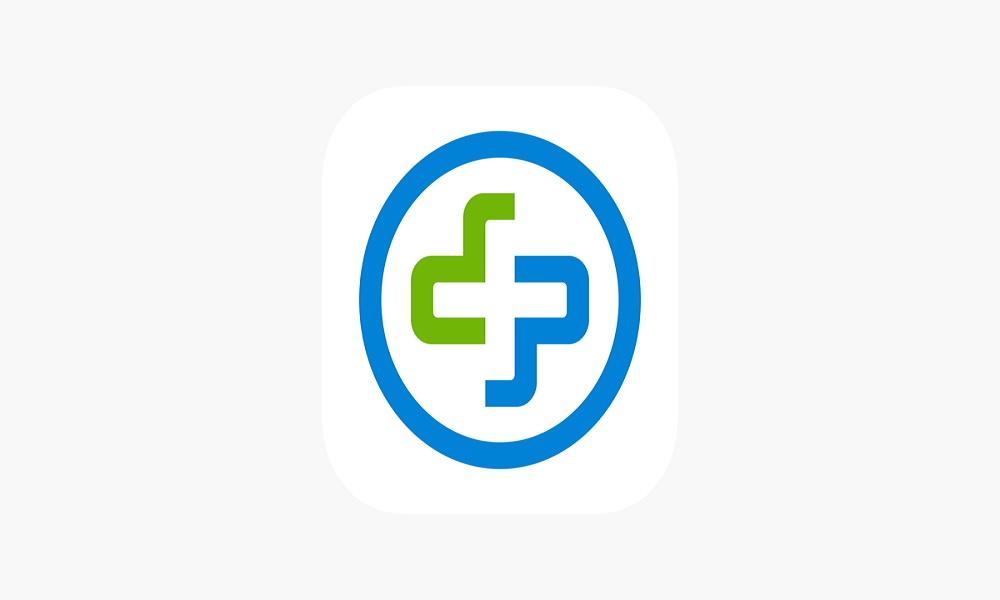
Splashtop's SOS and Streamer apps specialize in low-latency, high-frame-rate streaming——perfect when graphics fidelity matters, such as mobile game testing or UX demos.
A technician sends a nine-digit code to the phone owner, connects, and gains instant control, with optional HD recording. The backend uses TLS and device authentication so corporate admins can meet compliance requirements without deploying a full VPN.
Pros:
- Smooth, 30 fps screen feeds make gesture flows and video playback easy to follow.
- Multipoint access lets several engineers view the same phone simultaneously for training.
Cons:
- Most remote-control features sit behind a paid SOS or Enterprise subscription.
- Setup involves installing two separate apps (Streamer on the phone, Business client on the PC), which can confuse non-technical users.
6. Google Find My Device (For Lost Phones)
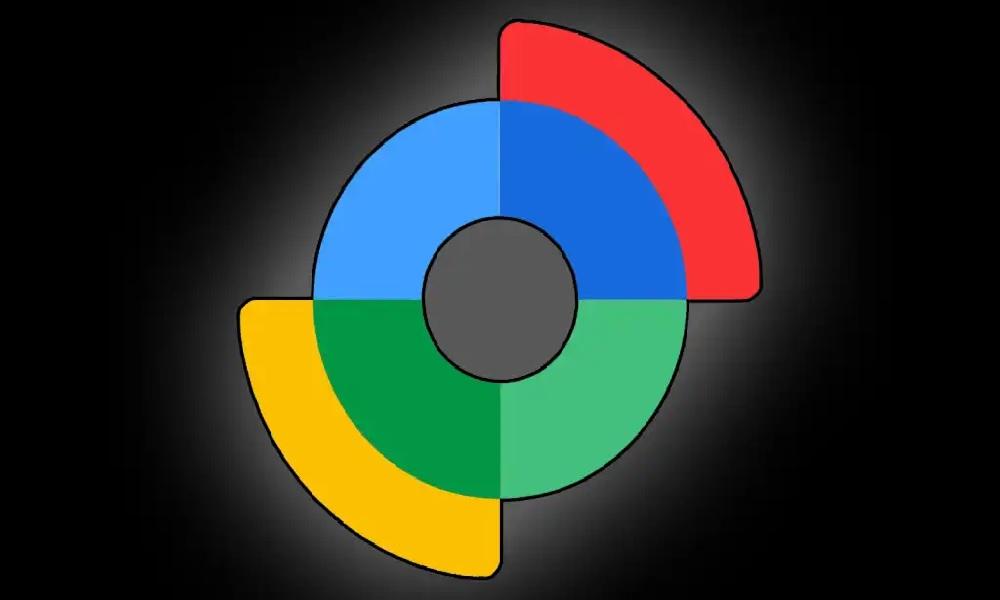
Find My Device is Google's built-in locator and wipe service. Once enabled, you can sign into your Google account from any browser and watch the phone's GPS pin update on a map, make it ring at full volume, lock it with a custom message, or erase all data remotely.
It's purpose-built for security emergencies rather than everyday control, but it's unparalleled when the phone is misplaced or stolen.
Pros:
- Requires no extra downloads——every modern Android handset ships with it.
- Remote wipe protects confidential data even if the device never comes back.
Cons:
- Cannot display the screen, transfer files, or run apps remotely.
- Works only while the phone remains online with location services enabled.
7. Vysor - USB-Based Screen Access
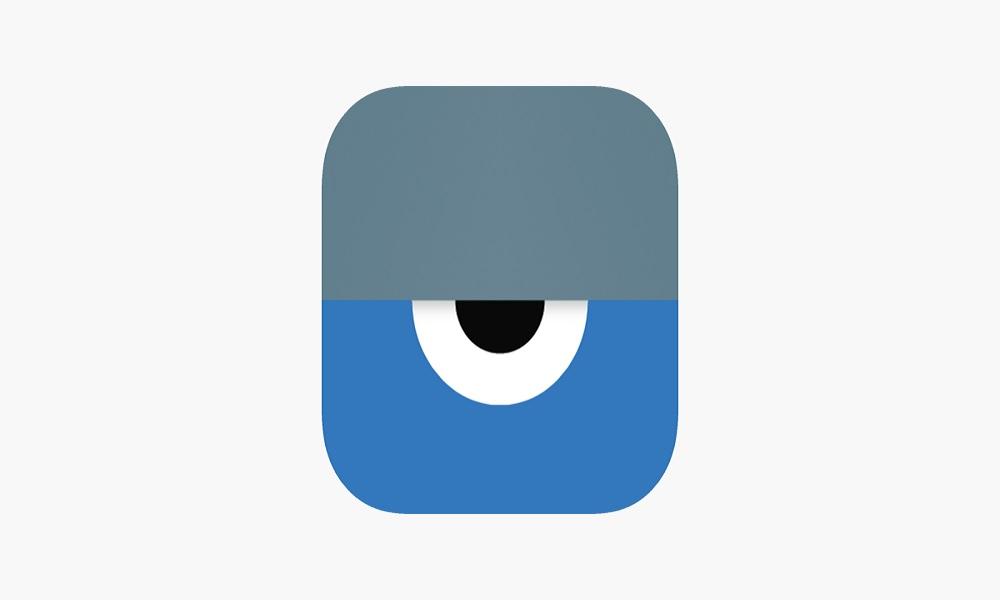
Vysor turns an Android display into a resizable window on your computer. After enabling USB debugging and installing the companion desktop app, you can click, swipe, type, and drag files as though the phone were a virtual machine.
Because it routes video over ADB, latency stays low over a cable and still feels acceptable on local Wi-Fi. Developers love Vysor for live demos, QA testing, and recording tutorial videos.
Pros:
- Simple, two-step setup: plug in USB, authorize ADB——no account needed.
- Keyboard shortcuts and drag-and-drop file sharing streamline app testing workflows.
Cons:
- Free tier limits resolution and shows a persistent watermark; HD and wireless require a subscription.
- Requires Developer Options and ADB authorization, which casual users may find daunting.
When Should You Get Remote Access to Android Phone?

Remote access to an Android phone is useful in several practical scenarios. Here are the most common situations where it's both helpful and appropriate:
- Parental Control: Remotely monitor your child's device to ensure safe browsing, limit screen time, and block harmful content. This is especially useful for younger children who are just beginning to use mobile devices.
- Technical Support: Help a friend or family member troubleshoot their phone without needing to be physically present. This is perfect for guiding someone through settings, updates, or app installations.
- Personal Use: Access your own Android phone remotely if you've left it at home, misplaced it, or need to retrieve files, messages, or contacts while away.
- Device Recovery: If your phone is lost or stolen, remote access apps can help you track, lock, or even wipe the device to protect sensitive data.
It's crucial to use these tools responsibly and ethically.
Is It Legal and Safe to Remotely Access an Android Phone?
Yes, remote access to an Android phone is legal when done with the device owner's consent. It's commonly used for tech support, parental control, and personal device management.
However, unauthorized access is illegal and unethical. Always ensure you have permission before accessing someone else's device.
How to Remove or Stop Remote Access to Android Phone

If you're concerned someone else has access, here's how to stop remote access to my Android phone:
Steps to Remove Access:
- Go to Settings > Apps and uninstall suspicious remote tools
- Review Device Admin Apps and remove unknown permissions
- Turn off Developer Options and USB Debugging
- Reset your phone if you suspect spyware
That's also how to remove remote access from Android phone entirely.
To fully turn off remote access on Android phone, follow these steps:
- Disable Google account remote features
- Turn off "Find My Device"
- Remove or disable third-party access apps
These steps will help if you're thinking, "I gave a scammer remote access to my Android phone." Take action quickly to regain control.
FAQs on Getting Remote Access to Android Phone
Below are some frequently asked questions to help clear up any confusion about remotely accessing an Android phone.
1. Can I Gain Remote Access to Android Phone without Installing an App?
In most cases, you cannot gain remote access to Android phone without installing an app, especially if you're looking for full control like screen monitoring or file access.
Some browser-based services may offer limited features like location tracking, but full access, such as reading messages or controlling the screen requires app installation on the target device.
2. What Is the Best Way to Access Remote Android Phone for Free?
If you're wondering how to access remote Android phone for free, basic services like Google Find My Device or Microsoft Phone Link offer limited but free capabilities such as locating a lost phone or syncing messages.
For more advanced access like monitoring app usage or screen sharing, free plans of apps like AirDroid or Vysor exist but are restricted. SafeMyKid offers a free trial for Android access, combining ease of use with broad features.
3. How Do I Detect Hidden Apps Allowing Remote Access to Another Android Phone?
To discover if someone has set up remote access to another Android phone from yours, check your app list for unfamiliar names or icons. Also, review permissions under Settings > Security > Device Admin Apps to identify apps with elevated privileges.
Apps disguised as system tools can secretly allow remote access. Regularly auditing your installed apps can help prevent unauthorized control.
4. Can I Give Someone Temporary Remote Access to My Android Phone?
Yes, you can provide temporary remote access to Android phone using apps like TeamViewer QuickSupport or AnyDesk.
These apps generate session-based codes that expire after use, ensuring the access isn't permanent. This method is ideal for tech support or quick troubleshooting and doesn't require giving out long-term control of your phone.
5. How Secure Are Remote Access Apps for Android?
Remote access apps vary in their security standards. Trusted platforms like SafeMyKid, TeamViewer, and Splashtop use encrypted connections and two-factor authentication to protect data. However, using lesser-known apps increases the risk of breaches.
Always download apps from the Google Play Store and check reviews. To stay safe, know how to block remote access to Android phones in case of suspicious activity.
6. What Are The Risks of Unknowingly Allowing Remote Access?
If you're worried because "I gave a scammer remote access to my Android phone," act quickly. Unknowingly allowing remote access can lead to data theft, identity fraud, or financial loss.
Scammers often trick users into installing remote control apps disguised as support tools. To minimize damage, change your passwords, disable developer options, and perform a factory reset if needed.
7. Is It Legal to Remote Access Someone's Android Phone?
How to remote access a Android phone legally depends on your intent and the permissions granted. Accessing your own device or a child's phone (if you're the legal guardian) is legal.
However, accessing someone else's phone without consent can violate privacy laws and result in criminal charges. Always obtain proper authorization before using any remote access app.
8. Can I Access Remote Desktop from Android Phone without a PC?
Yes, you can learn how to access remote desktop from Android phone using cloud platforms like Google Cloud Desktop, Microsoft Remote Desktop, or AnyViewer.
These tools let your Android phone act as a controller to access another PC remotely, even if you're miles away. The key requirement is to have internet access and proper credentials for both devices.
Conclusion
There are many ways to get remote access to Android phones, but not all are created equal.
Whether you're using it for tech support, parenting, or security, the key is to choose a trusted solution like SafeMyKid.




