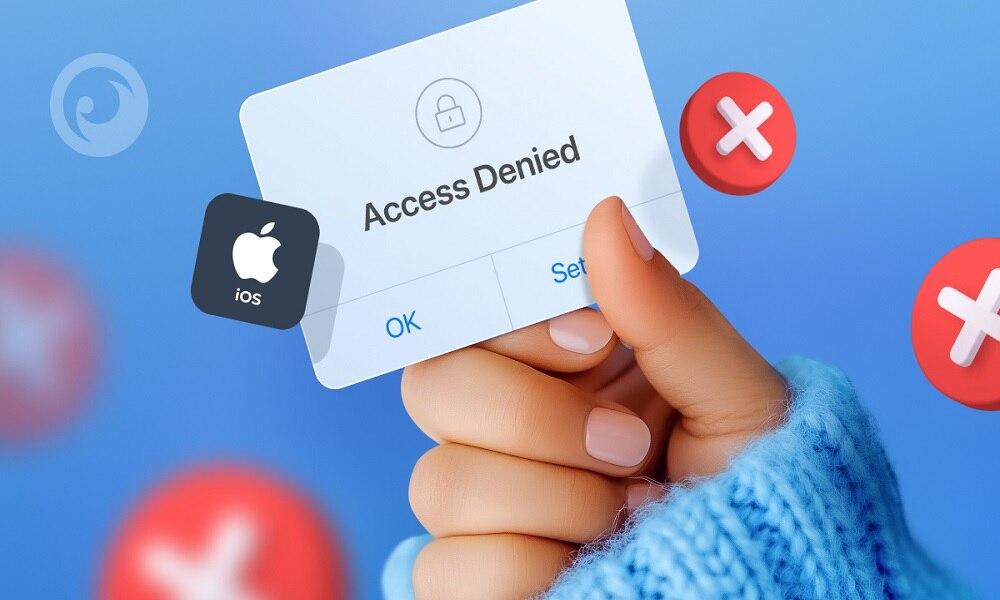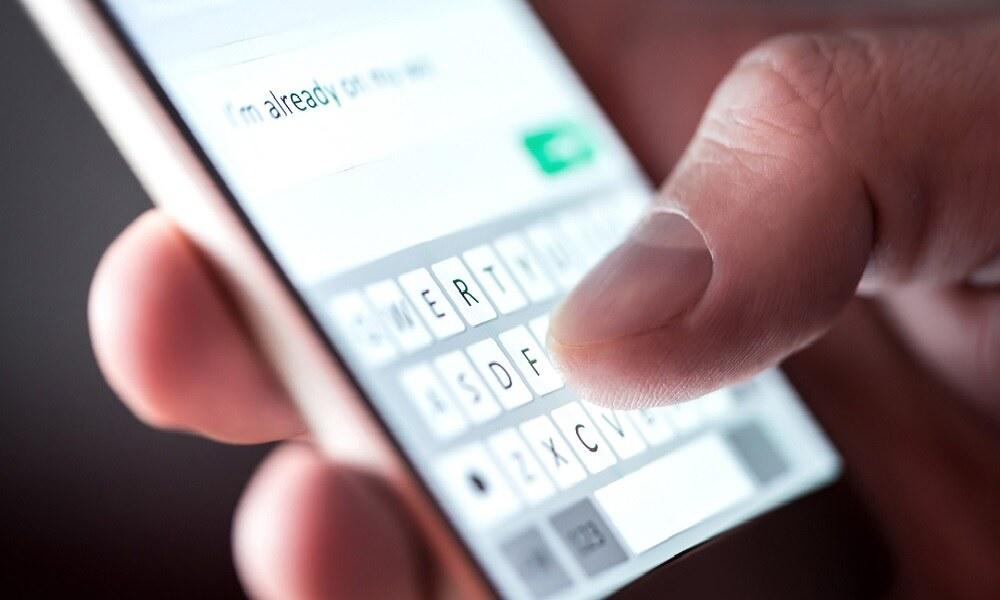How to Record Phone Calls on iPhone without Them Knowing: Top 7 Methods Explained

Have you ever wondered how to record calls on an iPhone without them knowing? This is possible, but not with built-in iPhone features. Instead, you need to use other methods.
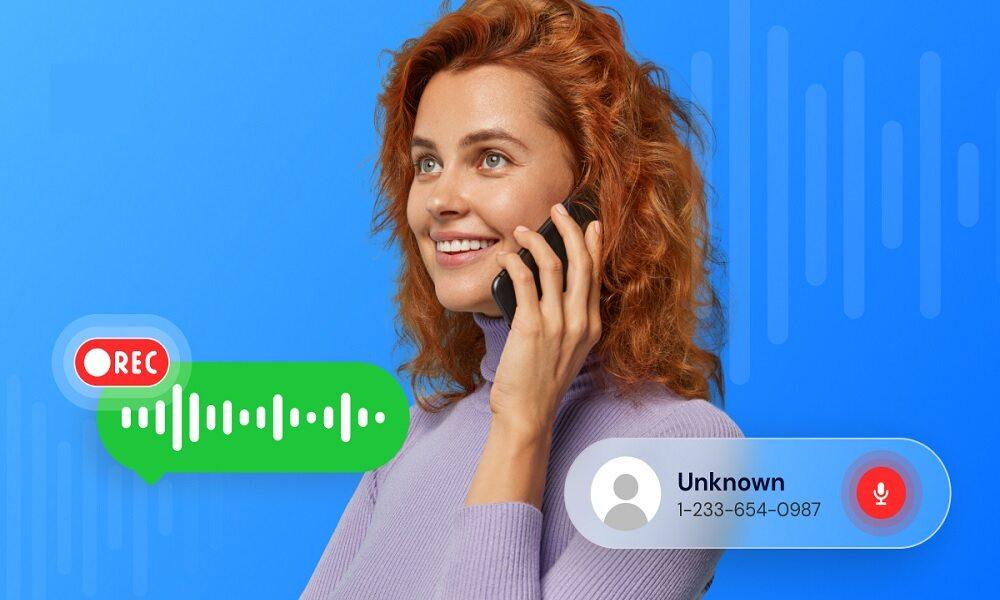
This article will cover 7 proven methods to record calls secretly and explain which option works best for different situations.
Can You Record a Phone Call without The Other Person Knowing?
Apple has strict privacy policies that prevent native call recording. This is because many countries require consent before recording conversations.
However, there are workarounds that allow you to record both sides of a phone call without the other person knowing. Some methods are free but limited, while others offer high-quality secret recording with advanced features.
Instead of recording phone calls, you can choose to monitor call history to gain more insight into how your target is using their device.
7 Ways to Record Phone Calls on an iPhone without The Other Person Knowing
While iPhones do not natively support automatic call recording due to privacy laws, there are still several workarounds you can use to record phone conversations. Below are 7 effective ways to record phone calls on an iPhone without the other person knowing.
1. Google Voice (Official Method - But Not Completely Private)
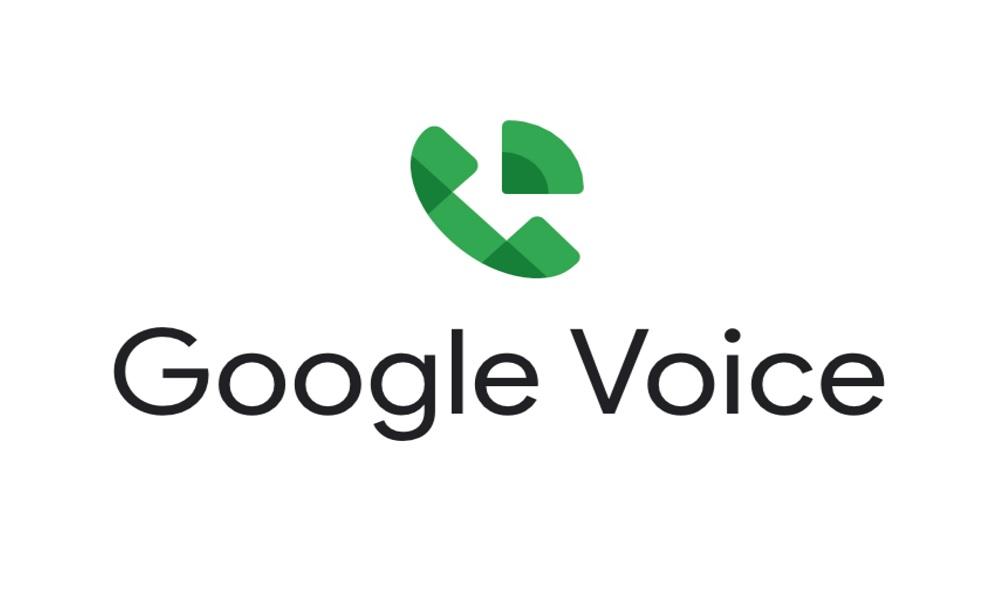
Google Voice is a free service by Google that allows you to record incoming calls on your iPhone. However, it doesn't support outgoing call recording, and it plays a brief notification alert, which may compromise privacy.
How to Use Google Voice to Record Calls:
- Download Google Voice from the App Store and sign in.
- Go to Settings → Calls → Incoming Call Options and enable recording.
- When receiving a call, press "4" on your keypad to start recording.
Pros:
- Free, no extra apps needed
- Easy to use
- Automatically saves recordings to your Google Voice inbox
Cons:
- Not stealthy! The other person will hear a notification that the recording has started
- Only works for incoming calls
- Requires a Google Voice number setup
Verdict: Good for legal call recording but not for secret recording.
2. TapeACall (Best for Conference Call Recording)
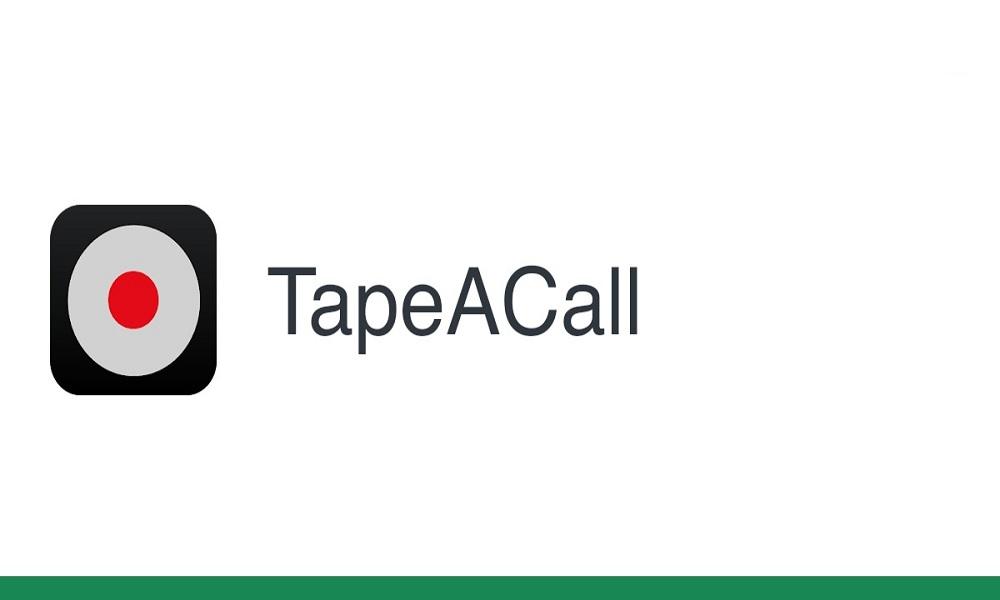
TapeACall is a popular iPhone app that records calls using a three-way conference system. It supports both incoming and outgoing calls, making it ideal for users who need full coverage.
How TapeACall Works:
- Install the TapeACall app and register.
- Start a call, then merge the TapeACall recording line into your conversation.
- The app will record the call in the background.
Pros:
- High-quality recordings
- Works for both incoming and outgoing calls
- Simple user interface
Cons:
- Requires paid subscription
- Relies on conference calling, which may not work in all regions
- May alert carriers depending on call setup
Verdict: Works well but isn't truly secret due to the merging process.
3. Using External Recording Devices
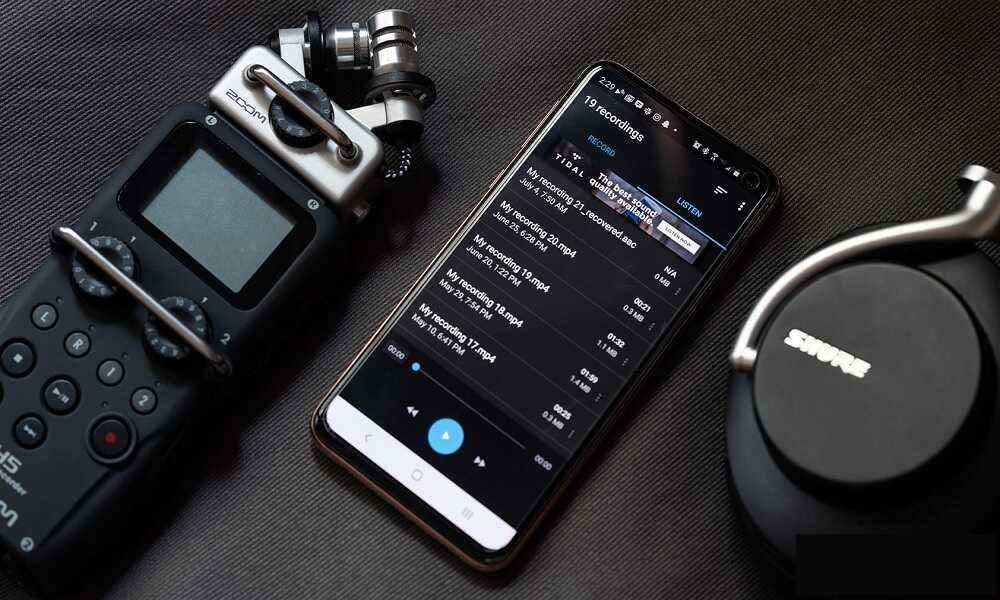
Using an external voice recorder is a straightforward way to record iPhone calls without installing any software. Just activate speaker mode and record the conversation with a digital recorder.
How It Works:
- Place your iPhone inspeaker mode during the call.
- Use a digital voice recorder (e.g., Olympus VN-7200, Esonic PR200) to capture the audio.
Pros:
- No apps or installations are required
- Works for both incoming and outgoing calls
- Fully offline, secure from app detection
Cons:
- Speaker mode makes the recording obvious
- Audio quality may suffer from background noise
- Requires manual setup and positioning
Verdict: Useful but not fully discreet.
4. Using VoIP Platforms (Skype, WhatsApp, Zoom, Google Meet)

If you're using VoIP platforms for calls, you can discreetly record conversations using screen or audio recording tools, depending on your device and the app's restrictions.
How to Record Skype Calls without the Party Knowing:
- On Mac, use QuickTime to record your screen/audio.
- On Windows, use OBS Studio or anotherscreen recording software.
Pros:
- Works across multiple VoIP platforms
- Higher audio quality compared to phone lines
Cons:
- Some apps (like Zoom) notify participants when recording starts
- May require advanced setup or third-party tools
Verdict: Great for Skype & Zoom but not for regular phone calls.
5. Jailbreaking Your iPhone for Recording Apps

Jailbreaking your iPhone gives you access to third-party app stores where you can install hidden call recording apps not available on the App Store.
Pros:
- Enables full background/hidden call recording
- More control over device functions and app permissions
Cons:
- Risky! Voids warranty and reduces device security
- May lead to system instability or malware infections
Verdict: Not recommended for most users.
6. Call Recording Services (Rev Call Recorder)
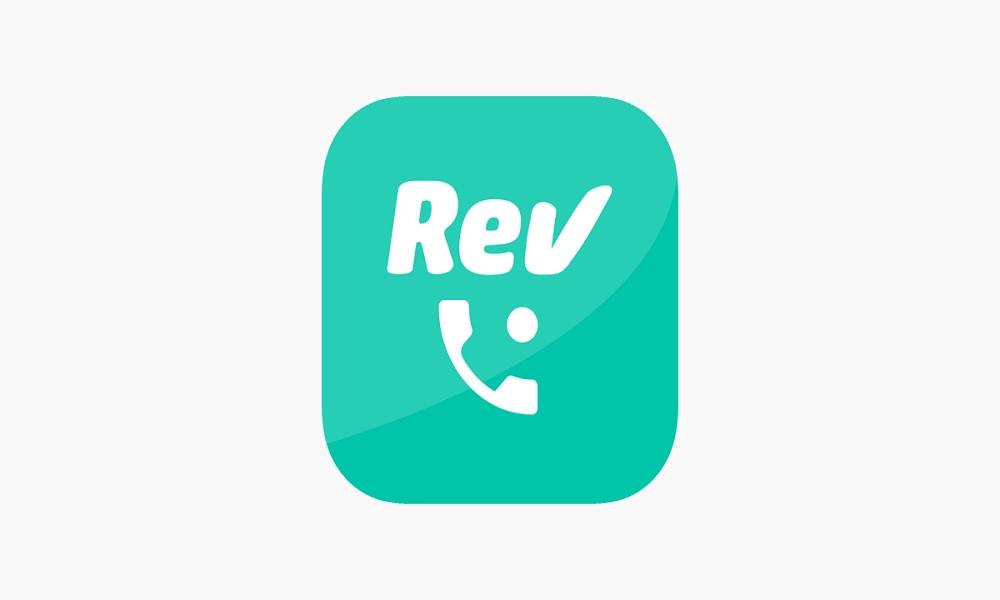
Rev Call Recorder is a free iPhone app that records calls by routing them through a third-party service. It works for both incoming and outgoing calls.
Pros:
- High-quality recordings
- No need for external hardware or complex setup
Cons:
- Calls are routed through third-party servers
- May raise privacy concerns, especially for sensitive conversations
Verdict: Works well but may not be truly secret.
7. Speakerphone + Screen Recording
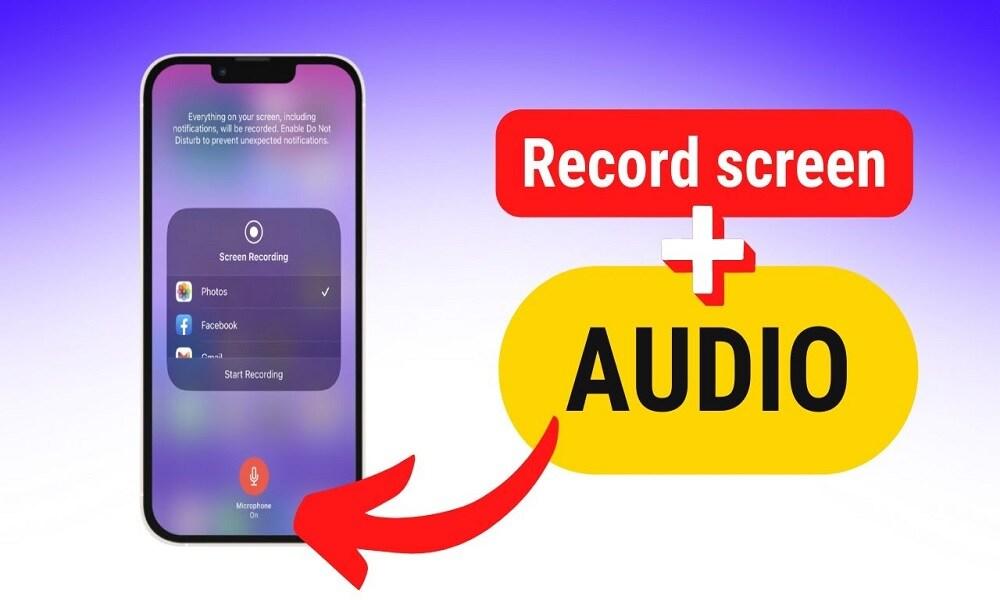
This method uses your iPhone's built-in screen recorder to capture conversations during calls on speaker mode.
How It Works:
- Start a call and put your iPhone on speaker mode.
- Open Control Center → Start Screen Recording.
- The recording will capture the conversation.
Pros:
- Free and already available on your iPhone
- No need for third-party apps
Cons:
- Audio quality depends on background noise
- Not discreet, as speaker mode alerts the other party
Verdict: Only useful for casual purposes.
SafeMyKid - The Best Stealth Call Monitoring Solution
If you're looking for a truly private and high-quality solution to monitor call history without the other person knowing, SafeMyKid stands out as the most effective option.
Unlike many other tools, it works silently in the background, provides a list of received and outgoing calls, and offers additional monitoring features——making it ideal for anyone who needs discreet, reliable call recording.

Why SafeMyKid is The Best Tool to Monitor Call History on iPhone without Them Knowing
If you're looking for a reliable and discreet method to view call history on an iPhone, SafeMyKid stands out as an exceptional option.
Unlike many traditional call-monitoring apps, SafeMyKid provides a seamless solution for monitoring, offering a host of features that ensure both security and discretion.
Key features of SafeMyKid for call monitoring on iPhone include:
- Stealth Mode for Discreet Monitoring: SafeMyKid operates in the background, allowing users to record calls without notifying the other party. This ensures the process remains undetected, giving you full access to conversations without interference.
- Real-Time Alerts and Monitoring:The app sends real-time notifications when certain keywords are mentioned during calls or messages. This is especially useful for tracking specific conversations while maintaining privacy.
- Call History Access:SafeMyKid does not let you record calls but provides access to detailed call logs, enabling you to review both outgoing and incoming call history, ensuring you don't miss any critical conversations.
- No Need for Physical Access:With SafeMyKid, you don't need physical access to the target iPhone to start monitoring calls. It works remotely, making it convenient for ongoing monitoring, especially when you are unable to directly interact with the phone.
- Social Media & App Monitoring:In addition to call monitoring, SafeMyKid also tracks activities from messaging apps like WhatsApp, Facebook, Instagram, and Snapchat, providing a full picture of the phone's activity.
- Works for Both iPhone and Android:SafeMyKid is compatible with both iPhone and Android devices, making it versatile and suitable for users with different phone systems.
SafeMyKid offers a safe, secure, and non-intrusive way to record phone calls on an iPhone, making it an ideal choice for those who prioritize privacy while ensuring full control over phone activities.
How to Use SafeMyKid to Monitor Call History on iPhone without Them Knowing
For users looking to record phone calls on their iPhones, SafeMyKid offers an easy-to-use solution. Here's how you can set it up and start recording calls without the other party knowing:
Step 1. Sign Up at SafeMyKid.com and Create an Account
Visit SafeMyKid's official website and sign up for an account.

Step 2. Input iCloud Details
Once your account is created, you'll be prompted to input the target iPhone's iCloud login information.

Step 3. Access Phone Call History on iPhone without Them Knowing
After syncing the target device with SafeMyKid, you can easily access iPhone call logs through your online dashboard.
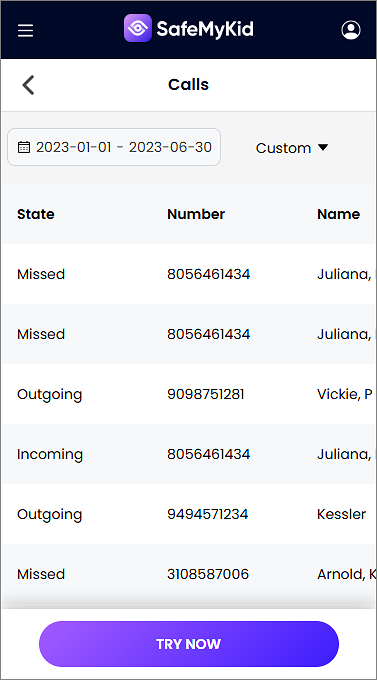
With SafeMyKid, you can monitor phone calls and activities discreetly, all without needing to physically access the iPhone each time. It provides a reliable and secure method to ensure you never miss a crucial conversation.
Legal and Ethical Considerations of Recording Phone Calls on iPhones without Them Knowing
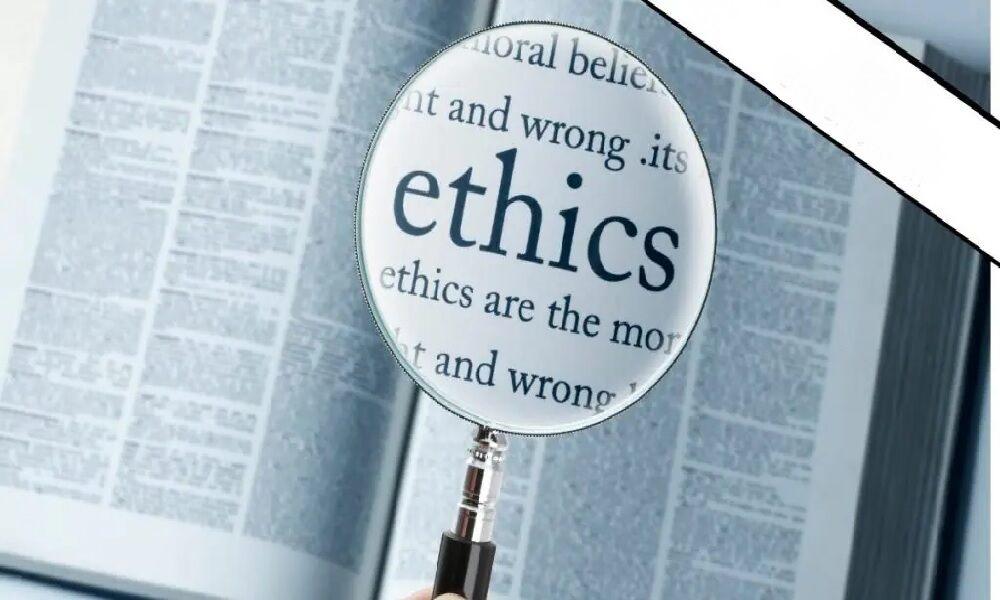
Before you start recording, it's essential to understand the legal side:
- One-party consent states(e.g., New York, Texas): You can legally record a conversation if at least one participant (you) agrees.
- Two-party consent states(e.g., California, Florida): You must get permission from all participants before recording.
- International laws vary, with stricter privacy rules in Europe and Canada.
Important: If you're in a two-party consent area, secretly recording a call can be illegal and lead to fines or legal action.
FAQs on How to Record Phone Calls on iPhone without Them Knowing
If you're still unsure about some of the finer details of how to record phone calls on iPhone without them knowing, the FAQs below cover additional concerns and lesser-known scenarios to help you stay informed and make the best choice.
1. What is the safest way to store recorded calls secretly?
To keep your call recordings private, always use secure cloud storage with encryption. Services like Google Drive (with two-factor authentication) or encrypted folders via apps like pCloud or MEGA offer safety and discretion.
Avoid saving recordings in your phone's default folders, as they may be accessed easily during phone checks or device syncing.
2. Can a third-party app record calls on an iPhone if it's not jailbroken?
Generally, no app can natively record calls on a non-jailbroken iPhone due to iOS restrictions. Apps like TapeACall or Rev Call Recorder use workaround methods like merging a third-party recording line into the call.
These do not require jailbreaking, but they also do not offer true, seamless recording like Android solutions.
3. Can phone call recordings be detected through forensic tools?
Yes. If someone runs a deep forensic scan on your device or cloud backup, it is possible to detect traces of call recordings, especially if files haven't been deleted securely.
To avoid this, use a secure deletion tool or ensure recordings are stored in encrypted third-party platforms, not in the local phone storage.
4. Are there any risks of using call-recording apps from unknown developers?
Absolutely. Installing unverified or poorly reviewed apps can result in:
- Data leaks (your conversations might be uploaded to unknown servers)
- Malware or spyware infecting your device
- Unauthorized charges or scams
Stick to reputable apps or monitoring solutions like SafeMyKid that have verified privacy standards.
5. Can Siri or iPhone shortcuts be used to secretly record calls?
Unfortunately, Siri and iOS shortcuts can't be used to record phone calls, as Apple doesn't allow access to the phone's audio input/output during calls for privacy reasons.
Siri can start voice memos, but it won't capture phone audio, making this method ineffective for call recording.
6. What should I do if I accidentally record a call illegally?
If you've unknowingly broken a law by recording a conversation without proper consent, it's best to:
- Delete the recording immediately
- Avoid sharing or distributing it
- Consult a legal advisor if you're unsure of local regulations
Intent matters in many cases, but laws differ by country and state, so play it safe and always check your local recording laws.
Conclusion
Knowing how to record phone calls on an iPhone without them knowing can be tricky due to Apple's restrictions. However, there are multiple workarounds.
For the most reliable, undetectable call history monitoring, SafeMyKid is the best choice. It's hidden, effective, and captures high-quality recordings without the other person knowing.