How to Locate a Phone Using Google Maps with Ease

Whether your device is lost, or stolen, or you just want to keep track of a loved one, this guide breaks down how to locate a phone using Google Maps in some smart and simple ways.
![]()
In this article, we'll cover when it's okay to do so, what tools you'll need, and the best method for both Android and iPhone. Let's jump in!
Is It Possible to Locate a Phone Using Google Maps?
Yes, it is possible to locate a phone using Google Maps, but certain conditions must be met for it to work accurately. First, the phone must be connected to the internet, either through mobile data or Wi-Fi.
Second, Location Services (GPS) must be enabled on the device so Google can pinpoint its position. Third, the phone must be linked to a Google account, particularly if it's an Android device.
Once these settings are in place, Google Maps can show the real-time location of the phone through features like "Location Sharing" or "Find My Device". This is helpful for locating lost phones, checking in on loved ones, or monitoring your child's whereabouts.
You don't need technical expertise; you just need access to the account or permission to share the location. Keep in mind, though, that privacy laws apply, and tracking should be done with the user's knowledge and consent unless you're the legal guardian.
3 Official Methods to Locate a Phone Using Google Maps
If you're looking for safe, legal, and effective ways to track a phone using Google Maps, you're in luck, Google provides a few built-in features designed for exactly that. These official methods are especially useful for locating lost phones or keeping track of loved ones with consent.
1. Google Maps' Location Sharing
![]()
Google Maps' Real-Time Location Sharing feature allows users to locate a cell phone using Google Maps by sharing their live location with trusted contacts. This method requires mutual consent, making it ideal for families, friends, or caregivers who want to stay connected or coordinate meetups safely.
The shared location updates continuously as the person moves, giving peace of mind without requiring third-party apps. It works cross-platform and is simple to enable and stop at any time.
How It Works
- Open Google Maps on the phone of the person who will be sharing their location.
- Tap the profile icon or your photo in the top right corner.
- Select Location Sharing > Tap Share location.
- Choose the duration for which the location will be shared.
- Select the contact (via email, phone number, or direct link).
- The recipient will now see the sharer's real-time location on their own Google Maps app.
Pros:
- Easy to use and set up directly from Google Maps
- Works on both Android and iPhone devices
- Real-time updates allow continuous tracking during sharing
Cons:
- Requires permission from the person sharing their location
- Not intended for covert tracking
- No historical data or alerts
Best suited for trusted contacts who agree to share location openly and temporarily.
2. Check Google Maps Timeline History
![]()
Google Maps Timeline locates a cell phone using Google Maps by automatically logging location data when Location History is enabled on a Google account. This allows users to review where their device has been over time, which can be helpful if a phone goes offline or the current location is unknown.
Accessing the timeline shows past locations and travel routes, offering clues to help find a lost or stolen device, though it requires that location tracking was active beforehand.
How It Works:
Google Maps automatically logs location data if your account and location history are active.
Just go to: maps.google.com/timeline > Sign in > Check the last known location.
Pros:
- Automatically logs locations when enabled
- Helps trace device movement even if the phone is offline
- Accessible through the Google Maps website
Cons:
- Only works if Location History was enabled prior to the loss
- Location data may be imprecise or delayed
- Does not provide real-time tracking
Ideal for piecing together a phone's past locations when immediate tracking isn't possible.
3. Drop Location Pins to Remember The Last Known Location
![]()
Dropping a pin in Google Maps is a simple way to mark the last place you remember having your phone or an important location you want to revisit.
By saving this pinned location, you can easily locate a cell phone using Google Maps by finding your way back to it or sharing the location with others.
This method doesn't track your phone automatically but is a helpful manual step when trying to locate a lost cell phone or retrace your steps.
How to Drop a Pin:
- Open Google Maps.
- Tap and hold on to the location you last visited.
- Save or share the pinned location.
Pros:
- Simple and quick to use
- Does not require any app installation or setup
- Can save and share location with others
Cons:
- Only useful if you remember where the phone was last seen
- No real-time tracking or alerts
- Relies on manual input, so prone to human error
Effective as a supplementary tip for locating a lost phone when other tracking methods aren't available.
What If Google Maps Doesn't Work?
If you can't locate a cell phone using Google Maps, due to poor internet connectivity, disabled location services, or the person refusing to share their location, you can try other alternatives, which I will give in the next section.
While Google Maps is convenient for open, trusted sharing, these backup options can help when more advanced or urgent tracking is needed, especially when you're not relying on mutual consent.
3 Ways to Locate a Phone without Using Google Maps
There are various ways to locate a cell phone without using Google Maps. Some are built into Android, while others involve app-based solutions. But if you're looking for the most reliable method, we recommend starting with SafeMyKid.
1. Use SafeMyKid - The Best Way to Locate a Phone without Using Google Maps

SafeMyKid is one of the most efficient and user-friendly tools for locating a cell phone without using Google Maps. SafeMyKid offers precise and real-time location tracking.
The app allows you to view current locations, set geofencing zones, and access detailed location history, all from a centralized dashboard that works across devices.
Why Use SafeMyKid to Locate a Phone without Using Google Maps
If you're serious about tracking a phone without using Google Maps, SafeMyKid provides one of the most comprehensive and user-friendly solutions available. It goes beyond the basic location tools found in default phone settings and offers advanced features.
With SafeMyKid, you can:
- View real-time GPS locations, allowing you to know the exact whereabouts of the phone at any time.
- Track detailed location history, giving you a timeline of where the device has been over hours or even days.
- Set up geofencing alerts, which notify you instantly when the phone enters or exits designated areas like home, school, or office.
- Monitor both Android and iPhone devices without the need for rooting or jailbreaking.
Unlike many built-in tools like Find My Device or Find My iPhone, SafeMyKid works discreetly in the background and doesn't require continuous manual input.
With 24/7 monitoring and cross-platform compatibility, SafeMyKid offers peace of mind and powerful tracking all in one place.
How to Use SafeMyKid to Locate a Phone without Using Google Maps
SafeMyKid provides a seamless way to view real-time locations, regardless of whether the target device is Android or iPhone. Here's how you can get started:
How to Locate an Android Phone without Using Google Maps
Step 1. Sign up
Go to SafeMyKid's website and create your account.

Step 2. Install The SafeMyKid App
Download and install SafeMyKid on the Android phone you want to track. Grant the necessary permissions for full functionality.
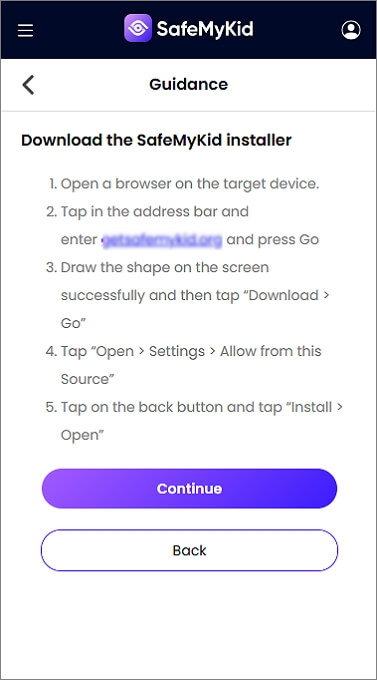
Step 3. Locate an Android Phone without Using Google Maps
From any browser, access your SafeMyKid control panel, and view the phone's live location directly. You can also review past movements, set geofences, and receive alerts.
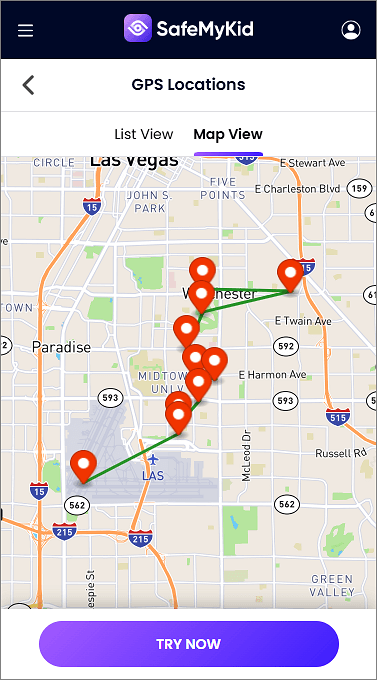
How to Locate an iPhone without Using Google Maps
Step 1. Create Your Account
Visit the SafeMyKid website and sign up.

Step 2. Connect The iPhone
Enter the iCloud credentials of the target device to establish a secure connection (no installation is needed on iOS).

Step 3. Locate an iPhone without Using Google Maps
Log into your SafeMyKid account from any browser, and see the real-time and historical locations of the iPhone directly via the dashboard.
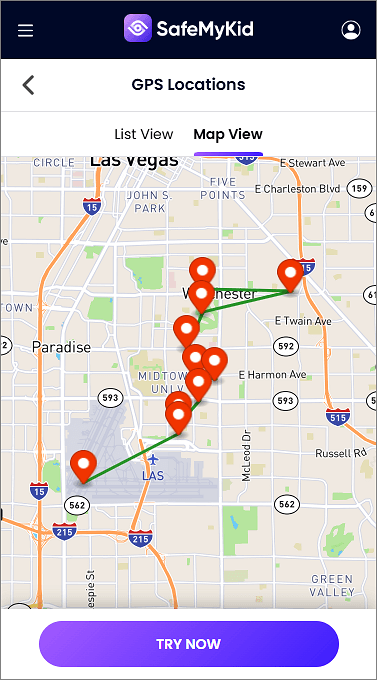
SafeMyKid offers one of the simplest and most effective ways to track a phone discreetly and legally.
2. Use Google's Find My Device for Android
![]()
Google's Find My Device is a built-in service available on Android phones linked to a Google account. It allows users to locate any cell phone.
Beyond just finding the phone's location, it can also trigger actions like ringing the phone at full volume, locking the device, or erasing personal data to protect privacy.
Pros:
- No installation is required if already enabled on the device
- Can be accessed via a web browser or another phone
- Offers remote ringing, locking, and data wiping features
Cons:
- Requires location services and an internet connection to work
- Not compatible with iPhones
- Limited to basic tracking with no location history or advanced monitoring
This method is ideal for quickly finding lost or stolen Android phones with minimal setup.
3. Use Google Family Link to Track Your Kids
![]()
Google Family Link is a free app designed for parents to manage and monitor their children's Android devices. It allows parents to link their Google account to their child's device, monitor screen time, set app limits, and locate their child's cell phone.
While it's a helpful tool for basic parental controls and location tracking, it lacks advanced features like geofencing or multi-device management that are offered by more specialized apps.
Pros:
- Free and easy to set up for Android devices
- Includes location tracking along with screen time management
- Parent-friendly interface with app control features
Cons:
- Limited to basic location tracking —— no geofencing or alerts
- Only available for Android devices
- Less comprehensive than paid monitoring solutions
Great for parents seeking simple location tracking combined with device usage controls.
When Is It Okay to Locate a Phone Using Google Maps?
![]()
Using Google Maps to locate a phone can be incredibly helpful, but it's essential to understand the legal and ethical boundaries. In general, tracking someone's phone is only acceptable under certain conditions:
- The phone belongs to you: If it's your own device and you've misplaced it, using Google Maps or Google's "Find My Device" feature is completely appropriate.
- You have permission: For example, if your child, partner, or family member has agreed to share their location with you for safety reasons, it's ethical and legal to track it.
- It's a company-owned device: Employers may track devices given to employees for work purposes, but this should be communicated clearly in a company policy.
Avoid tracking someone without their knowledge. Doing so not only invades their privacy but could also violate local surveillance laws.
In many regions, unauthorized tracking is a criminal offense and can result in legal consequences such as fines or imprisonment. Always seek consent or stick to devices you own or manage.
FAQs about Locating Phones Using Google Maps
Before we wrap up, here are some of the most common questions people ask when learning how to locate a phone using Google Maps. These FAQs will help clarify a few extra points and guide you through possible concerns.
1. Can I use Google Maps to track someone without their knowledge?
No. Tracking someone without their consent using Google Maps is both unethical and, in many cases, illegal. Google's tools require the person's permission to share their location with you.
If you're a parent monitoring a child, make sure to follow local laws and privacy guidelines. Parental control apps like SafeMyKid offer legal, secure ways to do this for minors.
2. Does Google Maps still show the location if the phone is turned off?
Unfortunately, no. Google Maps cannot provide real-time tracking if the phone is turned off or disconnected from the internet. However, you can check the Timeline feature or third-party tracking apps like SafeMyKid to view the last known location before the device is powered down.
3. How accurate is Google Maps when locating a phone?
Google Maps is generally accurate within a range of 5 to 20 meters, depending on GPS signal strength, Wi-Fi access, and mobile network availability.
In rural areas or underground locations, the accuracy may drop. If you need more consistent tracking, especially indoors, SafeMyKid offers enhanced GPS precision.
4. Can I track a phone across countries using Google Maps?
Yes, as long as the device is connected to the internet and has location services turned on, you can track it from anywhere in the world using Google Maps.
This is particularly helpful for travelers or parents whose kids are abroad. SafeMyKid also supports international tracking with real-time updates.
5. Will the person being tracked know they are being monitored on Google Maps?
Yes. Google Maps will show a persistent notification when location sharing is active. If you use SafeMyKid for parental monitoring, the app operates more discreetly, especially on Android, though it's still advised to inform the child for ethical reasons.
6. Can I receive alerts when the tracked phone enters or leaves a certain area?
Google Maps itself does not offer geofencing alerts. However, parental control apps like SafeMyKid allow you to set up geofences —— virtual boundaries, and receive instant notifications when the phone enters or exits those areas. This is especially useful for school zones or curfews.
7. Does tracking with Google Maps use a lot of battery on the target phone?
Yes, continuous location tracking, especially with real-time updates, can drain the phone's battery faster than usual. To minimize this, adjust update intervals or use apps like SafeMyKid that are optimized for power efficiency during background tracking.
8. What should I do if Google Maps shows "Location Unavailable"?
This error often appears if the phone is turned off, not connected to the internet, or has location services disabled. Make sure:
- The target phone's GPS and internet are on
- The device is signed into a Google account
- The phone has not revoked location access for Google Maps
If the issue persists, switching to a robust solution like SafeMyKid can help you maintain consistent tracking.
Conclusion
As you can see, there are several smart ways to find a phone using Google Maps. If you're in a hurry or want reliable, ongoing tracking, SafeMyKid is the top choice.
Whether it's a loved one's device or your own lost phone, you now know how to locate a phone using Google Maps fast and efficiently.

