Track IMEI Number Through Google Earth: Complete Guide

Tracking IMEI numbers through Google Earth offers a potential solution for locating lost or stolen phones with visual mapping capabilities. While Google Earth itself doesn't directly track IMEI numbers, it can be used in conjunction with other tracking methods to visualize a device's location.
![]()
In this comprehensive guide, we'll explore how to effectively combine IMEI tracking with Google Earth to recover your device or monitor its whereabouts. You'll discover the best methods and alternatives available.
Understanding IMEI Numbers And Tracking Basics
An IMEI (International Mobile Equipment Identity) is a unique 15-digit identifier assigned to every mobile device. This digital fingerprint serves as your phone's identity card, remaining constant even when SIM cards are changed or the device is reset.
The IMEI number serves several important purposes:
- Device identification - Distinguishes your device from millions of others worldwide
- Network registration - Allows carriers to recognize and authenticate devices.
- Security tracking - Enables location tracking of lost or stolen phones
- Blacklisting - Permits blocking of stolen devices across networks globally
- Verification - Helps confirm if a phone is authentic before purchase
Understanding how IMEI numbers work is crucial before attempting to track a device through Google Earth or any other platform.
Google Earth and IMEI Tracking: How They Work Together
![]()
Google Earth itself is not designed to track IMEI numbers directly, but it can be used as a visualization tool for location data obtained through various IMEI tracking methods. Understanding this relationship is key to successful phone tracking.
The Connection Between IMEI Tracking and Google Earth IMEI tracking primarily works through cellular networks and service providers, who can identify which cell towers your device is connecting to. Google Earth comes into play after you have coordinates or location information from an IMEI tracking service.
Step-by-Step Process of IMEI and Google Earth Integration
- IMEI Data Collection: Mobile carriers track IMEI numbers through their network infrastructure. When a phone connects to the network, its IMEI is registered along with the cell tower location.
- Location Data Acquisition: With proper authorization (usually from law enforcement or your carrier), the last known location of the device can be determined. This data typically includes the approximate coordinates based on cell tower triangulation.
- Google Earth Visualization: The coordinates obtained from IMEI tracking can be entered into Google Earth. Google Earth provides a visual representation of the device's location on a detailed satellite map.
- Real-Time Tracking Limitations: IMEI tracking through carriers rarely provides real-time updates automatically to Google Earth. Location data typically needs to be manually entered and updated.
- Complementary Methods: For more effective tracking, IMEI tracking is often combined with GPS-based services that can integrate more seamlessly with Google Earth.
5 Methods to Track IMEI Numbers Through Google Earth with Limitations
While Google Earth doesn't directly track IMEI numbers, there are several methods to obtain location data using IMEI tracking and then visualize it using Google Earth's powerful mapping capabilities.
Here are five effective approaches:
1. Mobile Carrier IMEI Tracking with Google Earth
![]()
Mobile service providers maintain records of IMEI numbers and their connections to network towers. With proper authorization, they can provide approximate location data that you can then visualize in Google Earth.
How to Implement Carrier-Based Tracking:
- Contact your mobile service provider's customer support
- Provide proof of ownership and your device's IMEI number
- Request location tracking assistance for your lost or stolen device
- If coordinates are provided, input them into Google Earth
- Use Google Earth's features to explore the surrounding area in detail
Limitations:
- Requires official documentation (like a police report) before assistance is granted
- Not real-time; only shows approximate past locations based on tower pings
- Accuracy is limited by cell tower density, especially in rural areas
- Slow process due to administrative and privacy procedures
2. Law Enforcement IMEI Tracking with Google Earth
Police and law enforcement agencies have enhanced access to IMEI tracking capabilities, including specialized databases and direct carrier cooperation. They can use this information with Google Earth during investigations.
Steps to Involve Law Enforcement:
- File a police report for your stolen device
- Provide the IMEI number, device details, and circumstances of loss
- Request IMEI tracking assistance specifically
- If successful, authorities may share location information
- Input the provided coordinates into Google Earth for visualization
Limitations:
- This only applies to stolen devices, not just misplaced phones
- Success varies by jurisdiction and case priority
- Delays are likely based on police workload and legal clearance
- No guarantee of getting usable location data
3. IMEI Tracking Services with Google Earth Integration
Several online services claim to offer IMEI tracking capabilities. While legitimate services exist, it's important to research thoroughly to avoid scams. Some services provide data that can be exported to Google Earth for visualization.
How to Use These Services:
- Research and select a reputable IMEI tracking service
- Register and verify your identity and device ownership
- Submit your IMEI number through their secure system
- Receive location data if available
- Export or manually enter the coordinates into Google Earth
- Create location markers based on the provided information
Limitations:
- Risk of scams; not all services are trustworthy
- Often involve fees or subscriptions without guarantees
- Data accuracy is inconsistent and based on the service's data sources
- Privacy risks if sensitive information is mishandled
4. Find My Device Integration with Google Earth
![]()
Android's Find My Device and Apple's Find My iPhone services provide built-in tracking capabilities. While they have their own mapping interfaces, the location data can be transferred to Google Earth for enhanced visualization.
Implementation Steps:
- Access Find My Device (Android) or Find My iPhone (iOS)
- Locate your device using the service's tracking feature
- Note the coordinates or address shown on the built-in map
- Input this information into Google Earth
- Use Google Earth's enhanced features like Street View and 3D buildings
- Combine with historical location data when available
Limitations:
- The device must be online and have location enabled to work
- No direct Google Earth integration; coordinates must be entered manually
- Can be disabled by factory reset or if location services are off
- Requires prior setup and linked accounts
5. Third-Party Tracking Applications with KML Export
Many third-party tracking applications offer more robust features than built-in solutions, including the ability to export location data to KML files that can be directly imported into Google Earth.
How to Use Third-Party Apps with Google Earth:
- Install a reputable tracking app on your device before it's lost
- Configure the app with all necessary permissions
- If the device is lost, access the tracking service remotely
- Use the app's KML export function (if available)
- Import the KML file directly into Google Earth
- View detailed location history and movement patterns
Limitations:
- Must be installed and configured before the phone is lost
- Subscription costs may apply for full features
- Can drain the battery due to frequent location updates
- Raises privacy concerns due to constant tracking
SafeMyKid: The Superior Alternative to Track A Phone

While combining IMEI tracking with Google Earth can be complex and limited, SafeMyKid offers a comprehensive, user-friendly solution with real-time tracking capabilities and powerful visualization tools built right in.
Why Choose SafeMyKid over IMEI-Google Earth Tracking
IMEI tracking with Google Earth requires multiple steps, technical knowledge, and often legal hurdles. SafeMyKid streamlines this process with a single, powerful application that offers superior features and reliability.
SafeMyKid provides:
- Real-time GPS Tracking - Get precise location updates without the delays of traditional IMEI tracking
- Interactive Mapping - Built-in visualization similar to Google Earth but optimized for device tracking
- Geofencing Alerts - Set virtual boundaries and receive instant notifications when they're crossed.
- Location History - Comprehensive timeline of device movements with detailed logs.
- Cross-Platform Support - Works seamlessly on both Android and iOS devices.
- Remote Security Controls - Lock, wipe, or sound alarms on lost devices instantly
With SafeMyKid, you eliminate the need to manually integrate IMEI data with Google Earth, saving time and improving accuracy in locating your device.
How to Track a Phone Using SafeMyKid
Unlike the complex process of combining IMEI tracking with Google Earth, SafeMyKid offers a straightforward, powerful solution for real-time device tracking.
Step 1. Create a SafeMyKid Account
Register for a SafeMyKid account via their secure website.

Step 2. Set up The SafeMyKid App
For Android: Download and install the SafeMyKid application on the target Android device.
For iPhone: Input the target iPhone's iCloud login details to enable tracking without app installation.
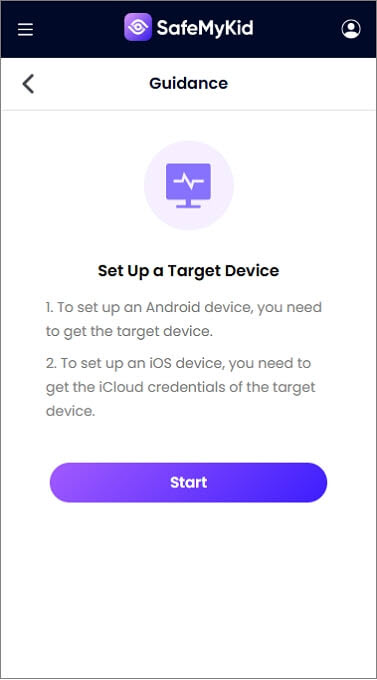
Step 3. Start Tracking Phone Location
Access the SafeMyKid dashboard from any device to track the phone's location instantly.
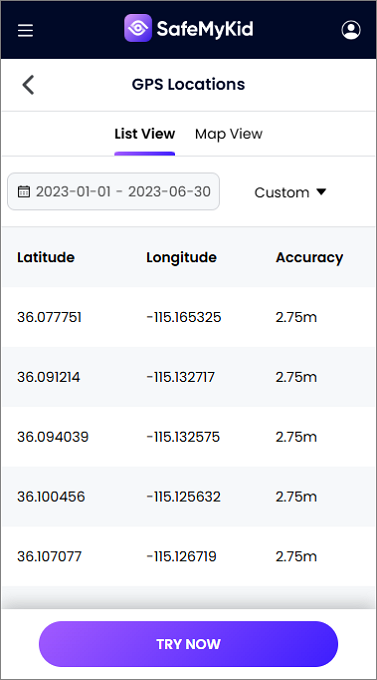
Frequently Asked Questions about IMEI Tracking
When considering tracking an IMEI number through Google Earth, many users have common questions. Here are answers to the most frequently asked questions:
1. Can I directly enter an IMEI number into Google Earth to track a phone?
No, Google Earth doesn't have built-in IMEI tracking capabilities. You need to obtain location data through other means (carrier, law enforcement, tracking services) and then input those coordinates into Google Earth for visualization.
2. How accurate is IMEI location data when visualized in Google Earth?
IMEI tracking through carriers typically provides approximate locations based on cell tower triangulation, which can range from a few hundred meters to several kilometers in accuracy. When visualized in Google Earth, this creates a general search area rather than a precise location.
3. Can thieves prevent IMEI tracking with Google Earth?
Yes, knowledgeable thieves can take several countermeasures:
- Turning off the device immediately
- Removing the SIM card
- Enabling airplane mode
- Using signal-blocking containers
- Illegally changing the IMEI number (though this is a crime in many countries)
4. Will Google Earth show the real-time movement of my tracked phone?
No, Google Earth itself doesn't provide real-time tracking. You would need to manually update the coordinates as new location data becomes available from your IMEI tracking source. For real-time tracking, dedicated apps are more effective.
Conclusion:
Tracking an IMEI number through Google Earth is possible, but it requires multiple steps and often legal authorization. While Google Earth provides excellent visualization capabilities, it's not directly designed for IMEI tracking.
For most users, dedicated tracking applications like SafeMyKid offer more accessible and effective solutions with real-time updates and purpose-built features. These apps eliminate the need for complex integration between IMEI tracking systems and Google Earth.
