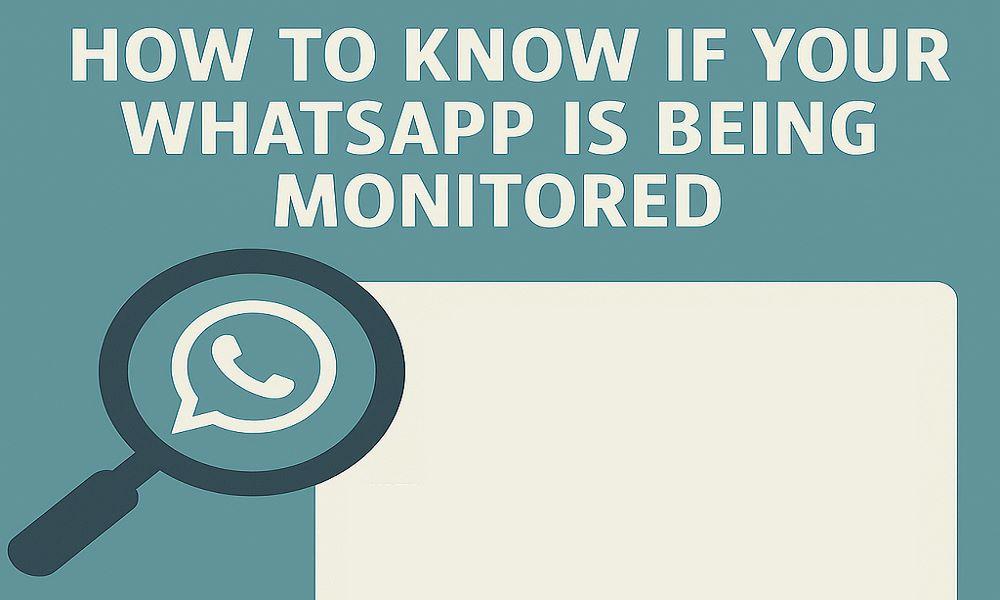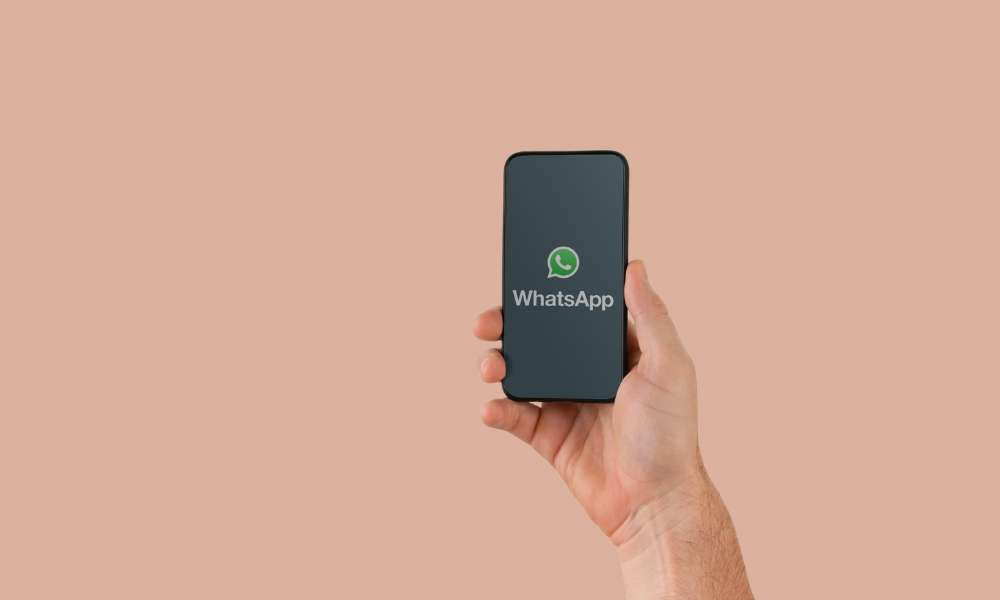How to Recover Deleted Messages on Messenger on iPhone without a Computer— 8 Fast & Safe Methods Explained

Accidentally deleted important chats on Facebook Messenger? No worries, you don't need a computer to get them back.
This article will show you how to recover deleted messages on Messenger on iPhone without a computer using 8 smart methods, starting with the most effective one.
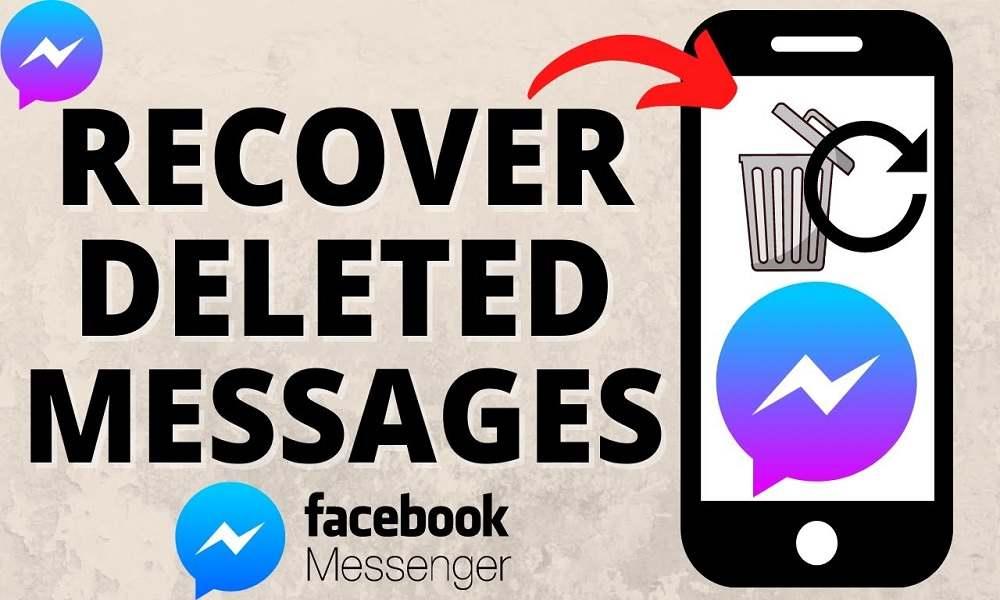
Can You Recover Deleted Messenger Messages on iPhone without a Computer?
Yes, it's possible to recover deleted messages on Messenger on an iPhone without a computer, but it depends on how and when the messages were deleted.
Messenger stores data on Facebook's servers, so even if chats vanish from your phone, they may still exist remotely. iPhone users also benefit from iCloud sync, notifications, and app backups, which can aid in recovery.
However, not all methods are 100% guaranteed. That's why trying multiple options increases your chances.
8 Proven Ways to Recover Deleted Messages on Messenger on iPhone without a Computer
If you don't have access to a PC, don't worry, there are several reliable options available to recover deleted messages on Messenger on iPhone without a computer. These 8 mobile-friendly methods will guide you on how to do that.
1. SafeMyKid: The Smartest Way to Recover Deleted Messages on iPhone without a Computer

Before trying more complex options, consider the easiest and most complete solution: SafeMyKid.
SafeMyKid is an advanced parental monitoring tool that also helps recover or view deleted Messenger messages on iPhone without needing a computer. Whether you're checking your child's safety or retrieving deleted chats, it works quickly, quietly, and securely.
Why Use SafeMyKid to Recover Deleted Messages on Messenger on iPhone without a Computer
If you're searching for how to recover deleted messages on Messenger on iPhone without a computer, SafeMyKid provides a powerful, mobile-friendly solution. It's designed for individuals who need quick, cloud-based access to Messenger data; no cables, no downloads, and no desktop needed.
Here's why SafeMyKid is one of the best tools for the job:
- Cloud-Based Messenger Recovery: SafeMyKid uses secure iCloud syncing to access chat data remotely. If iCloud backup includes Facebook Messenger information, SafeMyKid can extract deleted conversations as long as the data hasn't been overwritten.
- Deleted Message Recovery without a Computer: Unlike traditional methods requiring desktop tools, SafeMyKid operates 100% online. Just log in to your SafeMyKid dashboard via any browser or mobile device, enter the iCloud credentials, and begin monitoring Messenger messages.
- Real-Time Monitoring and Message Sync: SafeMyKid updates in real time, allowing you to view conversations as they happen. Even if a message is deleted shortly after it's sent or received, the platform often captures and logs it before it disappears completely.
- No App Installation or Jailbreaking Required: There's no need to install anything on the iPhone you want to monitor. As long as iCloud is active and backups are enabled, SafeMyKid works invisibly; no jailbreak, no device access, and no tampering with Apple security settings.
- Multi-App Support alongside Messenger: In addition to Messenger, SafeMyKid can retrieve deleted messages from other platforms like WhatsApp, iMessage, and SMS, all using the same iCloud sync.
- Discreet and Secure Dashboard Access: All recovered data is visible from a secure, password-protected online portal. Whether you're using a phone, tablet, or someone else's device, you can view Messenger logs anytime without installing risky third-party apps.
- Privacy-Compliant When Used Ethically: SafeMyKid is built with family protection in mind. It is designed for parents, guardians, and individuals managing their own data, ensuring it remains legally compliant when used within ethical and permitted boundaries.
With this full suite of features, SafeMyKid is a trusted, no-computer-needed solution for those who need to recover deleted messages on Messenger on iPhone without breaching privacy or compromising device security.
How to Use SafeMyKid to Recover Deleted Messages on Messenger on iPhone without a Computer
If you're wondering how to recover deleted messages on Messenger on iPhone without a computer and want a fast, hassle-free option, SafeMyKid makes the process simple and remote. You won't need to download any software or connect the iPhone to a PC.
Follow these steps to get started:
Step 1. Sign up at SafeMyKid's Website
Visit SafeMyKid's official site and create an account using your email.

Step 2. Enter iCloud Credentials of The Target Device Securely
Once logged in, input the iCloud login details of the iPhone you want to monitor. Make sure two-factor authentication is disabled or temporarily accessible for setup.

Step 3. Recover Deleted Messages on Messenger on iPhone without a Computer
After syncing completes, you'll be able to see deleted chats, timestamps, contact names, and more.
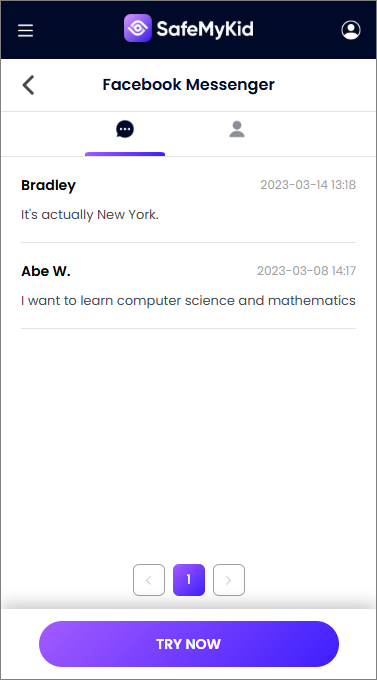
If you're serious about how to recover deleted messages on Facebook Messenger on iPhone without computer access, SafeMyKid is your best bet; it's fast, secure, and designed specifically for mobile-only recovery.
2. Check Archived Chats in Messenger
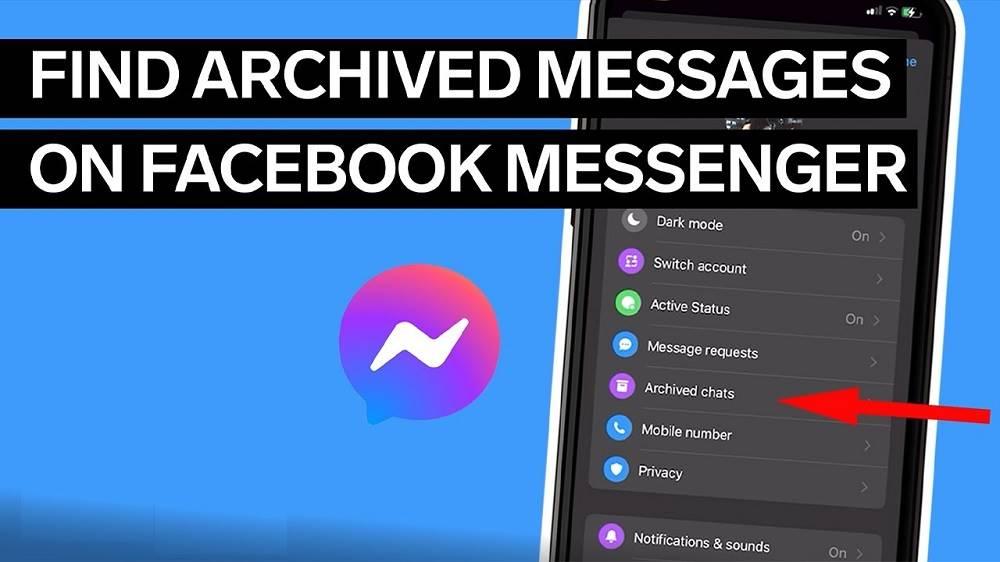
Sometimes conversations are not deleted, they're simply archived. If you're looking for how to recover deleted messages on Messenger iPhone without computer access, this is the first place to check.
How It Works:
Open the Messenger app, tap your profile photo, and select Archived Chats. If the message thread was archived instead of deleted, it will be listed there. Tapping the conversation will unarchive it and return it to your active inbox.
Limitations:
- Only works if the chat was archived, not deleted.
- No way to recover messages from here if you deleted the chat permanently.
3. Use The "Recently Deleted" Feature in iOS 16+
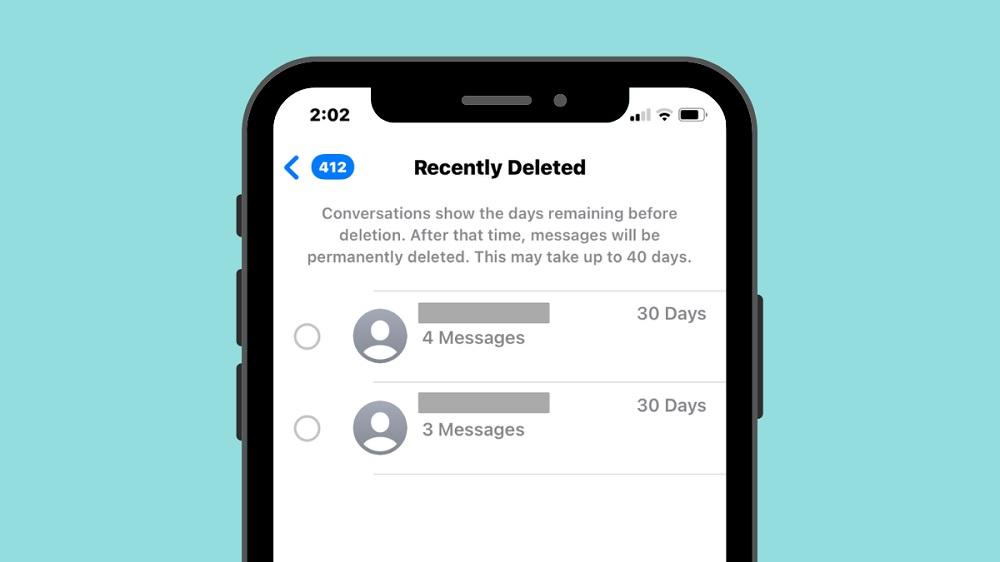
If you're using iOS 16 or above, iPhone offers a built-in "Recently Deleted" feature within the Messages app. While this primarily works for SMS and iMessages, it's worth checking if Messenger synced messages here by chance.
How It Works:
Go to Messages > Filters > Recently Deleted and look for any synced content. Though rare, some users have reported seeing mirrored Facebook messages if they had SMS-Messenger integrations enabled.
Limitations:
- Only available on iOS 16 and newer.
- Does not apply directly to Facebook Messenger unless linked to iMessage in unusual cases.
4. Use Facebook's "Download Your Information" Feature
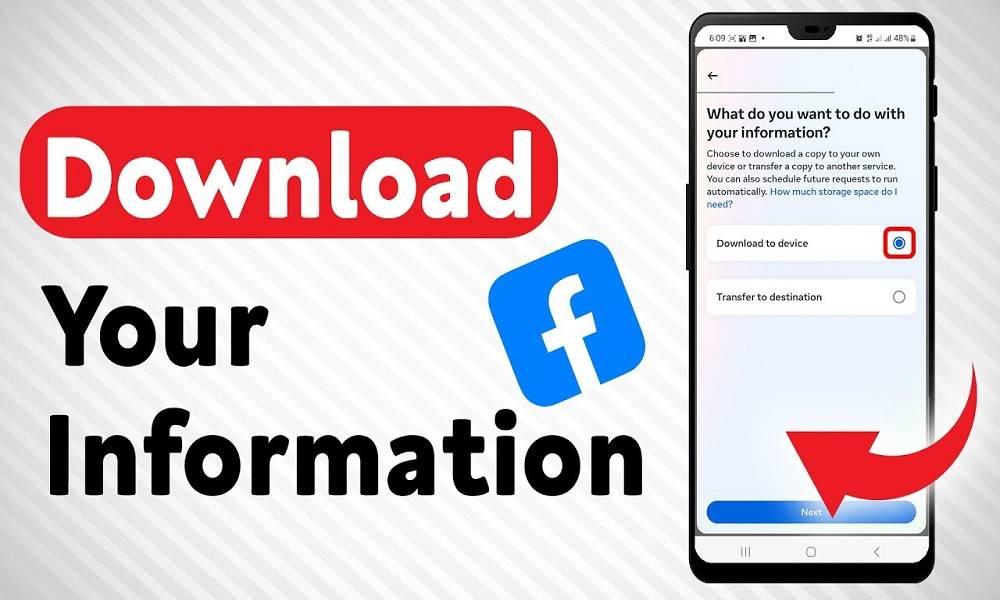
Facebook provides an official way to download your complete data, including Messenger messages. It's one of the most reliable ways to recover deleted messages on Messenger on iPhone without computer tools.
How It Works:
Open the Facebook app > Settings & Privacy > Settings > Download Your Information. Select Messages, and request your data. You'll get an email with a zip file containing your chat history that you can open on your iPhone.
Limitations:
- Messages deleted before your last backup may not appear.
- The process can take hours, and the file format (.HTML or .JSON) may require extra steps to view easily on mobile.
5. Reinstall Messenger App
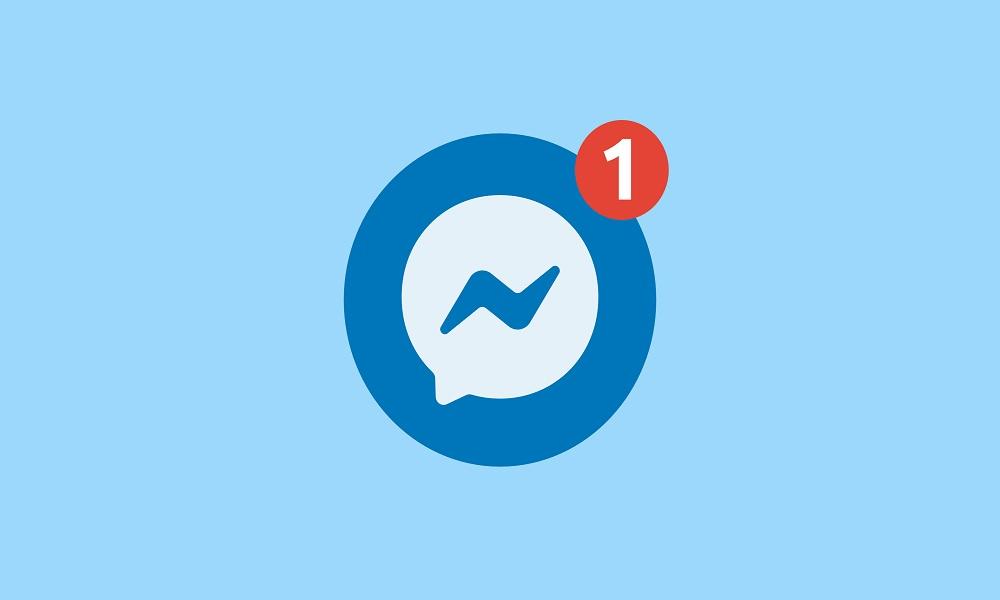
Uninstalling and reinstalling the Messenger app can sometimes force a resync with Facebook's server, especially if you didn't clear app data beforehand.
How It Works:
Delete the Messenger app > Reinstall from the App Store > Log back in. If your account still retains server-stored chats, some messages may reappear, even if not visible earlier.
Limitations:
- If the message was permanently deleted from Facebook's server, it won't return.
- Resyncing may take time and not always restore media or full message threads.
6. Check Message Previews in Notifications or Widgets
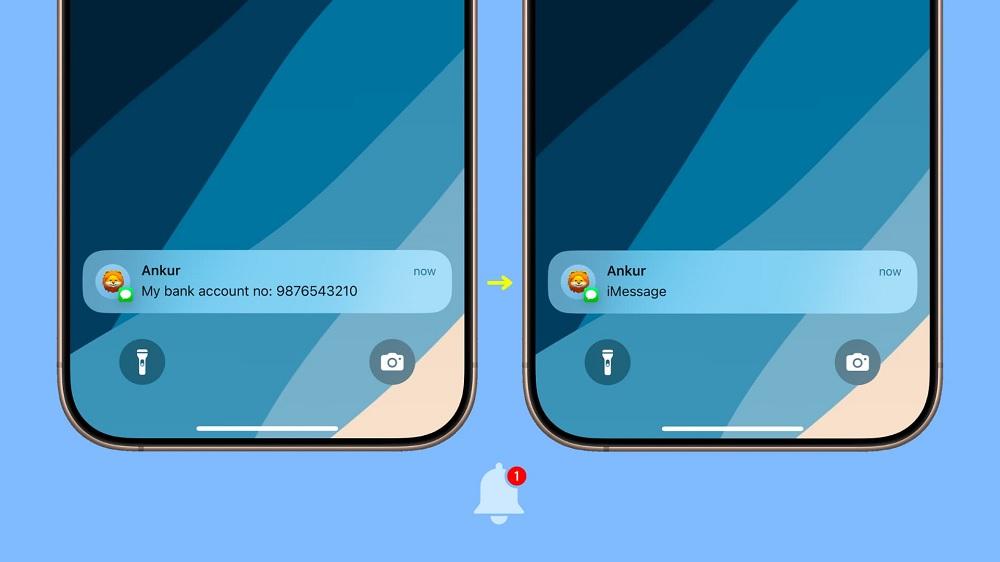
If you had Messenger notifications enabled, remnants of deleted messages might still be visible in your Notification Center or widgets, even after deletion.
How It Works:
Swipe down your iPhone screen to open Notification Center. Scroll through Messenger alerts to see previews of recent messages that may have been deleted from the main app.
Limitations:
- Only works for messages received shortly before deletion.
- Shows only a partial preview, not the full message or conversation.
7. Ask The Sender to Resend Messages

If only you deleted the message, the sender might still have it. One of the simplest ways to recover lost messages on Messenger on iPhone without computer tools is to just ask.
How It Works:
Send a polite message to the contact and ask them to forward the conversation or take a screenshot of important parts. This is often the fastest workaround for casual or personal chats.
Limitations:
- Doesn't work if the sender has also deleted the message.
- It may not be ideal for sensitive or private conversations.
8. iCloud Sync or App Backup
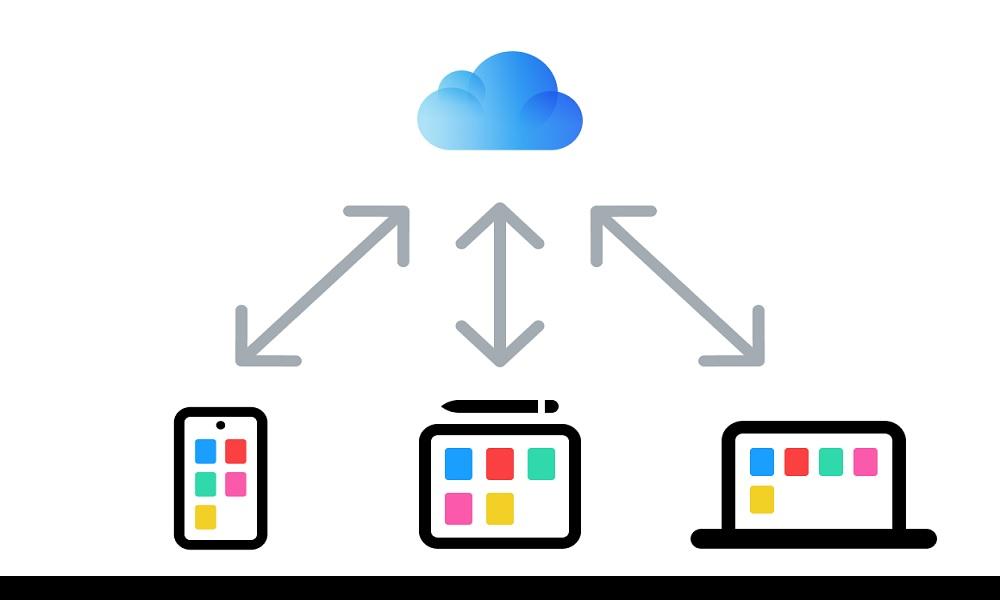
Messenger sometimes stores temporary app data on iCloud, especially if you enabled app syncing. This won't recover individual messages directly, but can sometimes restore app-state data.
How It Works:
Go to Settings > Apple ID > iCloud > Manage Storage > Messenger. If backups exist, toggling sync or reinstalling Messenger may restore previously saved state or content.
Limitations:
- Doesn't guarantee message recovery, especially if auto-sync wasn't enabled before.
- You can't access individual messages from iCloud without a full device restore.
What Not to Do When Trying to Recover Deleted Messages on Messenger on iPhone without a Computer
When you're urgently trying to figure out how to recover deleted messages on Messenger on iPhone without a computer, it's easy to make mistakes that could permanently erase your chances. To protect your data and privacy, avoid these common pitfalls:
- Don't factory reset your iPhone: A reset will erase all content and settings without recovering deleted Messenger data unless it was backed up to iCloud or another platform.
- Avoid jailbreaking your iPhone: Jailbreaking exposes your phone to malware and privacy risks. Most modern recovery tools, including SafeMyKid, don't require it.
- Don't install unverified third-party apps: Many free data recovery tools found on obscure websites are scams or steal your data. Always use trusted tools from reliable platforms.
- Don't delete and reinstall Messenger without checking backups: While this can trigger re-sync in some cases, it may also wipe locally stored data if no iCloud backup was made.
Tip: Always try non-destructive methods like checking the archive, using Facebook's download tool, or using a tool like SafeMyKid before taking drastic steps.
FAQs on How to Recover Deleted Messages on Messenger on iPhone without a Computer
Still have questions about how to recover deleted messages on Messenger on iPhone without a computer? Here are some of the most common ones to help clear up any remaining confusion.
1. Can deleted Messenger messages be recovered if I didn't enable iCloud backup?
Yes, but options become more limited. While iCloud improves your chances of recovery, you can still check archived chats, use the Facebook "Download Your Information" tool, or try a third-party monitoring tool that doesn't require backups for iPhone monitoring.
2. Can I recover messages deleted a long time ago on Messenger?
Possibly. If the messages were archived, included in past backups, or stored in Facebook's data archive, they might still be recoverable. However, older messages not backed up are often overwritten or lost permanently over time.
3. Can Messenger messages be recovered from iMessage or SMS apps?
Only if the same conversation occurred over both platforms, Facebook Messenger and iMessage are separate services, so unless content was copied or mirrored, you can't retrieve Messenger chats through the Messages app.
4. Can I recover deleted messages on Messenger on iPhone without a computer if I don't remember the sender's name?
Yes, you can still try to retrieve the messages. Use the "Download Your Information" tool on Facebook to get a copy of all past messages. Once downloaded, search through the archive for unfamiliar contacts or keywords. This method is especially helpful when you can't recall the exact username or conversation thread.
5. Do Messenger notifications help in recovering deleted messages?
To some extent, yes. If you had notifications enabled, the iOS Notification Center might still contain message previews, even after deletion. While this doesn't bring back full conversations, it's useful for retrieving critical details like names, times, or message snippets without using a PC or recovery tool.
Conclusion
To recover deleted Messenger messages on your iPhone without a computer is absolutely possible; you just need to know where to look and act quickly.
With tools like SafeMyKid, Facebook's official data download feature, and helpful iOS settings like archived chats or notification previews, there are several ways to get your chats back.