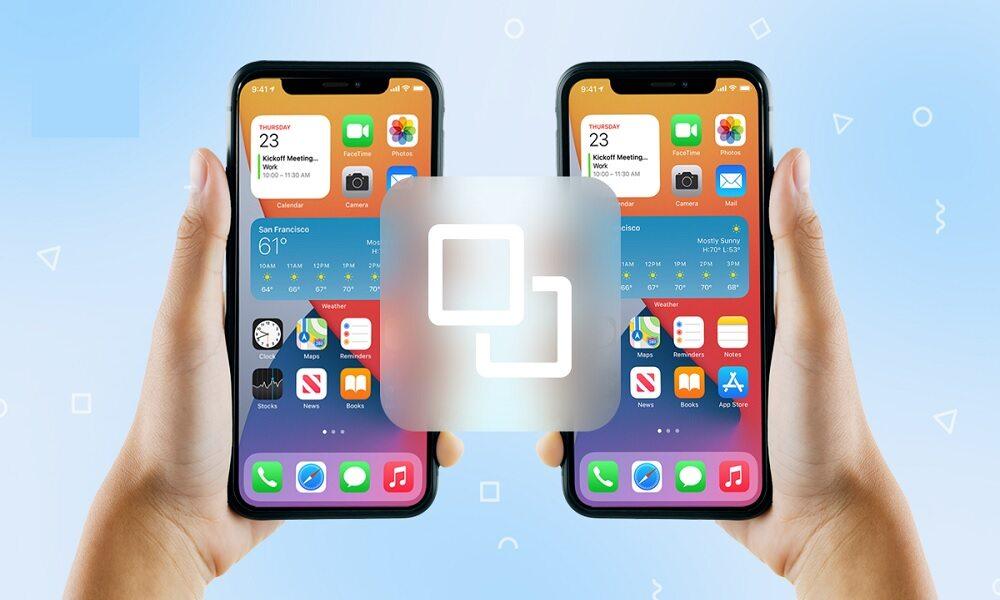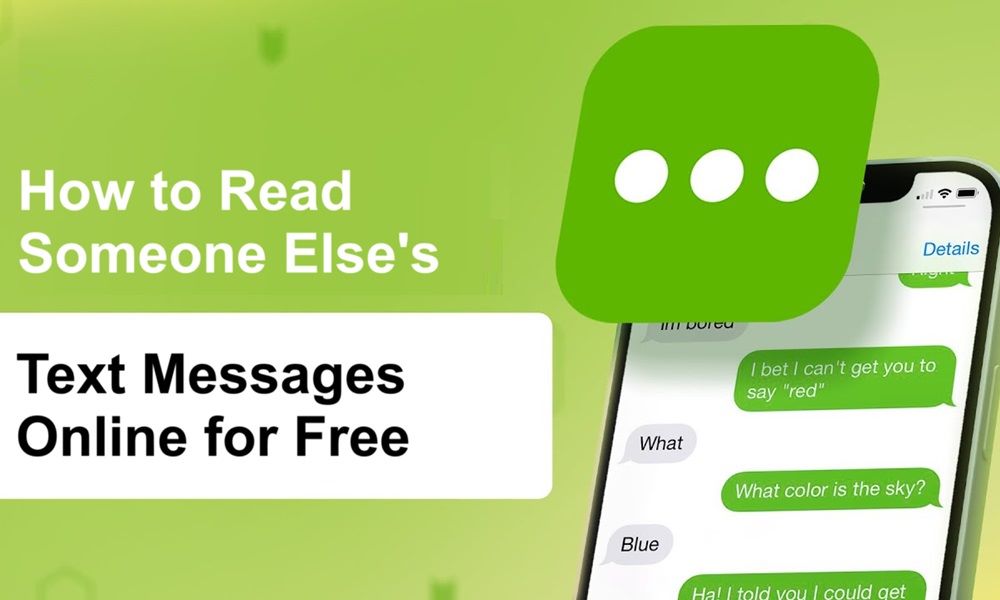6 Best Ways on How to Ping Someone's iPhone

How to ping someone’s iPhone is simple with Apple’s “Find My” app or an Apple Watch. Log in, select the device, and tap “Play Sound” to make it ring, even on silent.

On your Apple Watch, swipe up to open the Control Center and tap the ping button to trigger a sound on your iPhone. This quick feature makes locating lost devices easy.
Why You Need to Ping an iPhone?
Pingging an iPhone helps locate it by making it ring, even on silent mode. It’s useful when your phone is misplaced, like under cushions or in another room.
In addition to locating lost devices, pinging helps ensure safety and communication. Parents, for instance, might use it to check if their child’s phone is active and reachable. It can also come in handy when you’re searching for a device shared with family members.
Ultimately, this feature saves time, reduces stress, and enhances convenience by making it quick and easy to find your iPhone. Whether you use the “Find My” app or an Apple Watch, pinging ensures your device is never truly lost for long.
A Few Things to Think About Before Pinging an iPhone

Before pinging an iPhone, it’s essential to think through a few considerations to make sure the process is effective, ethical, and seamless. Below are some key points to keep in mind:
- Permission and Privacy
- Always ensure that you have the person’s consent before pingging their iPhone. Unauthorized pingging could be seen as an invasion of privacy and may even violate legal regulations, depending on your location.
- If you’re pinging a family member’s or child’s phone, it’s best to establish clear boundaries and explain why this feature is being used.
- Device Settings
- For pingging to work, the iPhone must have “Find My iPhone” and location services enabled. These settings allow the device to be tracked and to emit a sound when pinged.
- Without them, even if the phone is online, the ping feature won’t activate. It’s a good idea to double-check that these settings are turned on ahead of time.
- Internet Connection
- The iPhone must be connected to the internet, either via Wi-Fi or cellular data, for a real-time ping to work.
- If the phone is offline, you won’t be able to ping it immediately but may still see its last known location on the Find My app. A stable internet connection makes the process much more effective.
- Battery Level
- If the iPhone’s battery is critically low, the phone may shut off, preventing you from pinging it. To avoid this, try to locate the phone as soon as you notice it’s missing.
- In some cases, the Find My app may show the last known location before the battery died.
- Silent Mode Override
- One useful aspect of pinging is that it works even when the iPhone is on silent mode. This feature can help locate the phone if it’s nearby but not visible, like when it’s under furniture, inside a bag, or in another room.
- However, the phone still needs to be powered on and connected to the internet for the sound to trigger.
By keeping these factors in mind, you can make the ping process more effective and avoid potential limitations, privacy concerns, or technical hurdles.
Why SafeMyKid Is The Best Choice for How to Ping Someone's iPhone

SafeMyKid is the best choice for parents seeking a reliable way to ping and monitor their child’s iPhone. Unlike standard tools, SafeMyKid offers more than just pingging—it includes GPS tracking, geofencing alerts, and parental controls, ensuring real-time safety and location updates.
The app can ping the iPhone even if it’s on silent, helping parents locate misplaced devices quickly. It’s easy to set up, user-friendly, and designed with families in mind, offering peace of mind while promoting responsible device use.
SafeMyKid provides a comprehensive, all-in-one solution for managing and monitoring children’s safety in today’s digital world.
Key features of SafeMyKid to ping someone's iPhone
If you’re learning how to ping someone’s iPhone, SafeMyKid is packed with useful features:
- Completely Hidden:Stays invisible on the target iPhone.
- Real-Time GPS Tracking:Locate your child’s exact location anytime.
- Silent Mode Override:Ping the iPhone even if it’s on silent.
- Geo-Fencing Alerts:Get notified when your child enters or leaves set locations.
- App Usage Monitoring:Track the apps your child uses the most.
- Screen Time Control:Set limits on phone usage and ping as needed.
- Stealth Mode:Works discreetly in the background.
- Block Harmful Websites:Prevent access to inappropriate content.
- Call Log & Contact Monitoring:View call history and saved contacts.
How to use SafeMyKid to ping someone's iPhone
If you’re wondering how to ping someone’s iPhone efficiently, SafeMyKid makes the process quick and hassle-free. Follow these three simple steps:
Step 1. Register and Establish an Account
Register by going to the SafeMyKid website.

Step 2. Configure The Target Device for SafeMyKid
For iPhones, logging in is simple and hassle-free. Just use your iCloud account—no additional software is required. It’s quick, easy, and gives you seamless access to your data right away!

Step 3. Ping Someone's iPhone
Open the SafeMyKid app, select the target iPhone from the list, and tap the “Check” button. The iPhone will emit a loud sound, even if it’s on silent, helping you locate it quickly.
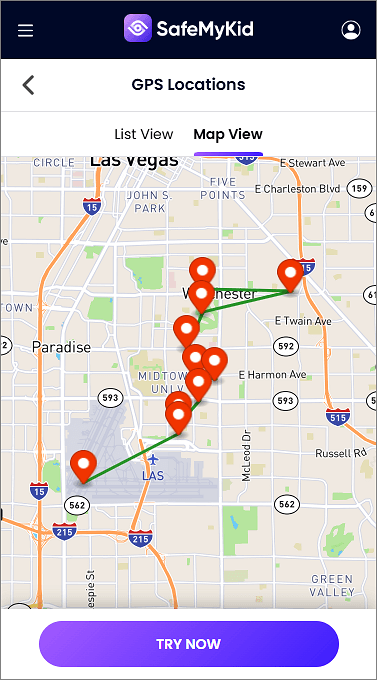
5 Other Ways to Ping an iPhone (Step-by-Step Guide)
If you’ve ever misplaced your iPhone and struggled to locate it, knowing how to ping an iPhone can be incredibly useful.
Below is a detailed step-by-step guide covering 5 effective methods, along with the pros and cons of each, to help you find your iPhone quickly and conveniently.
1. Using Apple’s Find My iPhone App
If you’re wondering how to ping someone’s iPhone effortlessly, Apple’s Find My iPhone app is one of the easiest and most reliable options. It allows you to locate and ping the device remotely, even when it’s in silent mode.
Step-by-Step Guide:
- Open the “Find My” app on another iPhone, iPad, or Mac. Alternatively, log in at iCloud.com.
- Sign in with your Apple ID and password.
- From the list of devices, select the iPhone you want to locate.
- Tap the “Play Sound” option, and your iPhone will emit a loud pinging sound, even if it’s in silent mode.
Pros:
- Works remotely from anywhere.
- The phone will ring even when on silent.
- Easy access through any Apple device or web browser.
- Also shows the phone’s real-time location.
Cons:
- Requires your Apple ID and password.
- “Find My iPhone” must be enabled beforehand.
- The phone must be online for live pinging.
2. Ping from an Apple Watch

Another convenient way to ping someone’s iPhone is by using an Apple Watch. This method works seamlessly and allows you to trigger a sound on the iPhone directly from the watch, even if the phone is nearby and on silent mode.
Step-by-Step Guide:
- Unlock your Apple Watch.
- Swipe up on the watch face to open the Control Center.
- Tap the ping button (iPhone icon) to make your iPhone emit a sound.
- Follow the sound to locate your phone.
Pros:
- Fast and convenient for Apple Watch users.
- Works even when the phone is in silent mode.
- No need to log into the Find My app or iCloud.
- Great for finding the iPhone when it’s close by.
Cons:
- Only works within Bluetooth or Wi-Fi range of the iPhone.
- Doesn’t provide a map of the phone’s location.
- Ineffective if the phone is powered off.
3. Using Google Assistant (If Linked to iPhone)
If Google Assistant is linked to the iPhone, you can also use it to ping the device. Just say, “Hey Google, find my iPhone”, and the phone will ring loudly, making it easy to locate, even if it’s set to silent mode.
Step-by-Step Guide:
- Open Google Assistant on a connected device (like a smart speaker).
- Say, “Hey Google, find my iPhone”.
- Your iPhone will start ringing at full volume.
- Follow the sound to locate your phone.
Pros:
- Works with smart home devices linked to Google Assistant.
- Loud ringing sound even when the iPhone is on silent.
- Convenient for non-Apple users who rely on Google services.
- Hands-free option.
Cons:
- Requires linking your iPhone to Google Assistant.
- Needs an internet connection.
- Limited integration compared to Apple’s Find My app.
4. Ask a Family Member (Using Family Sharing)
If Family Sharing is enabled, you can ask a family member to ping your iPhone through the “Find My” app. They can select your device and trigger the “Play Sound” option, helping you locate it quickly, even when it’s on silent.
Step-by-Step Guide:
- Ask a family member who’s part of your Apple Family Sharing group.
- They can open the Find My app and select your iPhone from the shared devices list.
- Tap “Play Sound” to ping your iPhone.
- Listen for the sound and locate your phone.
Pros:
- Useful if you don’t have another Apple device.
- Convenient for parents to track their children’s phones.
- Works remotely.
- Also provides the phone’s exact location.
Cons:
- Family Sharing must be set up in advance.
- Family members need access to the app.
- Won’t work if the phone is offline.
5. Using Siri Voice Commands
Using Siri voice commands is another hands-free way to ping someone’s iPhone. Simply say, “Hey Siri, ping my iPhone,” and Siri will make the device emit a sound, helping you locate it quickly, even if it’s on silent.
Step-by-Step Guide:
- Activate Siri by saying “Hey Siri” or holding down the Home/Side button.
- Say, “Ping my iPhone”.
- Siri will trigger the ping sound on your iPhone.
- Follow the sound to find your phone.
Pros:
- Hands-free and fast.
- Convenient when you can’t manually search for the iPhone.
- Works with most Apple devices connected to the same iCloud account.
- No additional apps are required.
Cons:
- Requires Siri to be enabled.
- Only works when the iPhone is nearby and connected to Wi-Fi or Bluetooth.
- Doesn’t work if Siri is deactivated or offline.
Comparison of iPhone Pinging Techniques
If you’re exploring different methods for pinging an iPhone, here’s a quick comparison of popular techniques to help you decide on the best option based on your needs:
| Method | Ease of Use | Silent Mode Override | Remote Access | Additional Features |
|---|---|---|---|---|
| SafeMyKid App | Easy | Yes | Yes | Geo-fencing, screen time control, app monitoring, and more |
| Find My iPhone | Moderate | Yes | Yes | Real-time GPS tracking and device lock |
| Apple Watch Ping | Easy | Yes | No | Instant ping within Bluetooth range |
| Google Assistant Ping | Moderate | Yes | Yes | Works with smart home devices |
| Family Sharing Ping | Moderate | Yes | Yes | Device sharing and location tracking |
| Siri Voice Command | Easy | Yes | No | Hands-free, voice-activated ping |
FAQs on Pingging Someone's iPhone
If you're wondering how to locate someone's iPhone or use pingging to stay connected, here are answers to some commonly asked questions that cover everything from basic functionality to specific parental tools like the SafeMyKid app.
1. What does it mean to "ping" someone's iPhone?
Pingging an iPhone refers to sending a signal to the device, causing it to emit a sound. This feature is useful when you’ve misplaced your phone nearby or want to check if the device is active and within reach.
2. How can I ping an iPhone using Apple's Find My app?
You can easily ping an iPhone using Apple's "Find My" app. Simply log in with your Apple ID, select the device from the list, and tap "Play Sound". The iPhone will ring, even if it’s set to silent mode, helping you locate it quickly.
3. Can I ping someone else’s iPhone without their permission?
No, you typically need the owner’s consent, such as by having their Apple ID credentials or using approved location sharing. Attempting to ping someone’s iPhone without permission may violate privacy laws, so it’s essential to act ethically and with consent.
4. Does pingging an iPhone work if the device is offline?
Pingging an iPhone requires it to be connected to the internet via Wi-Fi or cellular data. If the phone is offline, you won’t be able to ping it in real time, but the "Find My" app may still display its last known location.
5. How does the SafeMyKid app help parents with pingging their child’s iPhone?
The SafeMyKid app allows parents to ping their child’s iPhone in situations where the device may be misplaced or to ensure the child’s safety. This feature works even if the phone is on silent, helping parents stay connected and reassured.
Conclusion
Knowing how to ping someone’s iPhone helps locate lost devices or stay connected. Options like Find My iPhone, Siri, and SafeMyKid offer fast and reliable solutions.
SafeMyKid offers GPS tracking, stealth mode, and silent mode override, enhancing phone safety. Parents can easily locate misplaced iPhones and gain peace of mind.