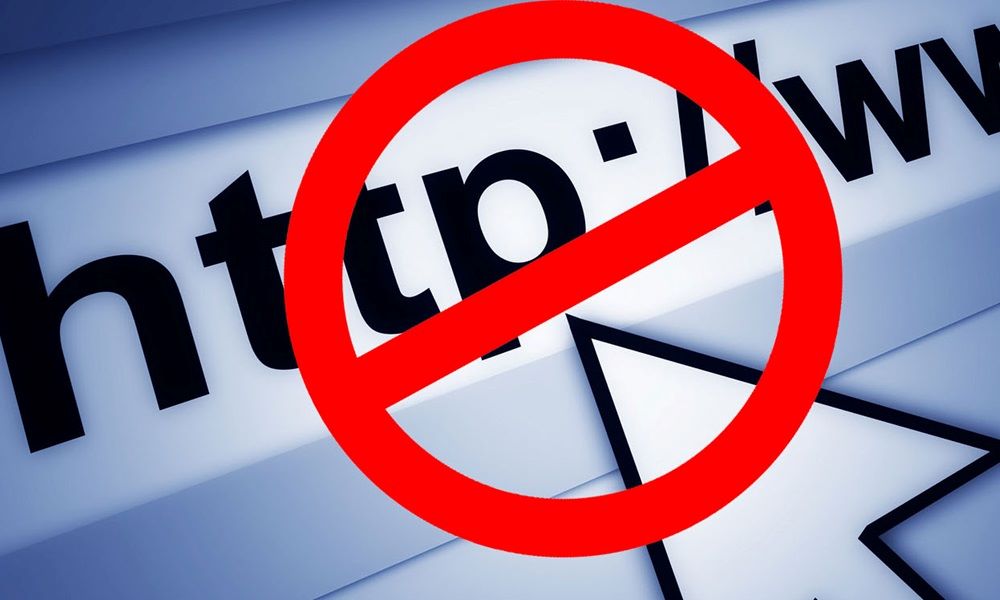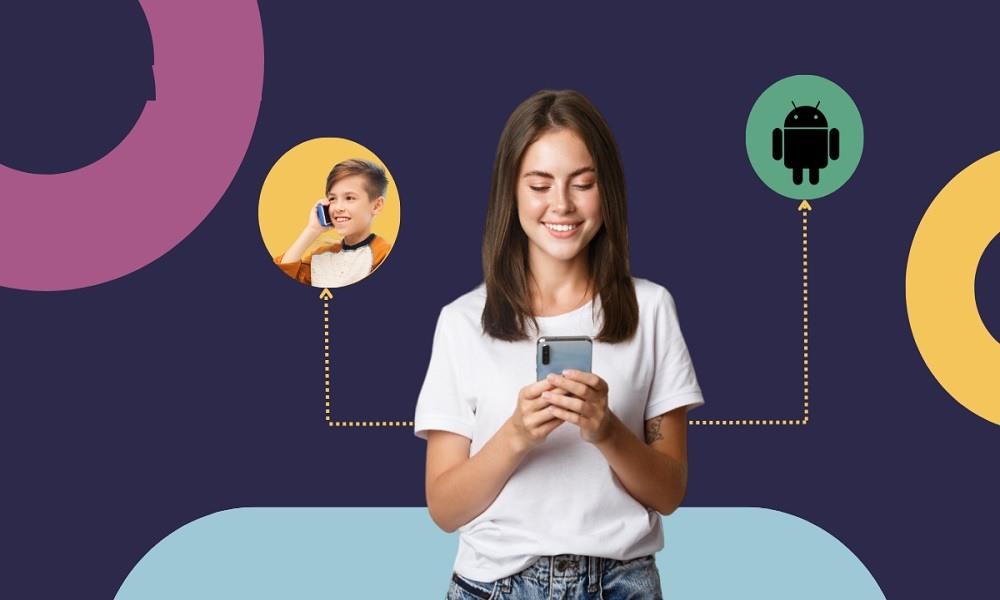7 Best URL Blockers Around: What Is a URL Blocker & When to Use It

Have you ever handed your child a phone or tablet, only to worry they might stumble upon harmful or distracting websites? That's where URL blockers come in.
In this article, we'll explore what a URL blocker is, why it's especially important for children, and review 7 of the best URL blockers available for parental control.
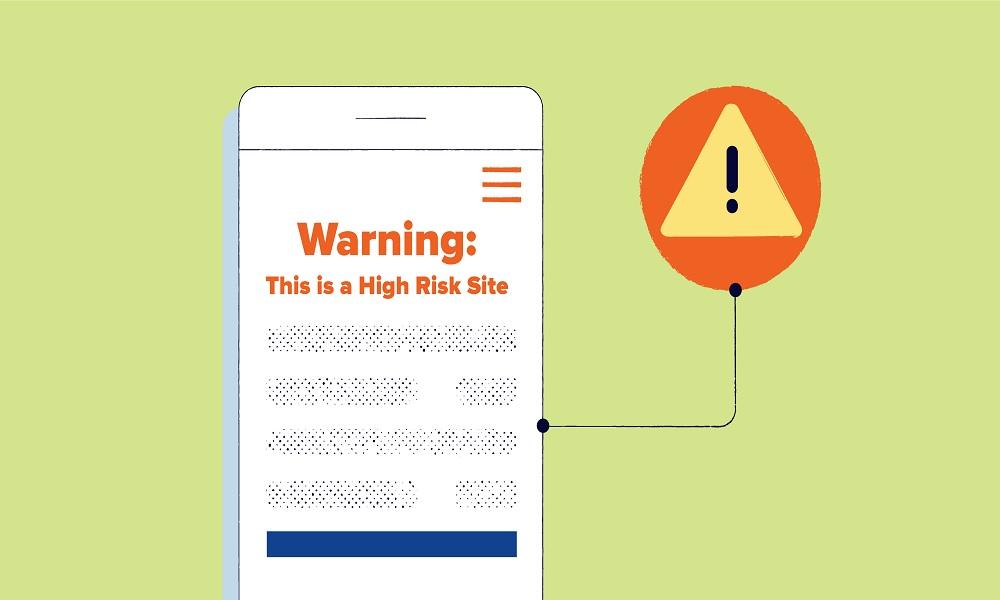
What Is a URL Blocker?
A URL blocker is a software or browser extension that prevents access to specific websites or URLs.
This tool acts as a gatekeeper, ensuring that certain online content is not reachable on your device. From parental control to productivity tools, URL blockers are used widely to control online environments.
You might see messages like "the URL was blocked by a content blocker Safari" or "URL blocked by content blocker iPhone", which indicate that your device's filtering system has restricted access to a site.
Top 7 URL Blockers You Should Try
If you're ready to take control of your digital environment, whether for safety, productivity, or peace of mind using a reliable URL blocker is a smart move.
Below are the top 7 URL blockers that stand out for their effectiveness, ease of use, and unique features.
1. SafeMyKid: The Best URL Blocker Around

When it comes to reliable and easy-to-use URL blocker apps, SafeMyKid stands out as the top choice. It is especially effective for parents who want to control and monitor their children's internet usage on Android and iPhone devices.
In addition to blocking specific URLs, SafeMyKid offers advanced filtering options based on content categories. You can also set time limits for app and internet use, monitor browsing history, and receive instant alerts when a blocked site is attempted.
Why You Should Use SafeMyKid URL Blocker
Whether you're a concerned parent, a teacher managing student devices, or an employer wanting to reduce distractions, SafeMyKid offers a seamless way to take control of internet access.
Key features of SafeMyKid include:
- Blocks inappropriate URLs and apps across browsers and apps.
- Monitors browsing history in real time, including attempts to access blocked sites.
- Compatible with both Android and iPhone (iPhone monitoring requires only iCloud credentials, no physical access or installation).
- The cloud-based dashboard lets you manage multiple devices from one place.
- Custom website whitelisting and blacklisting, perfect for parental or school control.
- Time-based access controls allow you to limit when internet access is available.
- Instant alerts when blocked URLs are accessed or attempted.
With SafeMyKid, you're not just blocking websites, you're shaping a safer, more focused digital environment.
How to Set Up SafeMyKid URL Blocker
Setting up SafeMyKid's URL blocker is straightforward and doesn't require advanced technical skills. SafeMyKid gives you the control you need to limit access to harmful or distracting websites. Here's how to get started on both Android and iOS devices:
How to Block URLs on Android Devices
Step 1. Sign up
Sign up for a SafeMyKid account on their official website.

Step 2. Install The SafeMyKid App on Android
Install the SafeMyKid app on the child's Android phone.
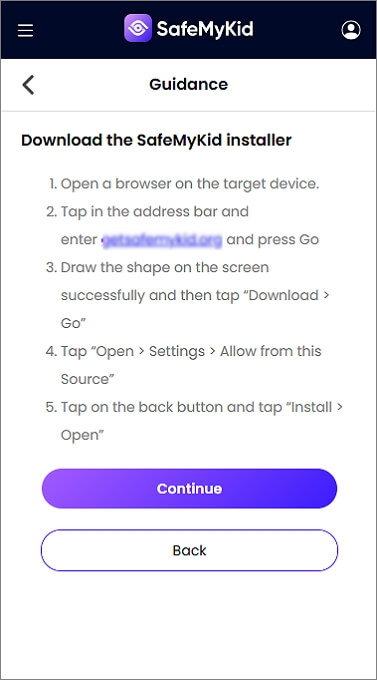
Step 3. Begin to Block URLs on The Android
Add the websites you want to block and apply changes, and URL blocking will begin immediately on the device.
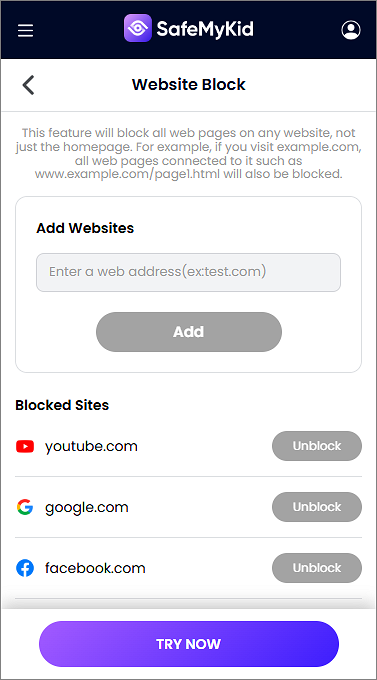
How to Block URLs on iOS Devices
Step 1. Sign up
Sign up for a SafeMyKid account.

Step 2. Connect The iPhone Using iCloud Credentials
Link the iPhone using the child's iCloud credentials -no installation is needed on the target device.

Step 3. Block URLs on The iPhone
Input URLs to block, and SafeMyKid will filter them remotely.
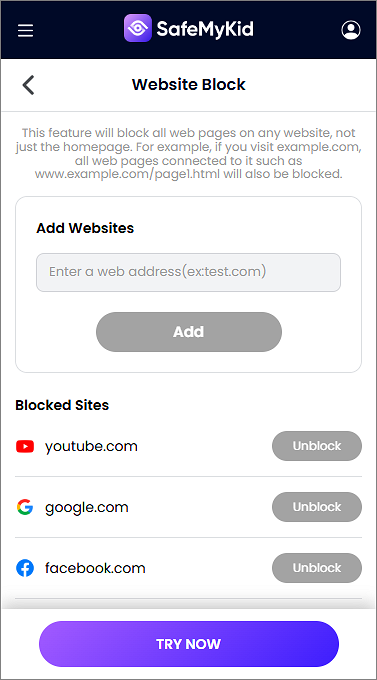
This setup allows you to enjoy full web filtering control, whether you're on Android or iOS.
This makes SafeMyKid not just a URL blocker app but a full-featured parental control solution that also manages screen time and app usage.
2. BlockSite (Chrome, Firefox, Android)
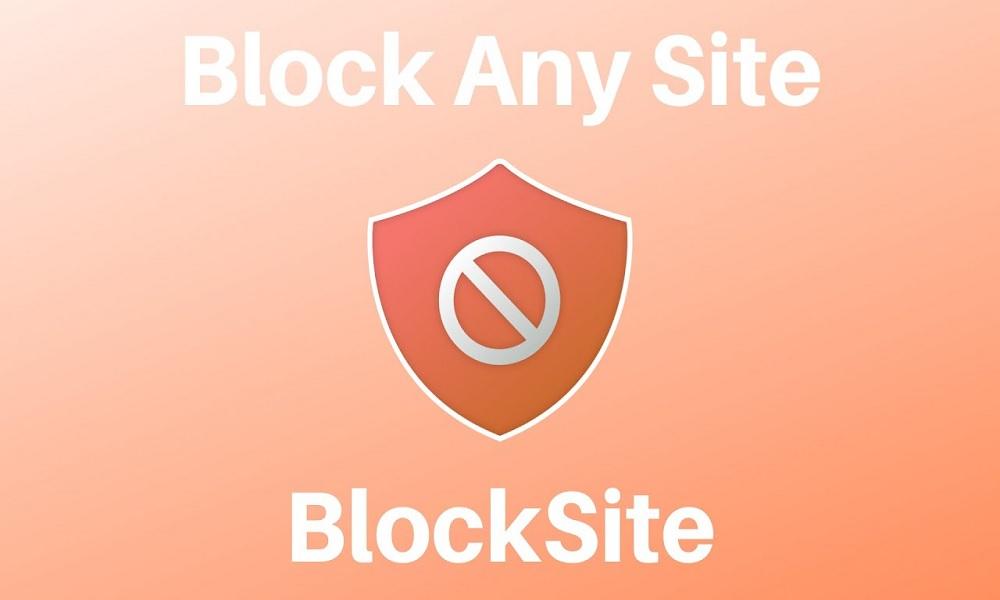
BlockSite is a widely used browser extension and mobile app that allows users to block distracting websites and apps with ease. It features customizable schedules, enabling users to set specific time frames during which access to certain URLs is restricted.
It also includes password protection to prevent unauthorized changes to settings, making it ideal for parents, students, or professionals aiming to stay focused. BlockSite supports both personal productivity and parental control needs.
Pros:
- Offers scheduling and recurring blocking, perfect for routine productivity.
- Includes password protection for enhanced control and security.
Cons:
- The freeversion is limited in features.
- Can be bypassed if the user has enough technical knowledge.
3. Cisdem AppCrypt (Mac)
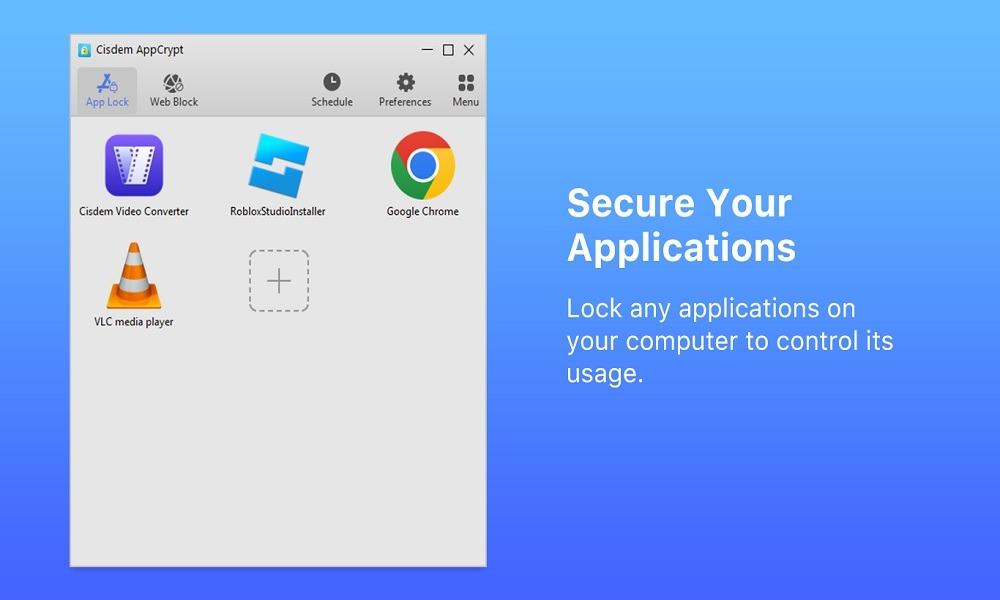
Cisdem AppCrypt is a powerful website and app blocker tailored for Mac users. It uses encryption and password protection to secure blocked content, ensuring unauthorized users cannot access specified apps or websites.
Ideal for parents, educators, and productivity seekers, it logs failed attempts to access restricted content, helping to monitor potential misuse. With its straightforward interface, AppCrypt combines security with usability for MacOS environments.
Pros:
- Strong encryption and password protection for robust security.
- Logs unauthorized access attempts for accountability.
Cons:
- Only available for Mac users.
- Paid software with no long-term free version.
4. Cold Turkey (Windows, Mac)
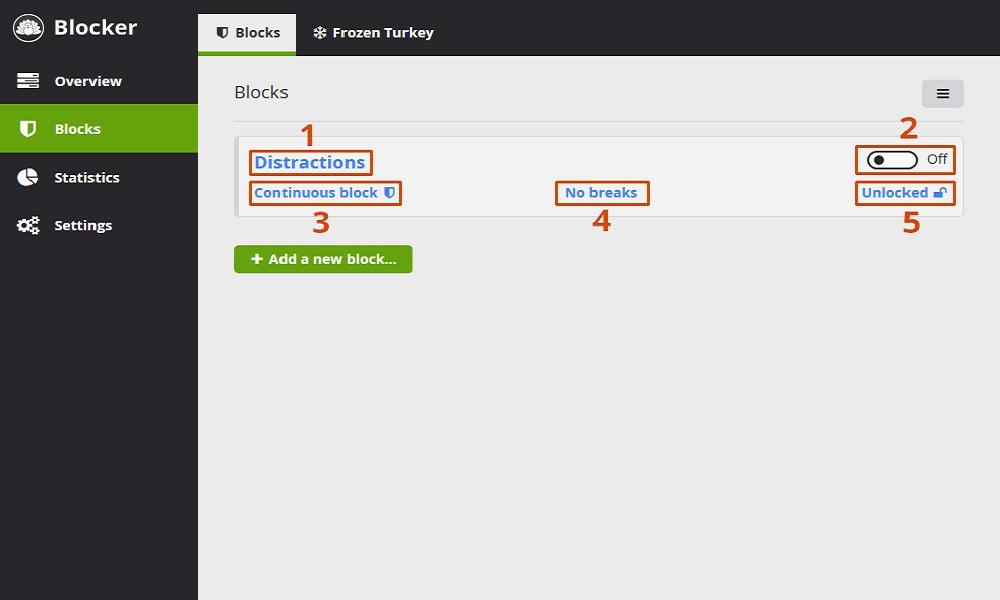
Cold Turkey is a productivity tool designed to enforce discipline by blocking websites, apps, or even the entire internet for pre-set durations. Once a block session is started, it cannot be stopped until the timer ends, making it virtually impossible to bypass.
Cold Turkey is perfect for deep-focus work, studying, or writing, and it can also be used to schedule breaks to maintain balance.
Pros:
- Nearly impossible to override once activated.
- Supports scheduled sessions and break intervals.
Cons:
- Can be too rigid for users needing flexibility.
- The free version has limited blocking options.
5. Freedom (Cross-platform)
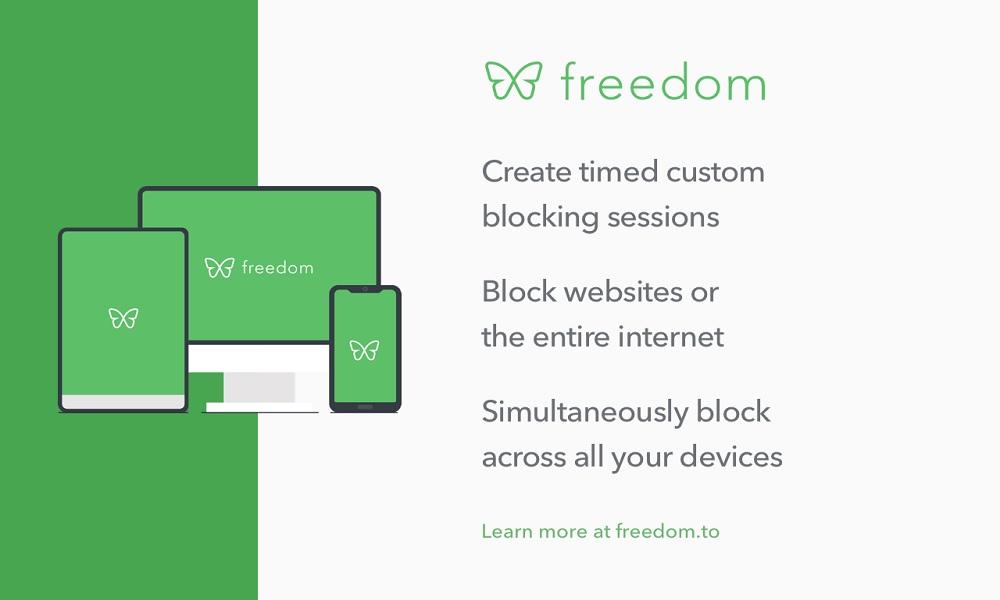
Freedom is a versatile website and app blocker available across multiple platforms, including Windows, Mac, iOS, and Android. It allows users to sync their block lists and schedules across devices, providing a seamless focus experience no matter where they're working.
Users can schedule recurring block sessions and choose from pre-made focus templates. Freedom is particularly useful for people who work on multiple devices and want centralized control over distractions.
Pros:
- Syncs across all devices for consistent blocking.
- Offers pre-set focus sessions and customizable scheduling.
Cons:
- Requires a paid subscription for full access.
- iOS restrictions may limit some functionalities.
6. FocusMe (Windows, Mac, Android)
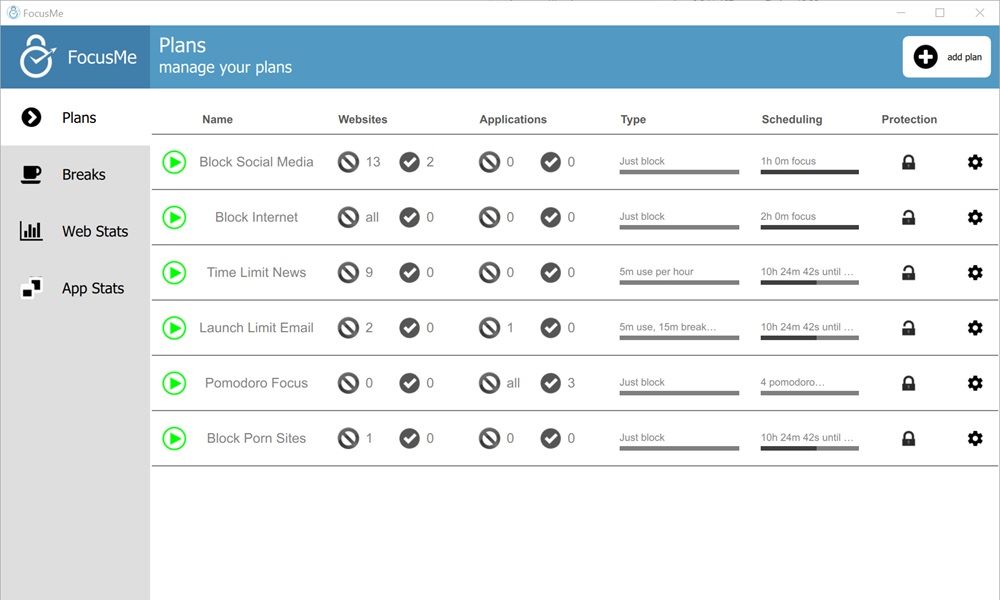
FocusMe is a highly customizable productivity app that allows users to block websites and applications, create usage schedules, and set goals for screen time.
Its rich feature set includes Pomodoro timers, motivational quotes, and a lockdown mode that prevents tampering during active sessions. FocusMe is excellent for freelancers, students, and remote workers who need a powerful tool for self-management.
Pros:
- Highly customizable with many productivity-enhancing features.
- Includes a Pomodoro timer and goal-setting options.
Cons:
- The complexinterface may overwhelm beginners.
- Premium features require a paid license.
7. URL Blocker Extension (Chrome)
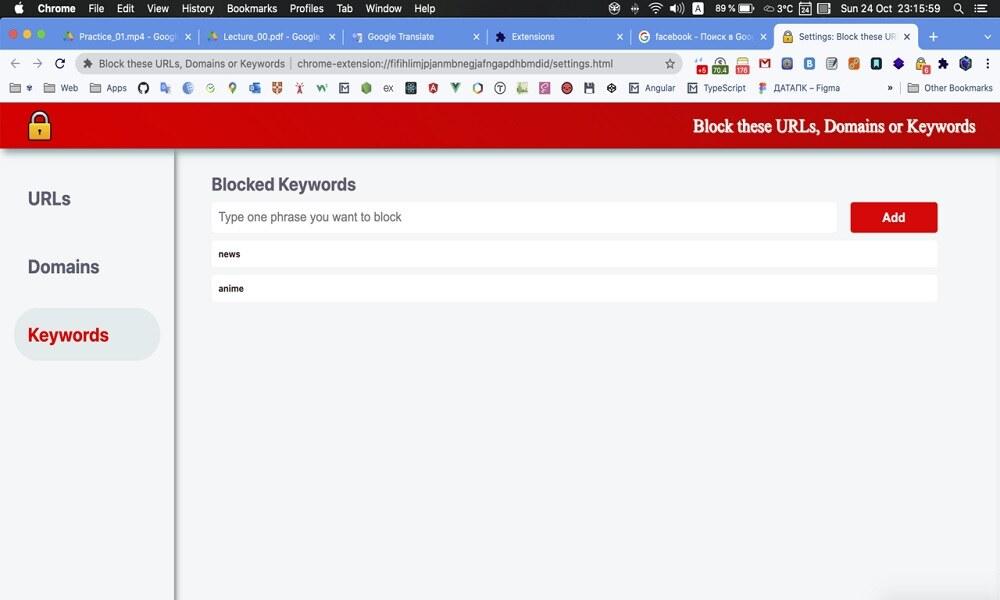
This simple Chrome extension offers a fast and efficient way to block specific URLs directly from the browser. Ideal for light users or those new to productivity tools, it enables quick setup and on-the-go edits to your block list.
Although not as robust as some dedicated apps, its ease of use makes it a go-to for many users looking to limit online distractions.
Pros:
- Simple and user-friendly interface.
- No account or subscription is required.
Cons:
- Limited to Chrome; does not work across other browsers or platforms.
- Lacks advanced features like scheduling or sync.
When and Why Should You Use a URL Blocker?
A URL blocker is a simple but powerful tool that lets you control which websites can be accessed on a device or network. Its primary purpose is to safeguard users and improve productivity by restricting unwanted or harmful content.
Below are key situations where a URL blocker proves invaluable:
- Parental Controls: Children can easily stumble onto explicit or age-inappropriate content. A URL blocker allows parents to create a safe browsing environment by filtering adult, violent, or otherwise harmful sites.
- Workplace Productivity: Employers often find that social media, streaming platforms, and shopping sites eat into staff focus. By blocking time-wasting URLs, companies can keep employees on task, protect bandwidth, and reduce the risk of malware.
- Ad and Tracker Reduction: Many ad blocker URL lists not only remove banners and pop-ups but also block domains that deliver intrusive tracking scripts. This speeds up browsing, saves bandwidth, and protects user privacy.
Whether you browse on desktop platforms like Chrome, Edge, or Firefox, or use mobile devices running Android and iOS, a dedicated URL blocker app or built-in browser filter offers a flexible way to manage and monitor internet usage effectively.
Choosing The Right URL Blocker for You

Finding the right URL blocker depends entirely on your individual needs and the level of control you require. If your main goal is to enhance productivity and reduce distractions, look for tools that offer features like scheduling, focus modes, and app restrictions.
For those needing something quick and browser-based, a simple extension may be sufficient. Parents seeking to safeguard their children's online activity will benefit most from a solution that offers comprehensive monitoring and real-time management.
In that regard, SafeMyKid is a top choice, offering robust features for both Android and iPhone users. It provides real-time tracking, remote blocking, and detailed reports, giving parents peace of mind.
Ultimately, the best option is one that fits seamlessly into your daily routine, works reliably on your device, and provides the exact features you need, without unnecessary complexity or cost.
The Common Message: "The URL Was Blocked By a Content Blocker"
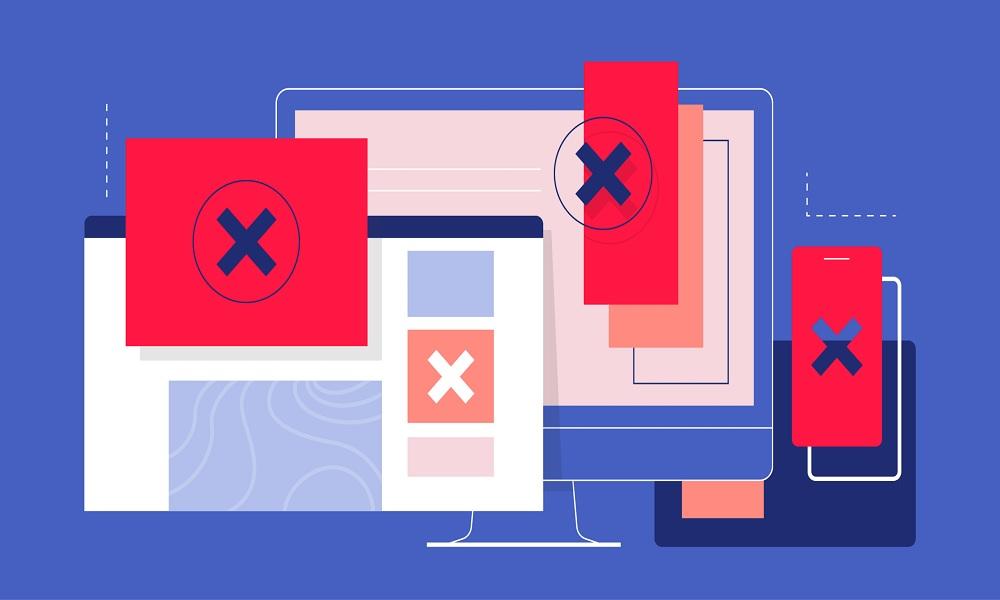
If you've seen the phrase "the URL was blocked by a content blocker" pop up on your screen, it means the URL you're trying to visit has been blocked by your browser or device's filtering system. This can happen on various platforms including:
- Safari iPhone: The URL was blocked by a content blocker Safari iPhone
- Mac devices: The URL was blocked by a content blocker Mac
- Firefox: URL blocker Firefox or Firefox URL blocker
Sometimes, this message causes confusion, but it's simply a signal that content filtering is working to restrict access to certain URLs.
How URL Blockers Work Across Different Platforms

Different devices and browsers offer various ways to block URLs. Here's how some popular platforms handle it:
- Chrome: Users install a URL blocker chrome extension to restrict sites.
- Firefox: Similar to Chrome, a Firefox URL blocker extension can be added.
- Safari: On Macs and iPhones, built-in content blockers or apps can cause messages like "Safari the URL was blocked by a content blocker".
- Android: A URL blocker Android app can be installed to manage browsing content.
- iPhone: Though third-party apps don't work for URL blocking on iPhones, settings and configurations can help.
No matter the platform, the goal remains the same: block access to unwanted URLs efficiently.
Troubleshooting URL Blocker Errors
Seeing the message "This URL was blocked by a content blocker" unexpectedly can disrupt your workflow or access to essential information. This usually stems from misconfigurations, outdated settings, or conflicting tools.
Here are some effective steps you can take to resolve the issue:
- Check your browser extensions: Disable any newly added or unnecessary extensions that might conflict with your content blocker.
- Review your content blocker settings: Go into the settings of your blocker and make sure the site you're trying to access isn't on the block list by mistake.
- Update the app or extension: An outdated blocker may cause compatibility issues or block legitimate sites. Keeping it updated ensures better accuracy.
- Inspect browser-specific settings: On Safari or Chrome, check for site permissions and filters that may have been set too strictly.
- Verify Screen Time settings (for Mac/iPhone): If you're using Apple devices, overly broad Screen Time restrictions can unintentionally block harmless sites.
- Restart your browser or device: Some settings only take effect after a restart, so a quick reboot might solve the issue.
By following these steps, you can ensure a smoother browsing experience while maintaining effective blocking where it's truly needed.
FAQs about URL Blockers
To help you get the most out of your URL-blocking experience, here are some common questions and detailed answers about URL blockers, including tips for different devices and browsers you might be using.
1. What Is The Difference Between an Ad Blocker URL and a URL Blocker?
An ad blocker URL specifically targets and blocks URLs serving ads to reduce distractions and improve browsing speed. In contrast, a URL blocker is more comprehensive, allowing you to block entire websites or specific URLs based on your preferences.
2. Can I Use a URL Blocker Extension on Any Browser?
Most URL blocker extensions are designed for popular browsers like Chrome and Firefox. However, compatibility depends on the browser's extension support.
For example, URL blocker Chrome extension works only on Chrome, while Firefox requires a specific URL blocker Firefox add-on.
3. How Do URL Blockers Affect Mobile Browsing on Android and iPhone?
On Android, a URL blocker Android app can filter content across browsers and apps system-wide. For iPhone, due to Apple's restrictions, many URL blocker iPhone apps work through configuration profiles or VPNs but may have limited functionality compared to Android.
4. Why Does Safari Show "The URL Was Blocked By Content Blocker Mac" Even When No App Is Installed?
Safari uses built-in URL content blocker features that rely on settings like Screen Time or installed extensions. Even without third-party apps, Safari on Mac may block URLs automatically if content restrictions are enabled under Safari the URL was blocked by a content blocker settings.
5. Is It Possible to Bypass a URL Blocker on Firefox or Chrome?
Some users attempt to bypass URL blocker Firefox or URL blocker Chrome extensions using incognito mode, VPNs, or proxy servers. To prevent this, advanced blockers like SafeMyKid use system-level controls combined with app management for stronger enforcement.
6. Can URL Blockers Help Reduce Data Usage on Mobile Devices?
Yes, by blocking unnecessary sites and ad blocker URL requests, URL blockers can reduce background data consumption on both Android and iPhone devices, making browsing more efficient and potentially saving on data costs.
7. What are The Privacy Implications of Using a URL Blocker App?
Using a URL blocker app like SafeMyKid involves monitoring and filtering browsing activity, which requires access to browsing data. Always review the privacy policy and permissions to ensure your data is handled securely and only used for intended blocking purposes.
8. How Can I Manage "This URL Was Blocked By A Content Blocker" Messages across Multiple Devices?
Managing these messages across devices involves syncing settings between browsers and apps.
Tools like SafeMyKid provide centralized control, allowing parents or admins to manage URL blocks on desktops, URL blocker Android phones, and URL blocker iPhone remotely for consistent enforcement.
Conclusion
Using a URL blocker is a simple but effective way to manage online content, protect kids, and boost productivity.
For the best experience, especially if you want powerful parental controls, SafeMyKid is a top choice that's easy to use and reliable.