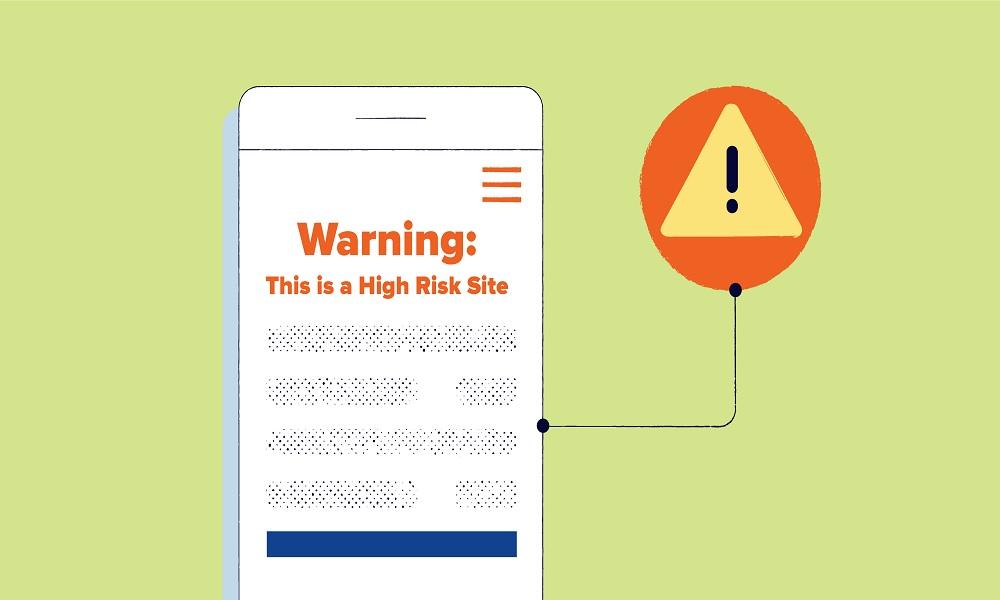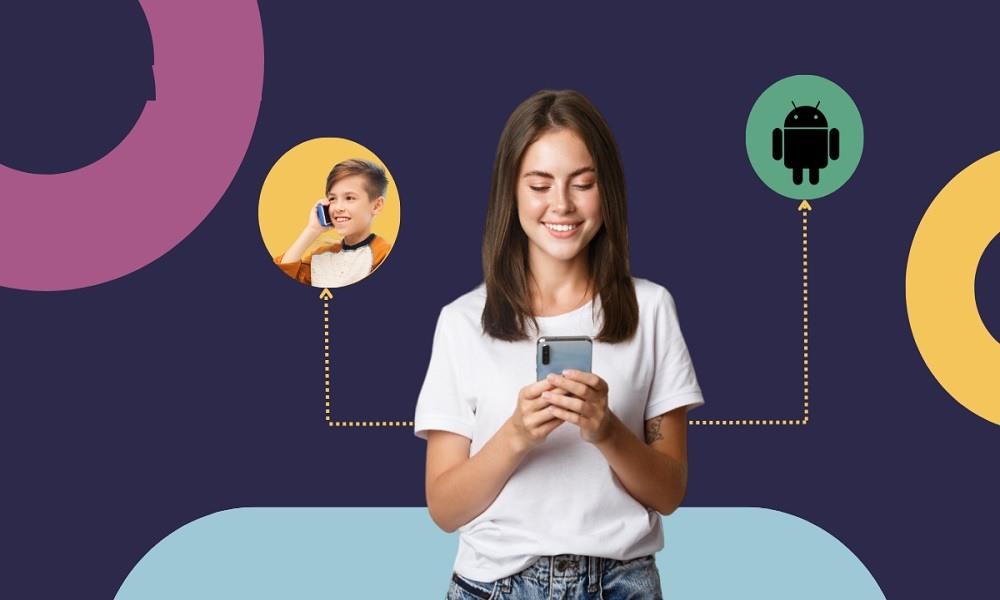Website Block: 7 Easy Ways to Block Any Website

There are times when you really need to block a site. Whether it's to keep your kids safe, stay focused at work, or avoid certain content, the good news is that yes, you can carry out a website block.
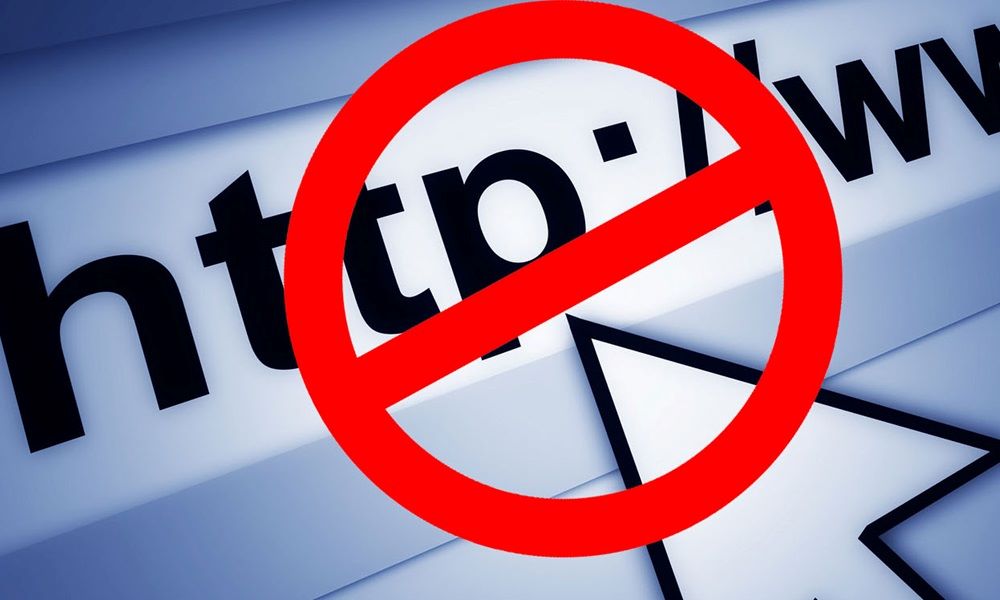
In this article, we'll show you how to block a website across all major devices and browsers, from Chrome and Safari to iPhone and Android.
Can You Really Block a Website on Any Device?
Absolutely. Website blocking is not only possible, it's increasingly easy to do across nearly all types of devices and platforms.
Whether you're trying to block a website on a browser like Chrome, on a smartphone like an iPhone or Android, or even across your entire home or office network, there are various tools and built-in settings that can help.
Browsers often support extensions or parental control features, while mobile devices offer screen time or content restriction options. On a broader scale, routers can be configured to block specific URLs or categories of websites for every device connected to the network.
This is particularly useful for families, schools, or small businesses aiming to manage online access comprehensively. With the right configuration, you can maintain control over digital environments, ensuring safety, productivity, and focus no matter which device is being used.
7 Effective Ways to Block Websites
Now that you understand why website blocking is important and how it can be applied across different devices, let's explore the most effective methods available.
Here are 7 effective ways to block a website, each tailored to suit different needs and platforms.
1. The Best Way to Block a Website: Use SafeMyKid

If you're wondering what's the easiest and most complete way to block websites, the answer is simple: SafeMyKid. Designed with families in mind, it provides a comprehensive suite of tools to help parents manage their children's online activity.
From blocking specific websites and categories to monitoring app usage and screen time, SafeMyKid offers everything needed to create a safe digital environment.
Why Use SafeMyKid to Block Websites
SafeMyKid is a powerful parental control tool designed to give you complete control over what your loved ones see and do online. Whether it's blocking websites, restricting app use, or monitoring device activity, it's got you covered.
Key features of SafeMyKid include:
- Website Blocker: Easily block specific websites or entire categories (e.g., adult content, social media, gaming).
- Cross-Platform Support: Fully compatible with both Android and iPhone devices, allowing consistent protection across platforms.
- Stealth Mode: Operates invisibly in the background, so children cannot detect or tamper with it.
- Real-Time Sync: Changes you make on the parent dashboard take effect instantly on the target's device.
With SafeMyKid, you're not just blocking harmful websites——you're building a healthier, safer digital space for your family.
How to Use SafeMyKid to Block a Website
Now that you know what SafeMyKid can do, putting it into action is simple. Whether you're using an Android device or an iPhone, SafeMyKid makes it easy to set up website blocking in just a few steps. Here's how to get started:
How to Block a Website on Android
Step 1. Sign up
Visit the SafeMyKid website, and create an account with a valid email address and secure password.

Step 2. Install SafeMyKid on The Android
Install the app on the target's Android device. You may need to grant necessary permissions for website blocking.
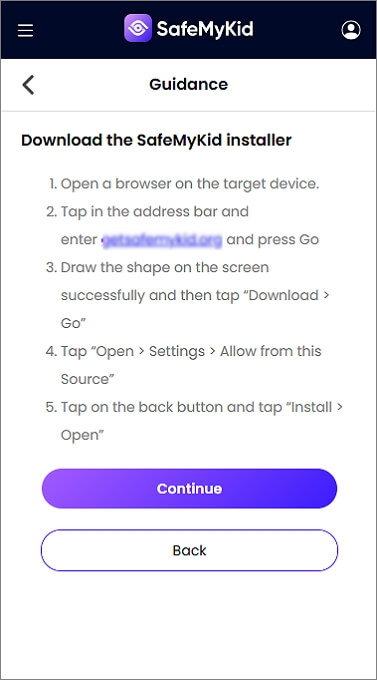
Step 3. Begin to Block Websites on Android
You can login to your SafeMyKid dashboard, and add the specific website address you wish to block.
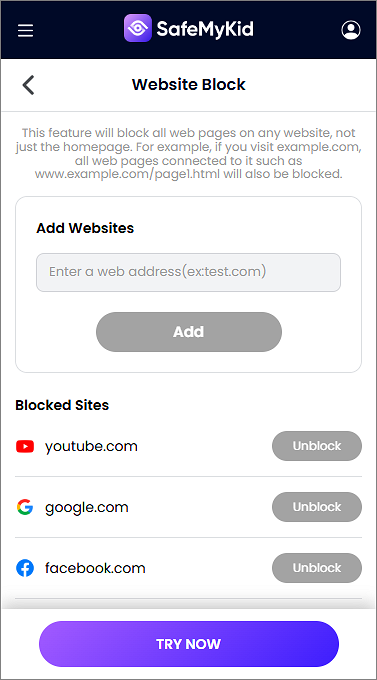
How to Block a Website on iPhone
Step 1.Sign up
Start by creating a SafeMyKid account using the official website.

Step 2.Enter iCloud Credentials
You'll need to enter your target's iCloud credentials in the SafeMyKid dashboard. This allows the system to sync and apply restrictions remotely without needing direct access to the device.

Step 3.Block Websites on iPhone
You can begin blocking websites through the web control panel. Enter the specific website address to block sites.
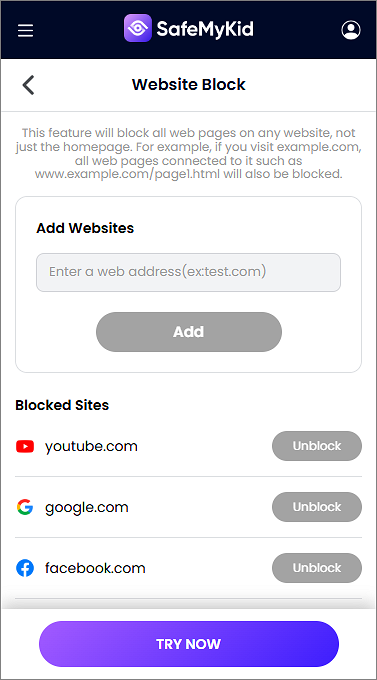
SafeMyKid is not just a website blocker, it's a complete parental control solution with deep website filtering and reporting features. It's simple to use, hard to bypass, and works across all platforms.
If you're serious about internet safety, SafeMyKid should be your first choice.
2. Use Browser Extensions Like BlockSite (Chrome)
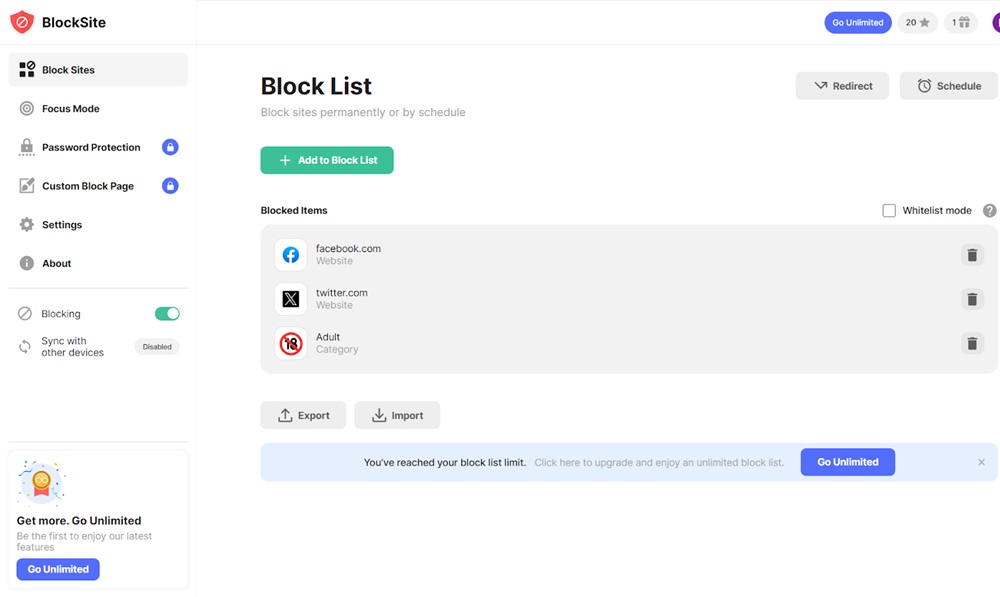
BlockSite is a lightweight Chrome extension that lets you assemble a blacklist of distracting or harmful sites in minutes.
After installation, you simply click the extension icon, add the domains you want to avoid, and if desired, set recurring schedules that automatically turn blocking on or off (for example, during working hours).
BlockSite can also redirect any blocked URL to a motivational page or a blank screen, helping you break the habit of mind-less tab-surfing. Because everything is handled inside the browser, no system-level changes are required, making setup painless even for non-technical users.
Pros:
- Extremely easy to configure and start using right away.
- Built-in scheduler lets you create recurring focus windows without extra tools.
Cons:
- Works only in Chrome; other browsers remain unprotected.
- A determined user can disable or uninstall the extension with a few clicks.
Best suited for individuals who need quick, personal productivity boosts rather than robust parental controls.
2. Use Built-In Chrome Settings
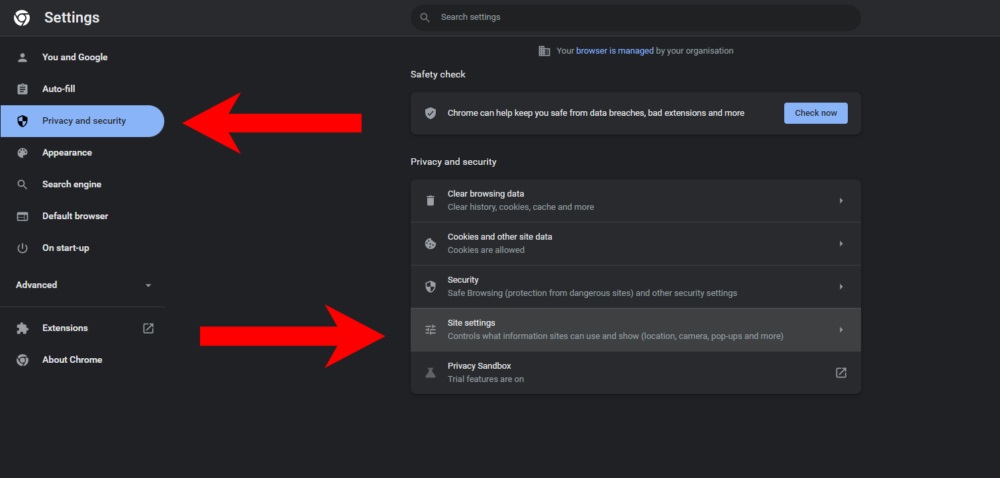
Although Chrome lacks a full native "blocklist" feature, Google's supervised-profile system and the Family Link app combine to provide basic web filtering. Parents can create a supervised profile for a child or link the child's Google account to Family Link.
From a parent dashboard, you can approve or deny specific sites, set daily screen-time limits, and lock Chrome after bedtime. Because it leverages Google accounts, settings follow the child across Chromebooks and Android devices logged in with the same credentials.
Pros:
- Free, official solution that doesn't require third-party software.
- Syncs with the child's Google account, keeping rules consistent across devices.
Cons:
- Filtering options are limited to simple allow/deny lists——no category blocking.
- Tech-savvy kids can switch to a different browser or profile to bypass controls.
- Not ideal for shared family computers with multiple user accounts.
Safe and reliable for casual oversight, but lacks the flexibility power users often need.
3. Use Screen Time on iPhone
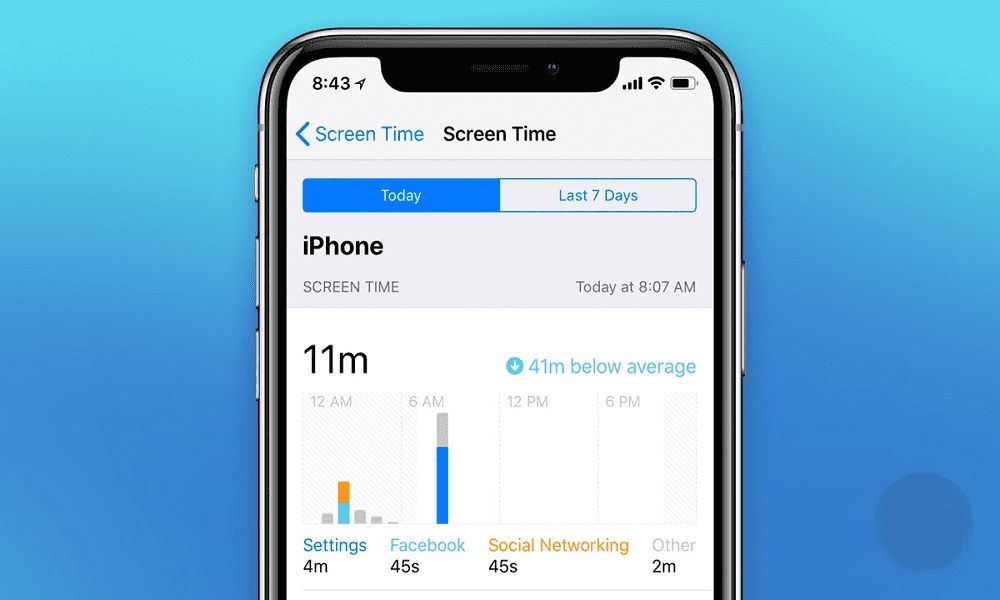
Screen Time is Apple's built-in digital-wellbeing toolkit, making website blocking on iPhone possible without extra downloads.
These restrictions apply system-wide: Safari, Chrome, and any in-app web views respect the setting. Parents can secure Screen Time with a four-digit passcode so children can't switch it off, and the same rules seamlessly sync to iPads logged in with the child's Apple ID.
Here's How:
- Go to Settings > Screen Time > Content & Privacy Restrictions.
- Tap Web Content.
- Choose Limit Adult Websites or add specific URLs.
Pros:
- No additional apps required, everything is native to iOS.
- Passcode protection prevents casual tampering by kids.
Cons:
- Does not apply to third-party apps whose content isn't purely web-based.
- Older children can guess or reset the Screen Time passcode if they control the Apple ID.
Quick, convenient, and ideal for households already invested in Apple's ecosystem.
4. Use Safari Content Restrictions
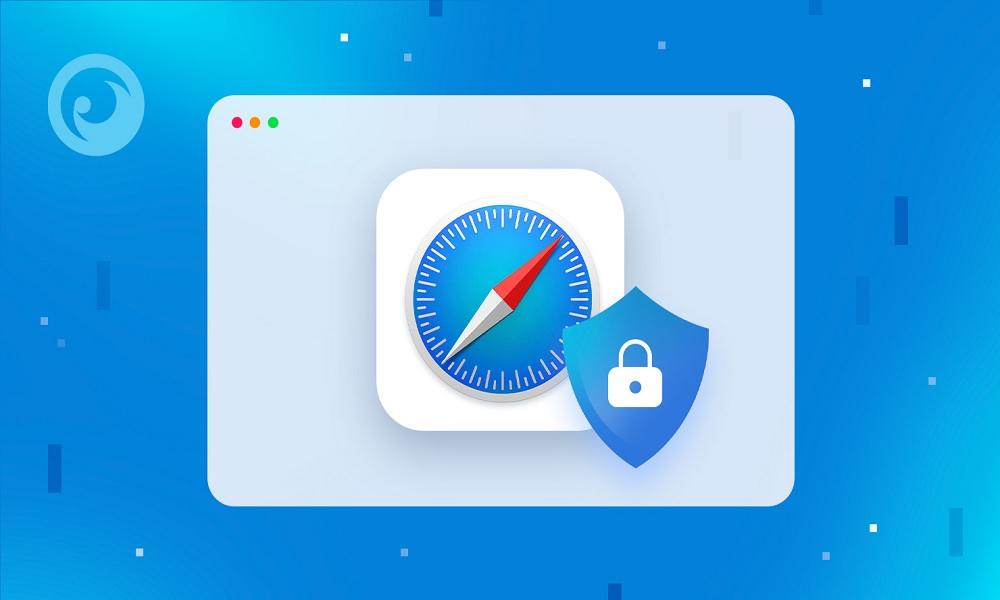
Safari users can fine-tune site access through Apple's content-restriction panel——handy if you prefer Safari over other browsers.
Because the filter integrates directly with Safari's rendering engine, blocked pages never load; instead, the user sees a "You cannot browse this page" message, reinforcing healthy boundaries without third-party add-ons.
Here's How:
- Settings > Screen Time > Content Restrictions.
- Choose to block adult sites or add specific URLs.
Pros:
- Works across iPhone, iPad, and Mac with one Apple ID.
- Zero performance impact because filtering happens at the browser level.
Cons:
- Only protects Safari; users who install Chrome or Firefox sidestep the block.
- Lacks granular scheduling——sites are either always blocked or always allowed.
Perfect for families that default to Safari and want a friction-free setup.
5. Use Freedom or Cold Turkey (Windows/macOS)

Freedom and Cold Turkey are dedicated productivity suites that create "focus sessions" across desktop operating systems. Freedom emphasizes cross-device syncing, so once you start a session on your PC it extends to your Mac, phone, or tablet.
Cold Turkey, by contrast, offers a stricter lockdown mode that can block the entire internet or specific domains until a timer expires, with no emergency escape button.
Both apps maintain extensive preset blocklists (social, news, video, etc.) and let you schedule recurring focus windows for deep work.
Pros:
- Far more resilient than browser extensions; sessions can't be killed without a hard reboot or password.
- Offers category-based blocklists plus customizable schedules.
Cons:
- Paid plans required for full feature sets.
- Mostly designed for self-discipline; determined users can still find work-arounds if they control the admin account.
Excellent for writers, students, and professionals who need iron-clad "do not disturb" periods.
6. Modify Your Device's Host File
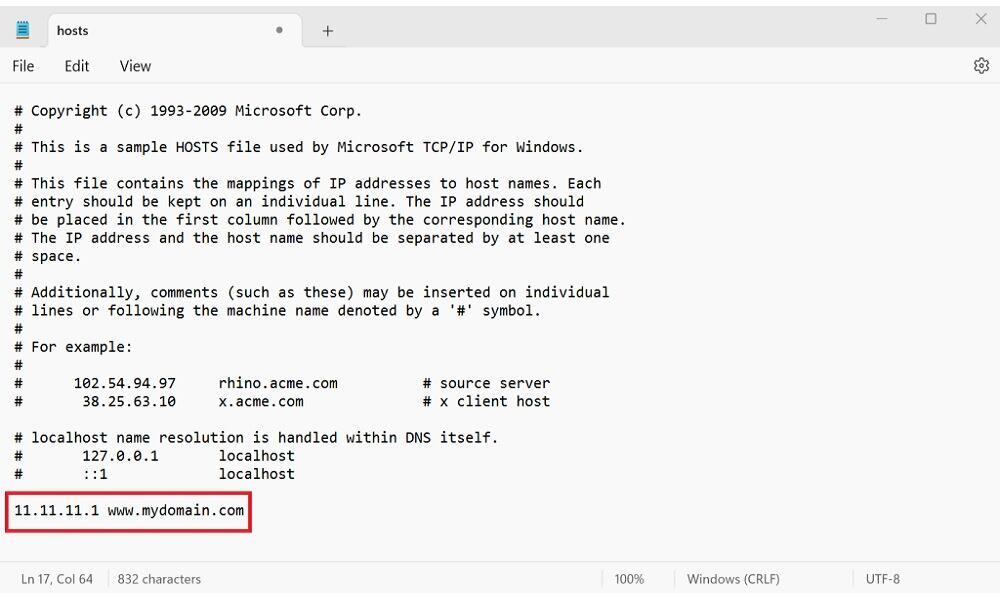
Editing the local hosts file lets you reroute unwanted domains to a blank address, effectively blocking them in every browser.
- Windows: Edit C:WindowsSystem32driversetchosts
- macOS: Use Terminal to access and modify /etc/hosts
Because the change sits at the operating-system level, no browser plug-in can override it, and the block persists even in incognito windows.
Pros:
- Completely free and works across all browsers and user profiles.
- No additional software——changes happen at the OS networking layer.
Cons:
- Requires admin privileges and command-line confidence.
- Anyone with similar access can undo the edits in seconds.
A geek-friendly, no-cost option for small, static blocklists.
7. Block Websites via Router Settings

Applying blocks at the router level cuts off access for every device on your network——phones, tablets, smart-TVs, and guest laptops alike. If you want to block a website across all devices on your network:
- Log into your router's admin panel (usually 192.168.1.1).
- Navigate to Parental Controls or Access Restrictions.
- Add the URLs to be blocked.
Enter the domains to deny, choose whether the rule applies 24/7 or only at certain times, and save. Some routers even support keyword filtering or integration with cloud-based family-safety services, letting you manage restrictions remotely via a mobile app.
Pros:
- Network-wide protection means you set it once and forget it.
- Many routers allow time-of-day rules plus device-specific exceptions.
Cons:
- Older or budget routers may lack granular filtering options.
- Users can bypass the block by switching to cellular data or a VPN.
Ideal for households with multiple children or shared Wi-Fi where consistent rules are essential.
Why You Might Want to Block a Website
There are many valid reasons why someone might ask, "How do I block a website?" In today's digital world, constant internet access can be both a blessing and a curse.
While it brings convenience and information to your fingertips, it also opens the door to distractions, harmful content, and overuse. Blocking specific websites has become a practical solution for individuals, parents, and organizations aiming to take control of online experiences.
- Parental Control: One of the most common reasons is to protect children from inappropriate or harmful online content. Blocking adult sites, violent games, or unverified platforms helps create a safer online space for kids.
- Productivity: With endless social media feeds, video platforms, and entertainment sites, it's easy to lose hours without realizing it. Blocking these sites during work or study hours can drastically improve focus and time management.
- Security: Some websites host malware, or intrusive ads. Blocking suspicious or unknown domains adds an extra layer of security to your browsing experience.
Whether you're using Chrome on a desktop, an iPhone, or an Android device, the ability to block websites has become more accessible and more essential than ever before. It's a proactive step toward a more controlled and mindful use of the internet.
FAQs about Website Block and Online Safety
Still have questions about managing website access and keeping your digital space distraction-free? Here are some of the most frequently asked questions to help you better understand website block solutions and how to make the most of them.
1. What is a DNS-based website block and how does it work?
A DNS-based website block prevents access to certain domains by altering the Domain Name System settings. Instead of directing your browser to the actual site, it redirects or blocks the request entirely.
Services like OpenDNS and Cloudflare can be configured on your router or device to manage this. It's especially useful for home networks where parental control is needed without device-specific software.
2. Can I block adult websites on my child's device without installing apps?
Yes, you can use built-in parental control features like Apple's Screen Time or Google Family Link. These allow you to filter adult content, restrict access to specific websites, and schedule screen time.
However, these controls may be bypassed by tech-savvy kids and offer fewer tracking features compared to advanced solutions like SafeMyKid.
3. How can schools implement a block website policy across all student devices?
Schools often use enterprise tools like web filtering software or set firewall rules through their network routers.
These solutions allow administrators to apply bulk website blocks and monitor usage. Tools like SafeMyKid aren't designed for enterprise use but are ideal for parents seeking control at home.
4. Is it possible to block social media sites without affecting educational websites?
Yes, selective website filtering lets you block platforms like TikTok, Facebook, or Instagram while allowing educational content like Khan Academy or Google Classroom.
With SafeMyKid, you can customize website access lists based on the child's needs and schedule when certain types of content can be used.
5. Can I block a website temporarily and then unblock it later
Absolutely. Most blocking tools, including browser extensions and mobile apps, allow for temporary blocks. With SafeMyKid, you can set up time-based rules, for instance, blocking gaming sites during homework hours and unblocking them later in the evening.
6. What is the difference between blacklist and whitelist website blocking?
- Blacklist: You allow all websites except those on a block list.
- Whitelist: You block all websites except those on an allowed list.
SafeMyKid supports both options, giving you total control over your child's digital environment, whether you're being restrictive or just filtering out specific distractions.
7. Is there a way to block websites based on specific keywords or content categories?
Yes, advanced website blockers, including SafeMyKid, support content-based filtering. This means you can block access to websites that include specific words or phrases in their content or URL, even if the site itself isn't listed in your block list.
This ensures comprehensive safety even when kids try accessing lesser-known sites with harmful content.
Conclusion
Website blocking doesn't have to be complicated. Whether you're trying to limit distractions, protect your children, or increase productivity, there are several methods available.
However, if you're looking for the most dependable and user-friendly solution, especially tailored for parental control, SafeMyKid stands out as the top choice.